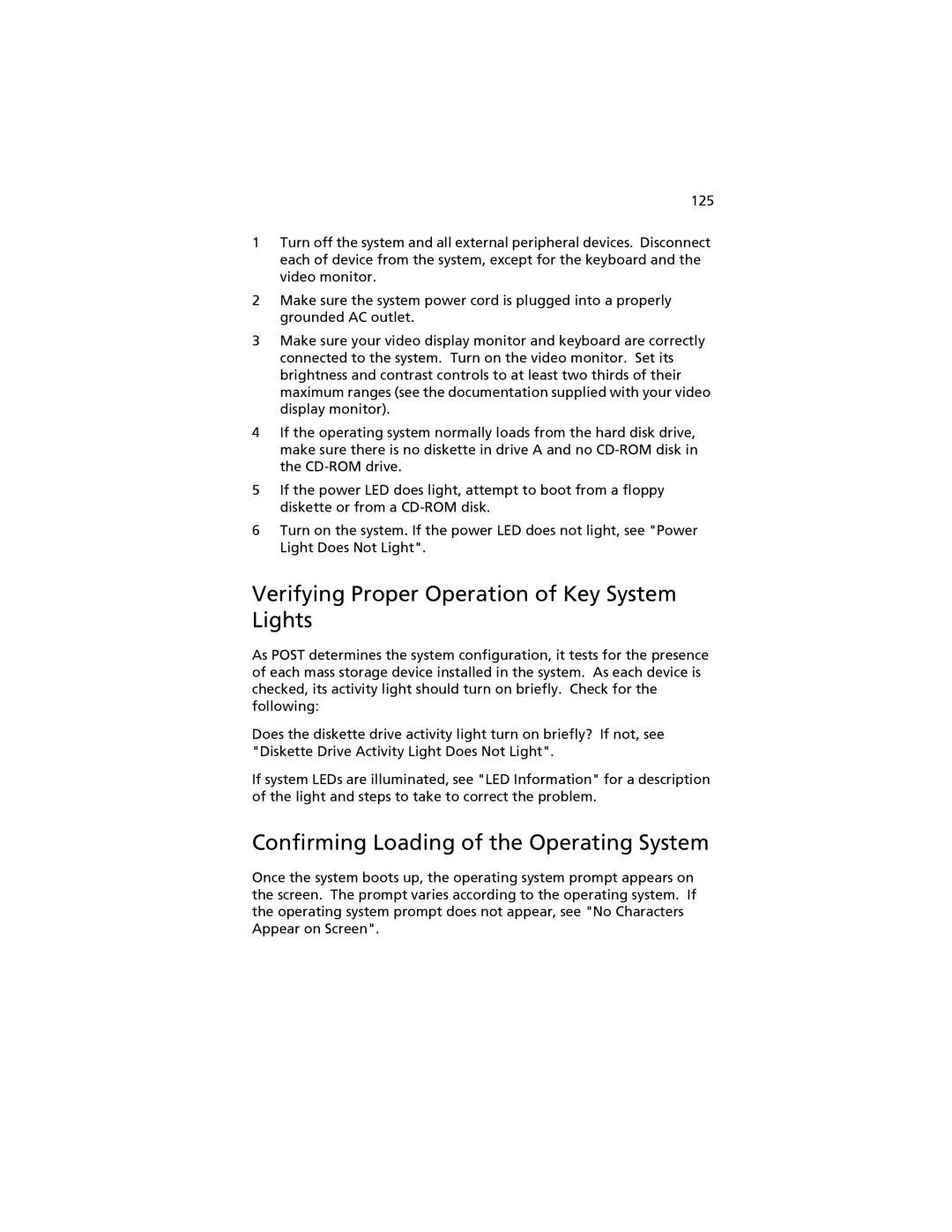125
1Turn off the system and all external peripheral devices. Disconnect each of device from the system, except for the keyboard and the video monitor.
2Make sure the system power cord is plugged into a properly grounded AC outlet.
3Make sure your video display monitor and keyboard are correctly connected to the system. Turn on the video monitor. Set its brightness and contrast controls to at least two thirds of their maximum ranges (see the documentation supplied with your video display monitor).
4If the operating system normally loads from the hard disk drive, make sure there is no diskette in drive A and no
5If the power LED does light, attempt to boot from a floppy diskette or from a
6Turn on the system. If the power LED does not light, see "Power Light Does Not Light".
Verifying Proper Operation of Key System Lights
As POST determines the system configuration, it tests for the presence of each mass storage device installed in the system. As each device is checked, its activity light should turn on briefly. Check for the following:
Does the diskette drive activity light turn on briefly? If not, see "Diskette Drive Activity Light Does Not Light".
If system LEDs are illuminated, see "LED Information" for a description of the light and steps to take to correct the problem.
Confirming Loading of the Operating System
Once the system boots up, the operating system prompt appears on the screen. The prompt varies according to the operating system. If the operating system prompt does not appear, see "No Characters Appear on Screen".