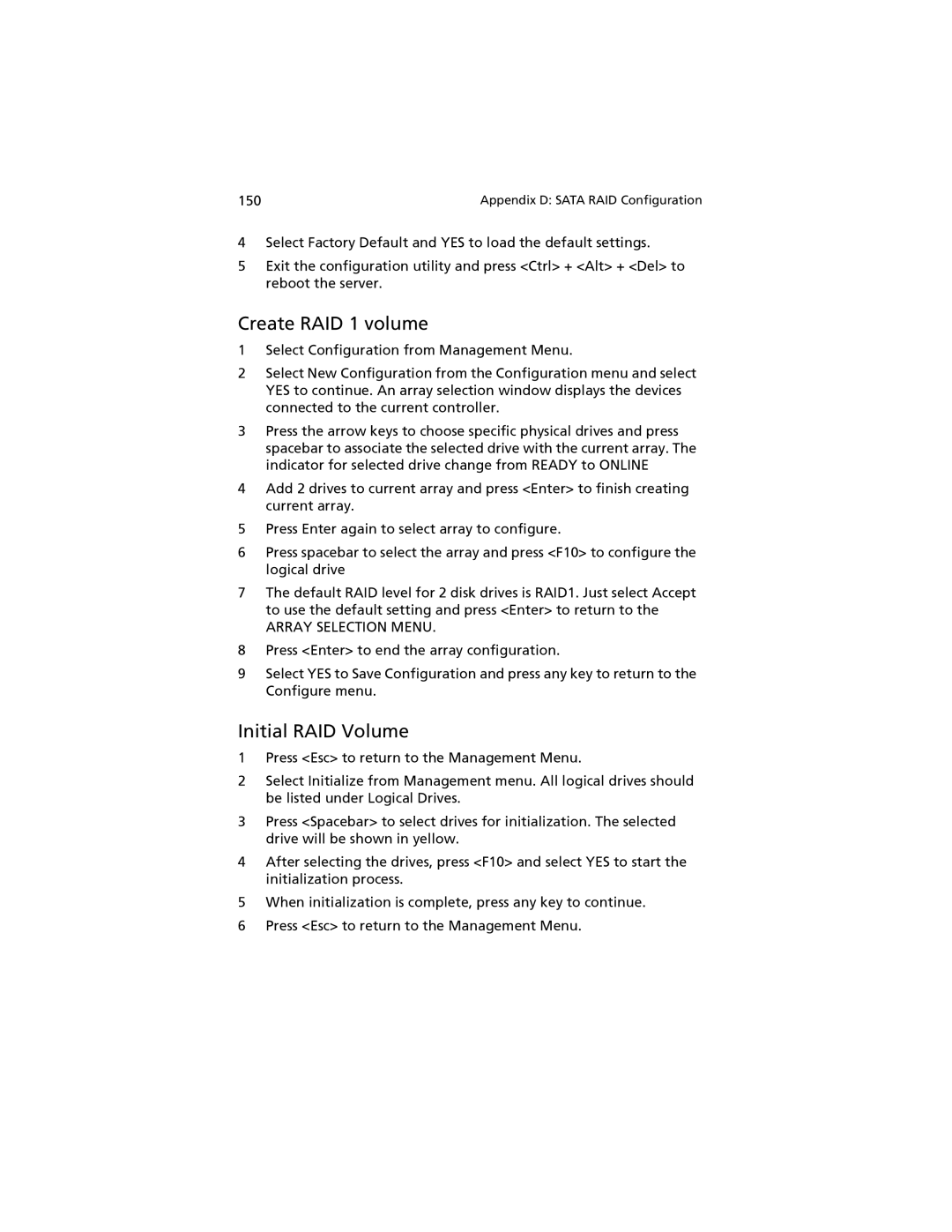150 | Appendix D: SATA RAID Configuration |
4Select Factory Default and YES to load the default settings.
5Exit the configuration utility and press <Ctrl> + <Alt> + <Del> to reboot the server.
Create RAID 1 volume
1Select Configuration from Management Menu.
2Select New Configuration from the Configuration menu and select YES to continue. An array selection window displays the devices connected to the current controller.
3Press the arrow keys to choose specific physical drives and press spacebar to associate the selected drive with the current array. The indicator for selected drive change from READY to ONLINE
4Add 2 drives to current array and press <Enter> to finish creating current array.
5Press Enter again to select array to configure.
6Press spacebar to select the array and press <F10> to configure the logical drive
7The default RAID level for 2 disk drives is RAID1. Just select Accept to use the default setting and press <Enter> to return to the
ARRAY SELECTION MENU.
8Press <Enter> to end the array configuration.
9Select YES to Save Configuration and press any key to return to the Configure menu.
Initial RAID Volume
1Press <Esc> to return to the Management Menu.
2Select Initialize from Management menu. All logical drives should be listed under Logical Drives.
3Press <Spacebar> to select drives for initialization. The selected drive will be shown in yellow.
4After selecting the drives, press <F10> and select YES to start the initialization process.
5When initialization is complete, press any key to continue.
6Press <Esc> to return to the Management Menu.