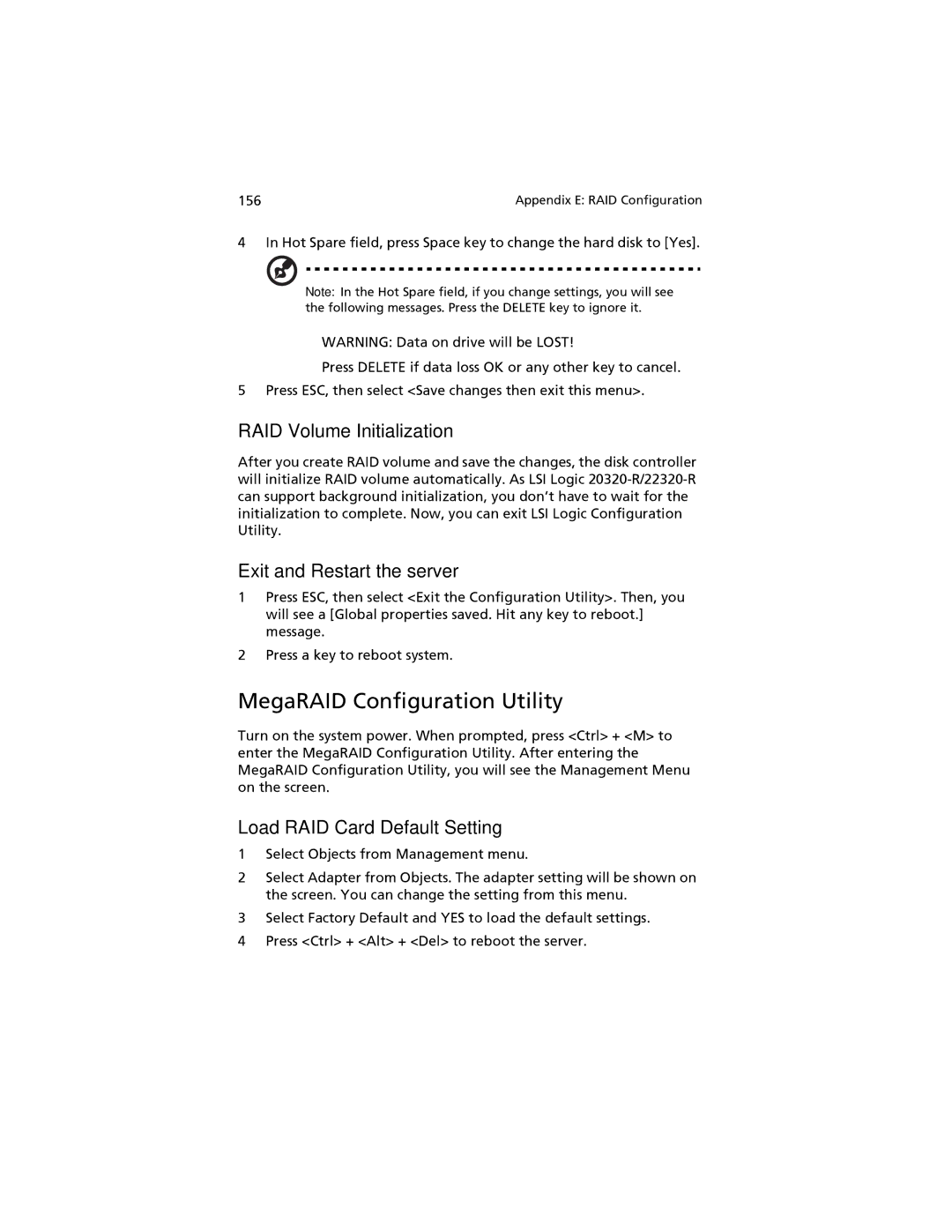156 | Appendix E: RAID Configuration |
4 In Hot Spare field, press Space key to change the hard disk to [Yes].
Note: In the Hot Spare field, if you change settings, you will see the following messages. Press the DELETE key to ignore it.
WARNING: Data on drive will be LOST!
Press DELETE if data loss OK or any other key to cancel.
5 Press ESC, then select <Save changes then exit this menu>.
RAID Volume Initialization
After you create RAID volume and save the changes, the disk controller will initialize RAID volume automatically. As LSI Logic
Exit and Restart the server
1Press ESC, then select <Exit the Configuration Utility>. Then, you will see a [Global properties saved. Hit any key to reboot.] message.
2Press a key to reboot system.
MegaRAID Configuration Utility
Turn on the system power. When prompted, press <Ctrl> + <M> to enter the MegaRAID Configuration Utility. After entering the MegaRAID Configuration Utility, you will see the Management Menu on the screen.
Load RAID Card Default Setting
1Select Objects from Management menu.
2Select Adapter from Objects. The adapter setting will be shown on the screen. You can change the setting from this menu.
3Select Factory Default and YES to load the default settings.
4Press <Ctrl> + <Alt> + <Del> to reboot the server.