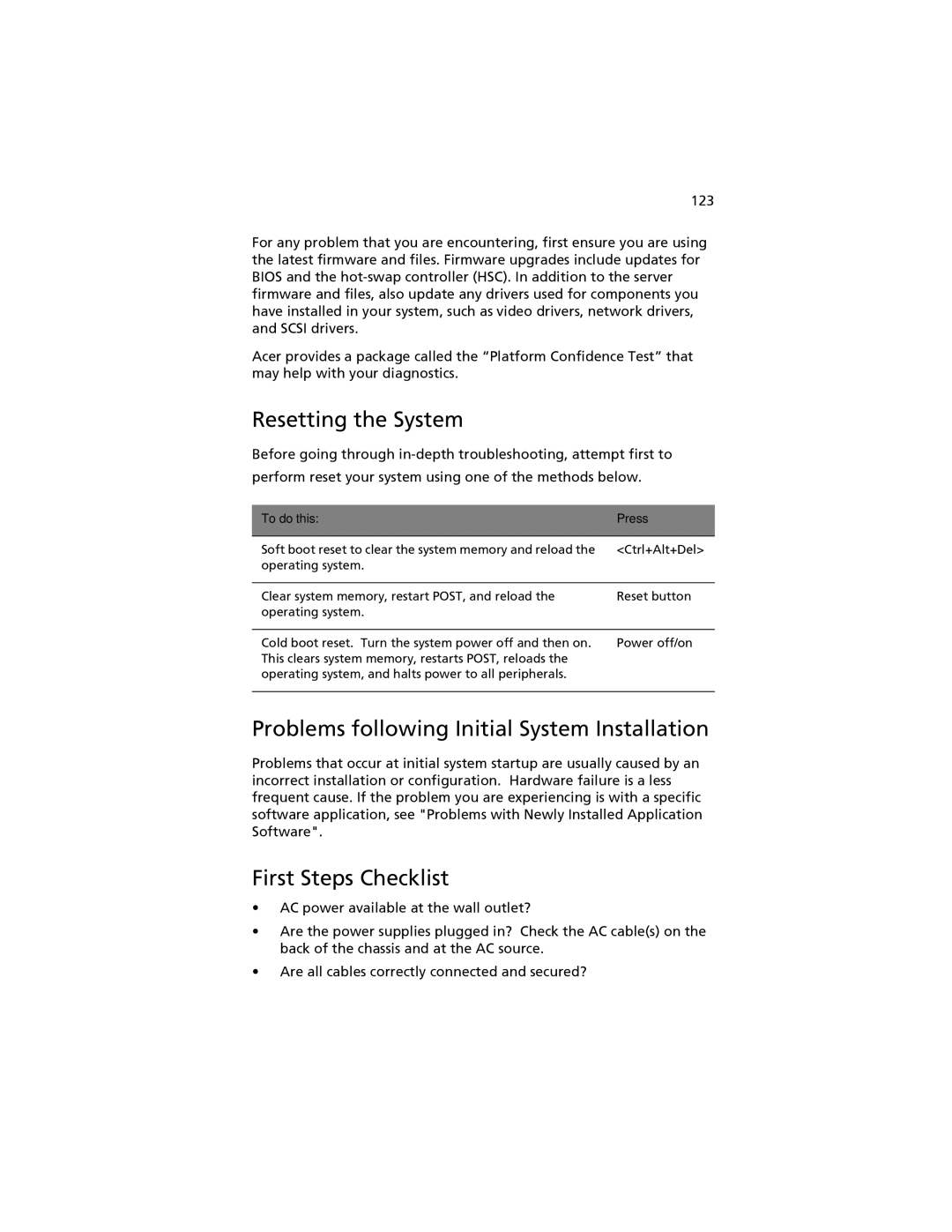123
For any problem that you are encountering, first ensure you are using the latest firmware and files. Firmware upgrades include updates for BIOS and the
Acer provides a package called the “Platform Confidence Test” that may help with your diagnostics.
Resetting the System
Before going through
perform reset your system using one of the methods below.
To do this: | Press |
|
|
Soft boot reset to clear the system memory and reload the | <Ctrl+Alt+Del> |
operating system. |
|
|
|
Clear system memory, restart POST, and reload the | Reset button |
operating system. |
|
|
|
Cold boot reset. Turn the system power off and then on. | Power off/on |
This clears system memory, restarts POST, reloads the |
|
operating system, and halts power to all peripherals. |
|
|
|
Problems following Initial System Installation
Problems that occur at initial system startup are usually caused by an incorrect installation or configuration. Hardware failure is a less frequent cause. If the problem you are experiencing is with a specific software application, see "Problems with Newly Installed Application Software".
First Steps Checklist
•AC power available at the wall outlet?
•Are the power supplies plugged in? Check the AC cable(s) on the back of the chassis and at the AC source.
•Are all cables correctly connected and secured?