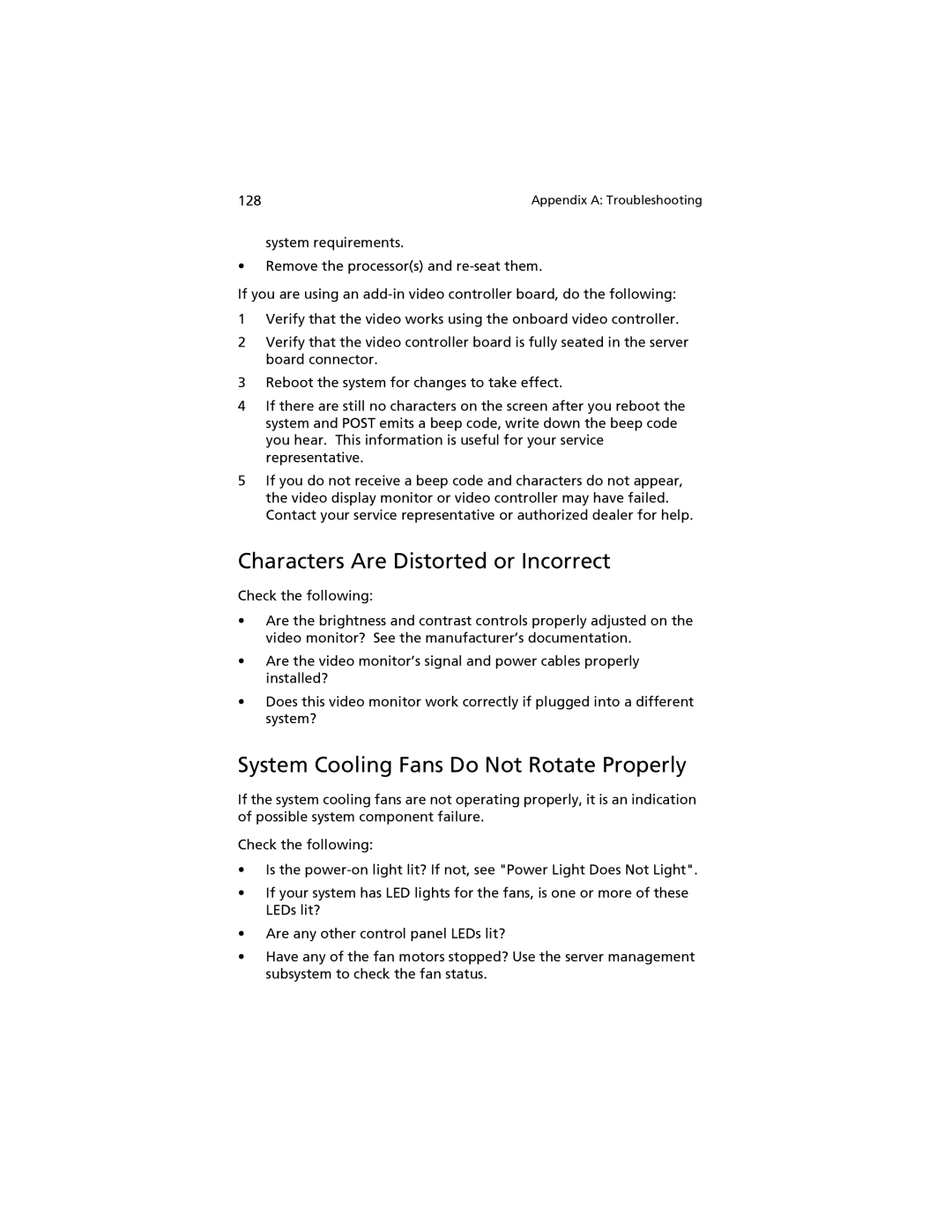128 | Appendix A: Troubleshooting |
system requirements.
•Remove the processor(s) and
If you are using an
1Verify that the video works using the onboard video controller.
2Verify that the video controller board is fully seated in the server board connector.
3Reboot the system for changes to take effect.
4If there are still no characters on the screen after you reboot the system and POST emits a beep code, write down the beep code you hear. This information is useful for your service representative.
5If you do not receive a beep code and characters do not appear, the video display monitor or video controller may have failed. Contact your service representative or authorized dealer for help.
Characters Are Distorted or Incorrect
Check the following:
•Are the brightness and contrast controls properly adjusted on the video monitor? See the manufacturer’s documentation.
•Are the video monitor’s signal and power cables properly installed?
•Does this video monitor work correctly if plugged into a different system?
System Cooling Fans Do Not Rotate Properly
If the system cooling fans are not operating properly, it is an indication of possible system component failure.
Check the following:
•Is the
•If your system has LED lights for the fans, is one or more of these LEDs lit?
•Are any other control panel LEDs lit?
•Have any of the fan motors stopped? Use the server management subsystem to check the fan status.