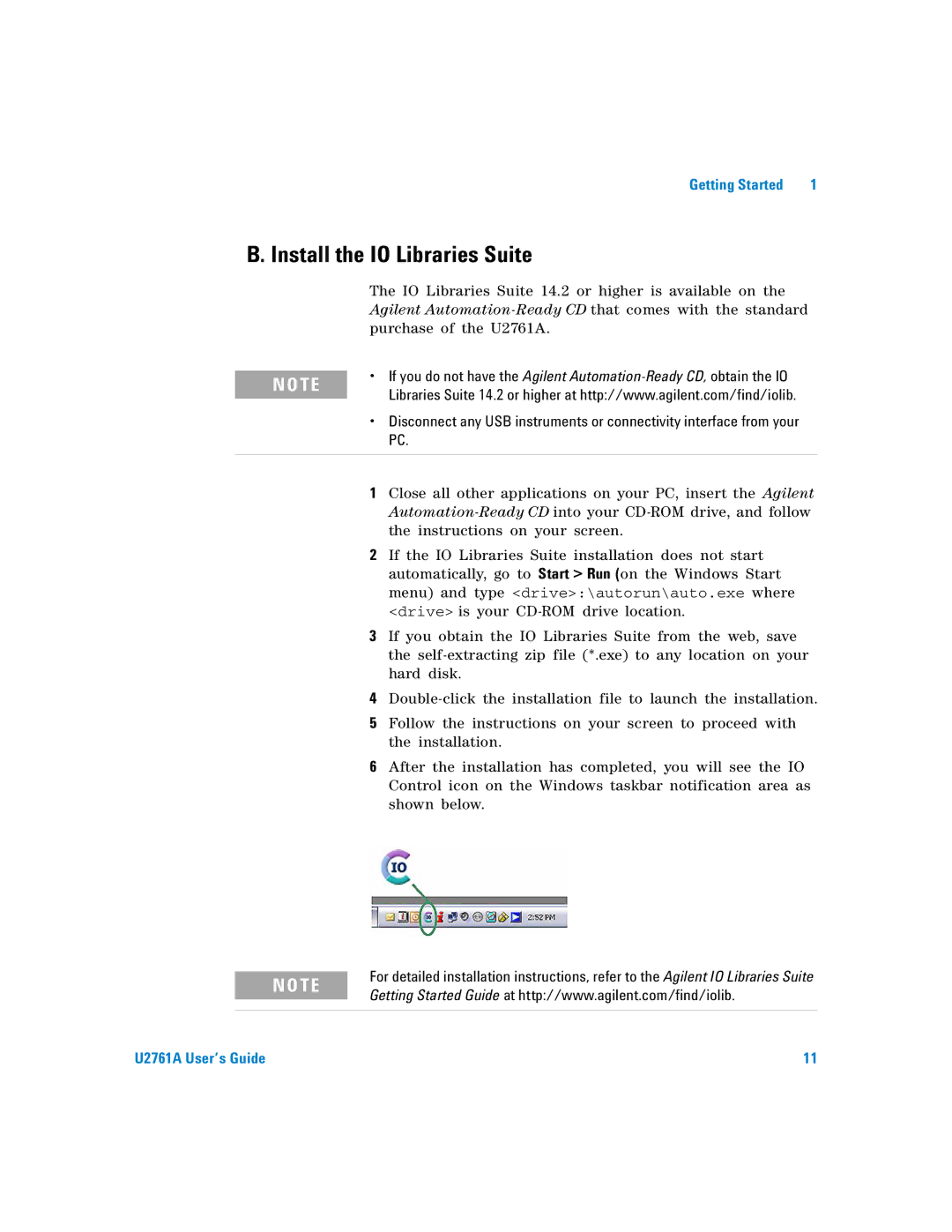Getting Started | 1 |
B. Install the IO Libraries Suite
The IO Libraries Suite 14.2 or higher is available on the
Agilent
purchase of the U2761A.
N O TE | • | If you do not have the Agilent |
| Libraries Suite 14.2 or higher at http://www.agilent.com/find/iolib. | |
|
| |
| • | Disconnect any USB instruments or connectivity interface from your |
|
| PC. |
|
|
|
| 1 | Close all other applications on your PC, insert the Agilent |
|
| |
|
| the instructions on your screen. |
| 2 | If the IO Libraries Suite installation does not start |
|
| automatically, go to Start > Run (on the Windows Start |
|
| menu) and type <drive>:\autorun\auto.exe where |
|
| <drive> is your |
| 3 | If you obtain the IO Libraries Suite from the web, save |
|
| the |
|
| hard disk. |
| 4 | |
| 5 | Follow the instructions on your screen to proceed with |
|
| the installation. |
| 6 | After the installation has completed, you will see the IO |
|
| Control icon on the Windows taskbar notification area as |
|
| shown below. |
N O TE
For detailed installation instructions, refer to the Agilent IO Libraries Suite Getting Started Guide at http://www.agilent.com/find/iolib.
U2761A User’s Guide | 11 |