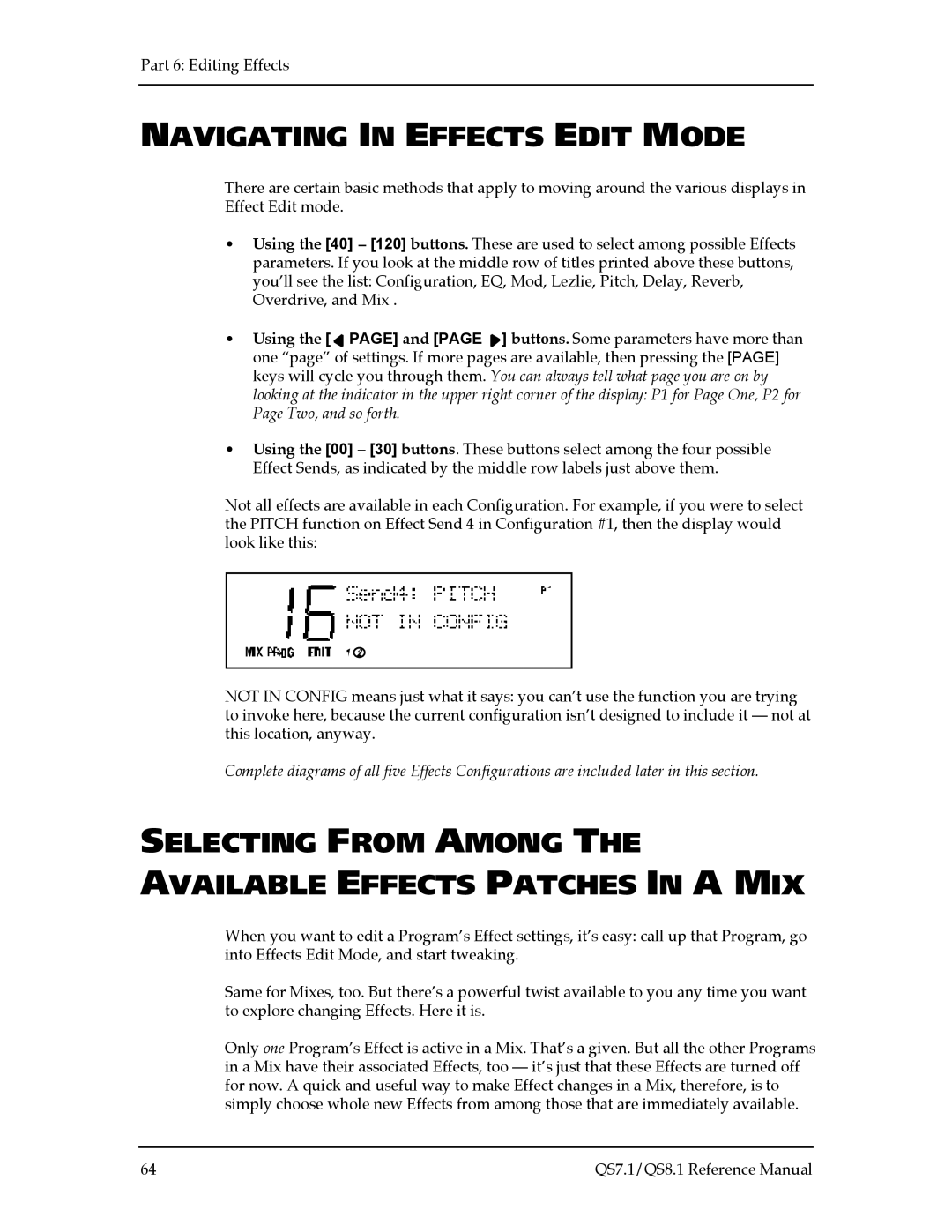Part 6: Editing Effects
NAVIGATING IN EFFECTS EDIT MODE
There are certain basic methods that apply to moving around the various displays in Effect Edit mode.
•Using the [40] – [120] buttons. These are used to select among possible Effects parameters. If you look at the middle row of titles printed above these buttons, you’ll see the list: Configuration, EQ, Mod, Lezlie, Pitch, Delay, Reverb, Overdrive, and Mix .
•Using the [![]() PAGE] and [PAGE
PAGE] and [PAGE ![]() ] buttons. Some parameters have more than one “page” of settings. If more pages are available, then pressing the [PAGE] keys will cycle you through them. You can always tell what page you are on by looking at the indicator in the upper right corner of the display: P1 for Page One, P2 for Page Two, and so forth.
] buttons. Some parameters have more than one “page” of settings. If more pages are available, then pressing the [PAGE] keys will cycle you through them. You can always tell what page you are on by looking at the indicator in the upper right corner of the display: P1 for Page One, P2 for Page Two, and so forth.
•Using the [00] – [30] buttons. These buttons select among the four possible Effect Sends, as indicated by the middle row labels just above them.
Not all effects are available in each Configuration. For example, if you were to select the PITCH function on Effect Send 4 in Configuration #1, then the display would look like this:
NOT IN CONFIG means just what it says: you can’t use the function you are trying to invoke here, because the current configuration isn’t designed to include it — not at this location, anyway.
Complete diagrams of all five Effects Configurations are included later in this section.
SELECTING FROM AMONG THE
AVAILABLE EFFECTS PATCHES IN A MIX
When you want to edit a Program’s Effect settings, it’s easy: call up that Program, go into Effects Edit Mode, and start tweaking.
Same for Mixes, too. But there’s a powerful twist available to you any time you want to explore changing Effects. Here it is.
Only one Program’s Effect is active in a Mix. That’s a given. But all the other Programs in a Mix have their associated Effects, too — it’s just that these Effects are turned off for now. A quick and useful way to make Effect changes in a Mix, therefore, is to simply choose whole new Effects from among those that are immediately available.
64 | QS7.1/QS8.1 Reference Manual |