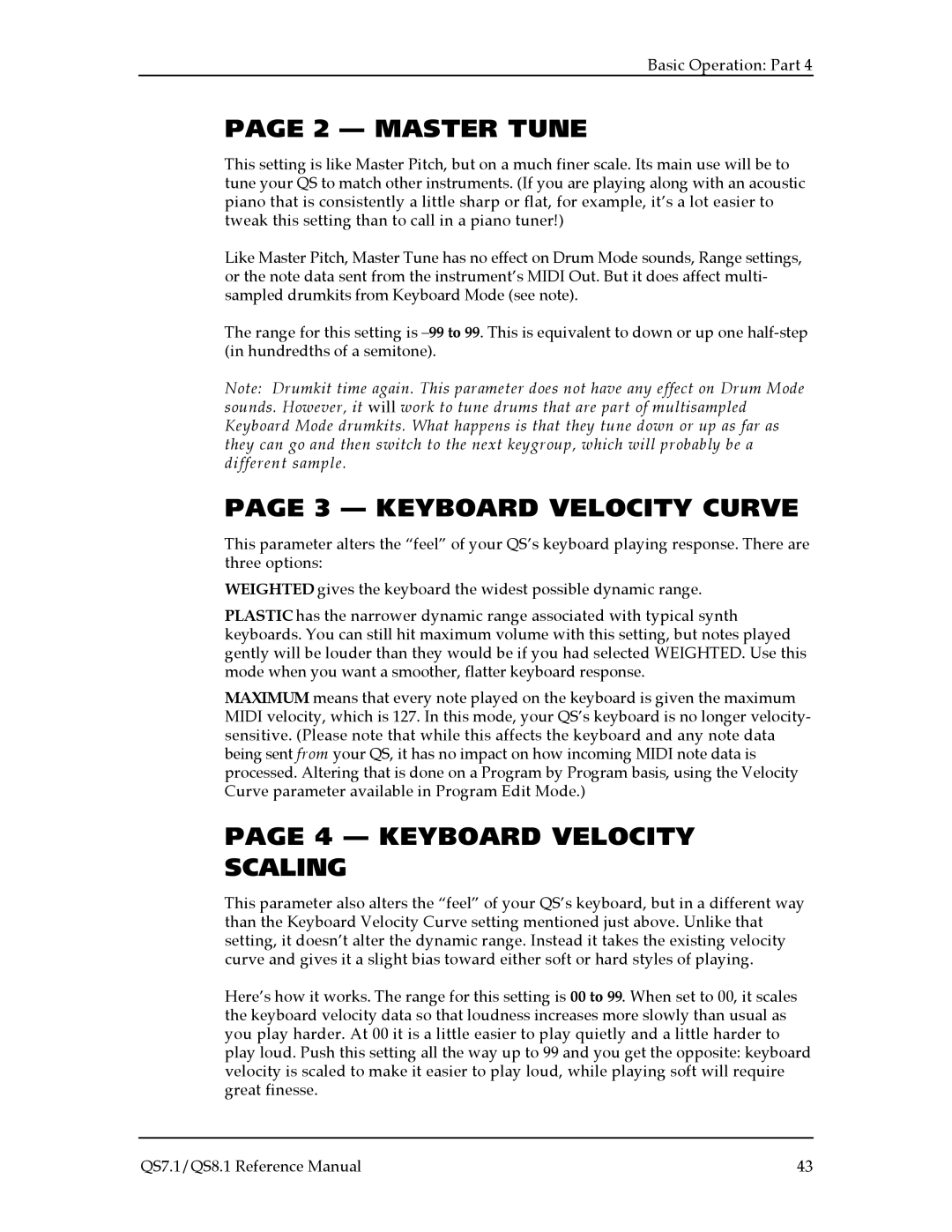Basic Operation: Part 4
PAGE 2 — MASTER TUNE
This setting is like Master Pitch, but on a much finer scale. Its main use will be to tune your QS to match other instruments. (If you are playing along with an acoustic piano that is consistently a little sharp or flat, for example, it’s a lot easier to tweak this setting than to call in a piano tuner!)
Like Master Pitch, Master Tune has no effect on Drum Mode sounds, Range settings, or the note data sent from the instrument’s MIDI Out. But it does affect multi- sampled drumkits from Keyboard Mode (see note).
The range for this setting is
Note: Drumkit time again. This parameter does not have any effect on Drum Mode sounds. However, it will work to tune drums that are part of multisampled Keyboard Mode drumkits. What happens is that they tune down or up as far as they can go and then switch to the next keygroup, which will probably be a different sample.
PAGE 3 — KEYBOARD VELOCITY CURVE
This parameter alters the “feel” of your QS’s keyboard playing response. There are three options:
WEIGHTED gives the keyboard the widest possible dynamic range.
PLASTIC has the narrower dynamic range associated with typical synth keyboards. You can still hit maximum volume with this setting, but notes played gently will be louder than they would be if you had selected WEIGHTED. Use this mode when you want a smoother, flatter keyboard response.
MAXIMUM means that every note played on the keyboard is given the maximum MIDI velocity, which is 127. In this mode, your QS’s keyboard is no longer velocity- sensitive. (Please note that while this affects the keyboard and any note data being sent from your QS, it has no impact on how incoming MIDI note data is processed. Altering that is done on a Program by Program basis, using the Velocity Curve parameter available in Program Edit Mode.)
PAGE 4 — KEYBOARD VELOCITY SCALING
This parameter also alters the “feel” of your QS’s keyboard, but in a different way than the Keyboard Velocity Curve setting mentioned just above. Unlike that setting, it doesn’t alter the dynamic range. Instead it takes the existing velocity curve and gives it a slight bias toward either soft or hard styles of playing.
Here’s how it works. The range for this setting is 00 to 99. When set to 00, it scales the keyboard velocity data so that loudness increases more slowly than usual as you play harder. At 00 it is a little easier to play quietly and a little harder to play loud. Push this setting all the way up to 99 and you get the opposite: keyboard velocity is scaled to make it easier to play loud, while playing soft will require great finesse.
QS7.1/QS8.1 Reference Manual | 43 |