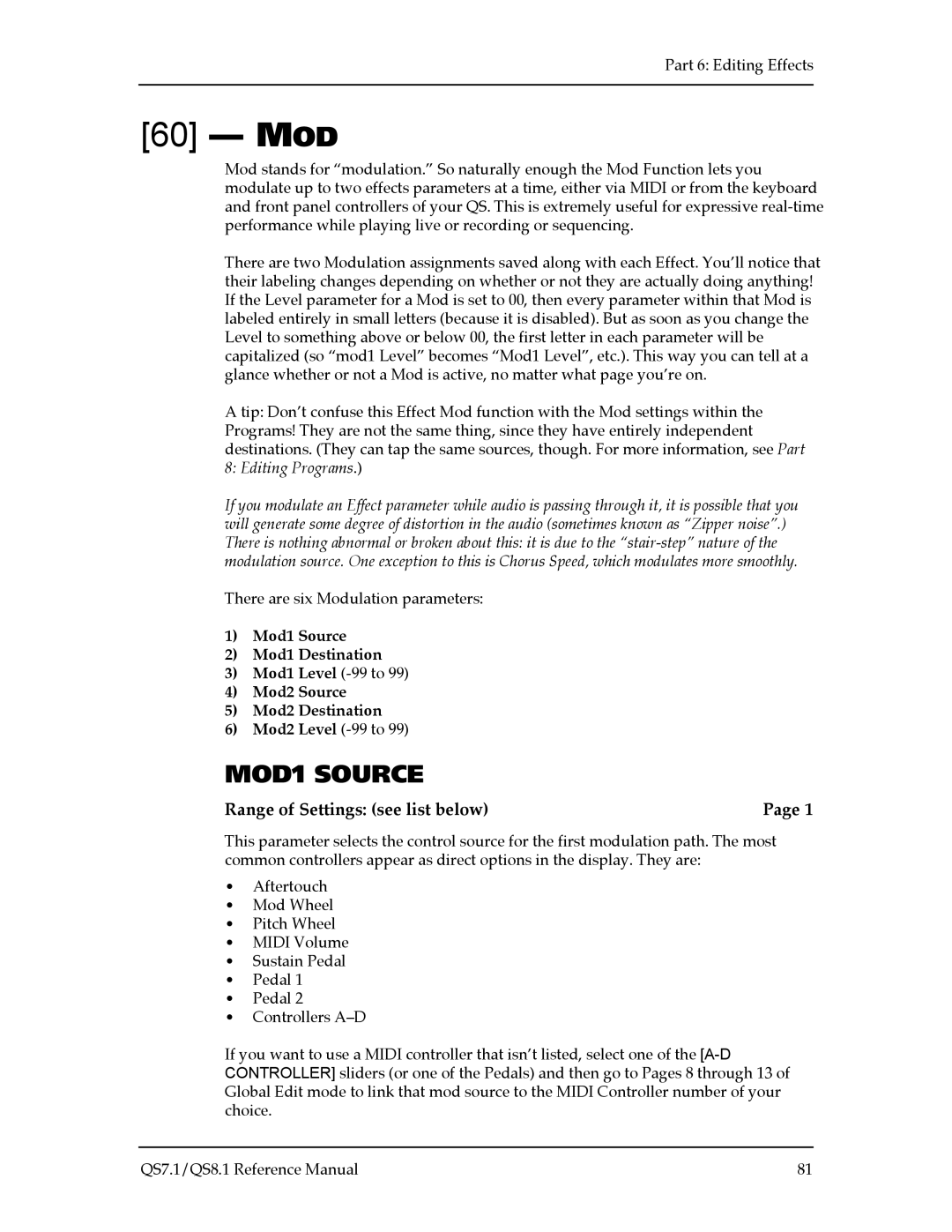Alesis
Introduction
HOW to USE this Manual
Manual Conventions
Unpacking and Inspection
Contents
Part 7 Editing Mixes
Part 9 Extras…………………………………………………………………………………………………159
Table of Contents QS7.1/QS8.1 Reference Manual
Hookup
Line Conditioners and Protectors
Part
Udio
Connections
Levels
Audio Cables SELECTION, ROUTING, and Care
Basic Midi Hookup
Midi
Setup & Connections Part QS7.1/QS8.1 Reference Manual
Page
Direct Computer Link
Macintosh
IBM PCS and Compatibles Running Windows
Pedal and Footswitch Hookup
Digital a UDIO/OPTICAL Hookup
Ecording Digital Audio
KHZ
Setup & Connections Part QS7.1/QS8.1 Reference Manual
Quick Tour of the Front Panel
Wheels
Sliders
Edit Mode Buttons
Display
Selection Buttons
Play Mode Buttons
Sequence & Transpose Buttons
Word about the Silkscreening
PROGRAMS, MIXES, and Banks
WHAT’S a PROGRAM?
WHAT’S a MIX?
Page
Whats a BANK?
About Sound Groups
Performance Controls
Page
Pcmcia Expansion Cards
Playing the Demo Sequences
Powering UP
Part 3 First Session
Changing the Midi Channel
Playing Programs
Playing Mixes
Picking a MIX Bank
Selecting Mixes
Finding OUT What Programs are in the MIX YOU are Playing
Transposing the Keyboard
Performance CONTROLS, PT
Down
Performance Transposition Chart
DOUBLE-BUTTON Press Trick
Recap
Page
…OR to a NEW Location on a Card Bank
Copying Existing Programs Mixes to a NEW Location User Bank
Changing the Programs in a MIX
Storing Altered Mixes to the User Bank or to a Card
Storing Altered Programs to the User Bank or to a Card
Changing the Name of a Program Or MIX
Compare Mode
Playing Sequences from a Card
Global Edit Global Setting
Global Settings HOW to Change Them
1 Master Pitch
Editing Global Parameters
2 Master Tune
3 Keyboard Velocity Curve
4 Keyboard Velocity Scaling
5 Transpose
6 Keyboard Mode
7 General Midi
8 Controller a #
9 Controller B #
Page
13 Pedal 2 Control #
10 Controller C #
11 Controller D #
12 Pedal 1 Control #
15 INPUT/OUTPUT Mode
14 Midi Program Select Mode
16 Midi OUT Mode
17 Reset Controllers A-D
18 Controller A-D Mode
19 Clock SOURCE/CLOCK Rate
Page
What WE’LL Cover Here
Power of MIX Mode
Serial Port
Using AN External Sequencer
Selecting the Keyboard Mode
Midi PrgSl on
Program Assign for Each Midi Channel
Sending and Receiving Bank Select Messages
Midi PrgSl OFF
Midi MixSl CH
Using the QS AS a Master Keyboard
Making IT Happen
Mix Pan value CC#10 value 127 107
Transmitting Midi Volume and Panning
Sending Card Sequence Data to External Devices
Transposing Midi Note Numbers PER Zone
To send the entire User bank via Midi
Saving Programs VIA Midi SYS EX
Editing Programs VIA Midi SYS EX
Part 5 Midi QS7.1/QS8.1 Reference Manual
Basic Info
Editing Effects
Part 6 Editing Effects QS7.1/QS8.1 Reference Manual
Entering Effects Edit Mode from MIX Mode
Entering Effects Edit Mode from Program Mode
Selecting from Among Available Effects Patches in a MIX
Navigating in Effects Edit Mode
FX Program Change VIA Midi Function
HOW the Display Changes When YOU Alter AN Effect
Storing Effect Patches in Program Mode
Storing Effect Patches in MIX Mode
Copying Effects from ONE Program To Another
Page
Keeping Track the Interaction EFFECTS, PROGRAMS, and Mixes
Picking AN Effect Configuration
Configuration #1 1 Reverb
HOW 1 Reverb is Arranged
Configuration #2 2 Reverbs
HOW 2 Reverbs is Arranged
HOW LEZLIE+REVERB is Arranged
Configuration #3 LEZLIE+REVERB
HOW REVERB+EQ is Arranged
Configuration #4 1 REVERB+EQ
HOW OVERDRIVE+LEZLIE is Arranged
Configuration #5 OVERDRIVE+LEZLIE
Routing Sounds or Programs Through the Effects only
If the Send Inputs CLIP…
Setting Effect Send Levels
Page
HI EQ Frequency
EQ Configurations 4 and 5 only
LO EQ Frequency
LO EQ Gain
MOD1 Source
Range of Settings see list below
MOD1 Destination
MOD2 Level
MOD1 Level
MOD2 Source
MOD2 Destination
Motor
Lezlie Configurations 3 and 5 only
Range of Settings On/Off Config
Range of Settings Slow/Fast Config
Page
Horn Level
Input
Input Balance
Pitch Type
Pitch
Mono Chorus
Mono Flange
Pitch Detune
Feedback
Delay Input Level
Waveform Shape
Depth
Resonator Decay
Resonator Tuning
Time
Delay Type
Range of Settings see below
Range of Settings 99 to 0 to
Page
Reverb
Range of Settings 00 to 5 and Page 8 in Stereo Delay
Range of Settings Delay Out/Chorus Out
Range of Settings Pitch Out/Delay In/Send
…and one regarding the Reverb function and Sends 2 through
Range of Settings 00 to Sends 2
Reverb Input Level Send
Reverb Input Level Sends 2 Through
Reverb Type
Range of Settings 00 to 1 Config 2 only, Sends 1
Reverb Parameters
Chorus Input Level
Range of Settings IN99DEL to IN99DEL
PRE-DELAY Time
PRE-DELAY MIX
Range of Settings 0 to 299ms
Diffusion
Decay
LOW DECAY/ High Decay
Density
Part 6 Editing Effects QS7.1/QS8.1 Reference Manual 101
Overdrive Brightness
Overdrive Configuration 5 only
Overdrive Type
Overdrive Threshold
Delay Level
Range of Settings 00 to Config
Pitch Level
Reverb Level
Lezlie Level
Overdrive Level
HAT is a MIX?
Polyphony in MIX Play Mode
MIX Edit Mode
Understanding the Edit Buffers
Level Setting for Each Program
Effect
Pitch
Keyboard On or Off
KEYBOARD/MIDI
Midi Input On or Off
Midi Output On or Off
Sustain Pedal On or Off
Controllers
Pitch-bend and Modulation Wheels On or Off
Aftertouch On or Off
High Limit Midi note 000 to 127/ C-2 to G8
Setting the Range
Naming a MIX
Lower Limit Midi note 000 to 127/ C-2 to G8
Normalized Synth Voice
Overview
Program Sound Layers
HOW the QS Generates Sound
Four Sounds of a Program
QS Signal Flow
Lowpass Filter
Voice
AMP
About Modulation
LFO LOW Frequency Oscillator
About Signal Processing
Drum Mode
Page
Storing Your Edited Programs
Program Edit Functions
Sound Enable
Sound Type
Sound Group 17 options
Group Voice
Sound
Ethnic
Effect Level 00 to
Level
Pan 3 to
Output Main, Aux, or Off
Pitch
Pitch Envelope Depth -99 to +99
Portamento Exponential, Linear, 1 Speed
Portamento Rate 0 to
Keyboard Mode Mono, Poly, 1-Pitch or 1-PMono
Filter
Filter Frequency 00 to
Keyboard Track On or Off
Velocity -99 to +99
Modulation Wheel Depth -99 to +99
Filter LFO Depth -99 to +99
Filter Envelope Depth -99 to +99
Velocity Curve 13 choices
AMP/RANGE
Amp LFO Depth -99 to +99
QS8.1 Keyboard Range
Sound Overlap 00 to
Release 00 to 99, Hold
Pitch Envelope
Attack 00 to
Decay & Sustain 00 to Pages 2
Time Tracking On or Off
Delay 00 to 99, Hold
Trigger Normal, Freerun, Reset, Reset-Freerun
Sustain Decay 00 to
Velocity Modulation 00 to
Level 00 to
Release 00 to
Filter Envelope
Delay 00 to
Time Tracking On or Off
AMP Envelope
Sustain Decay 00 to
Name
About General Purpose Modulation
MOD 1 MOD
Modulation Source
Selecting the Modulator 1 to
Page
Gate Mode Off or On
Modulation Destination
Modulation Level -99 to +99
Quantize Mode Off or On
Pitch LFO
Wave 8 choices
Speed 00 to
Trigger Mono, Poly, Key Mono, or Key Poly
Mod Wheel Depth -99 to
Aftertouch Depth -99 to
Filter LFO
AMP LFO
Trigger Mono, Poly, Key Mono, Key Poly
Tracking Generator
Tracking Points 0 10 Pages
Tracking Input
Kick
Programming Drum Sounds in Drum Mode
Snd FX
VelocityPitch 0 to
Tune -12.00 to +12.00
VelocityFilter 0 to
Mute Group Off, 1, 2, or
Decay 0 to 99, Gate00 to Gate99
Copying Sounds
Special Programming Functions
Page
To Audition Programs Before Storing
This selects Mix Play Mode
Sound Bridge
Extras
Saving the User Bank to a Pcmcia Card
Using Pcmcia Expansion Cards
Loading a Bank from AN External Card
Loading AN Individual Program or MIX
Storing AN Individual Program or MIX
Card Storage Ramifications
More about Sram Cards
Sram Cards and MIX Mode
Part 10 Appendices Appendix a
Troubleshooting
RE-INITIALIZING
Recovering from a Crash
Page
Checking the Software Version
MAINTENANCE/SERVICE
Cleaning Your QS7.1 / QS8.1
Preventative Maintenance
Customers
Obtaining Repair Service
Index
102, 119
MIX
Sram
Index QS7.1/QS8.1 Reference Manual 183