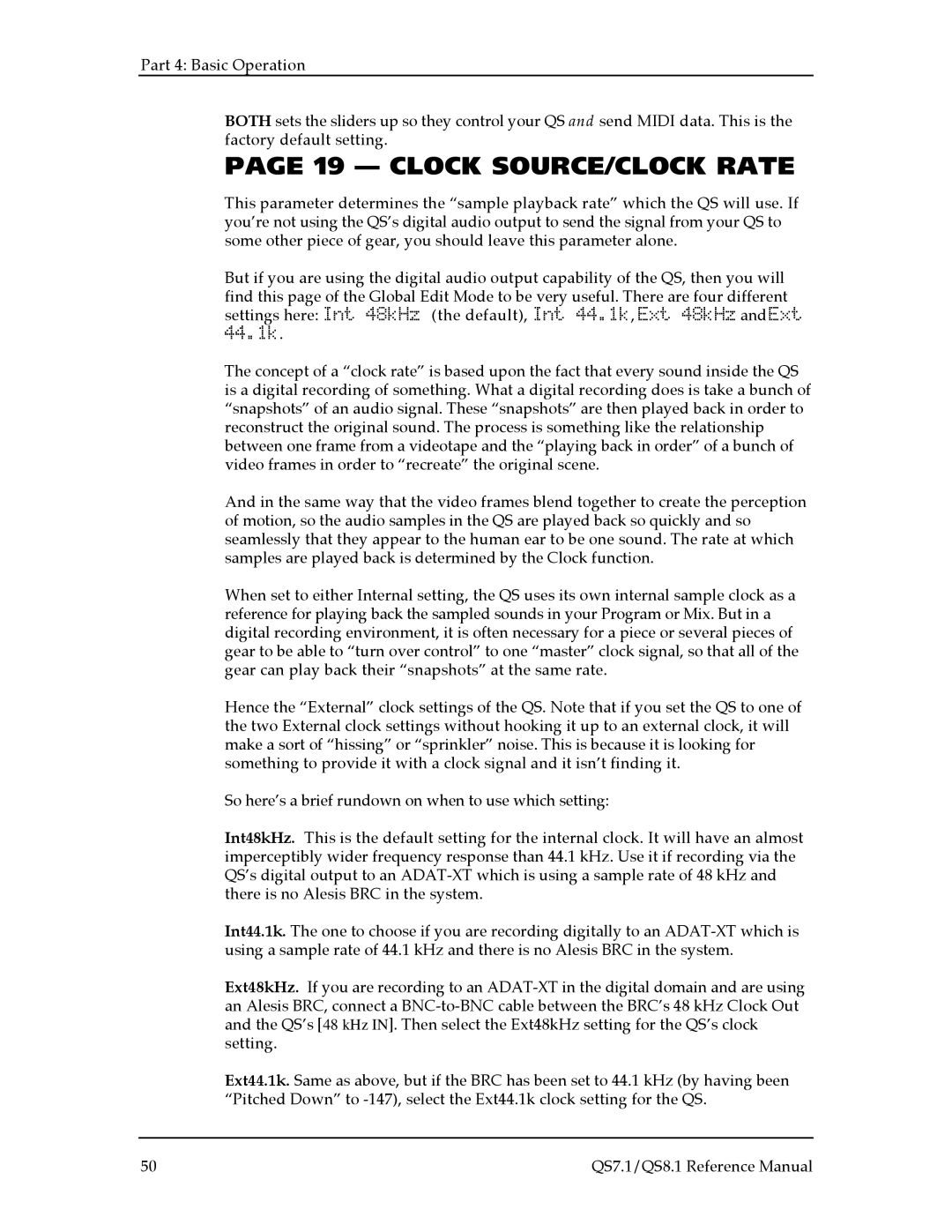Part 4: Basic Operation
BOTH sets the sliders up so they control your QS and send MIDI data. This is the factory default setting.
PAGE 19 — CLOCK SOURCE/CLOCK RATE
This parameter determines the “sample playback rate” which the QS will use. If you’re not using the QS’s digital audio output to send the signal from your QS to some other piece of gear, you should leave this parameter alone.
But if you are using the digital audio output capability of the QS, then you will find this page of the Global Edit Mode to be very useful. There are four different settings here: Int 48kHz (the default), Int 44.1k, Ext 48kHz and Ext 44.1k.
The concept of a “clock rate” is based upon the fact that every sound inside the QS is a digital recording of something. What a digital recording does is take a bunch of “snapshots” of an audio signal. These “snapshots” are then played back in order to reconstruct the original sound. The process is something like the relationship between one frame from a videotape and the “playing back in order” of a bunch of video frames in order to “recreate” the original scene.
And in the same way that the video frames blend together to create the perception of motion, so the audio samples in the QS are played back so quickly and so seamlessly that they appear to the human ear to be one sound. The rate at which samples are played back is determined by the Clock function.
When set to either Internal setting, the QS uses its own internal sample clock as a reference for playing back the sampled sounds in your Program or Mix. But in a digital recording environment, it is often necessary for a piece or several pieces of gear to be able to “turn over control” to one “master” clock signal, so that all of the gear can play back their “snapshots” at the same rate.
Hence the “External” clock settings of the QS. Note that if you set the QS to one of the two External clock settings without hooking it up to an external clock, it will make a sort of “hissing” or “sprinkler” noise. This is because it is looking for something to provide it with a clock signal and it isn’t finding it.
So here’s a brief rundown on when to use which setting:
Int48kHz. This is the default setting for the internal clock. It will have an almost imperceptibly wider frequency response than 44.1 kHz. Use it if recording via the QS’s digital output to an
Int44.1k. The one to choose if you are recording digitally to an
Ext48kHz. If you are recording to an
Ext44.1k. Same as above, but if the BRC has been set to 44.1 kHz (by having been “Pitched Down” to
50 | QS7.1/QS8.1 Reference Manual |