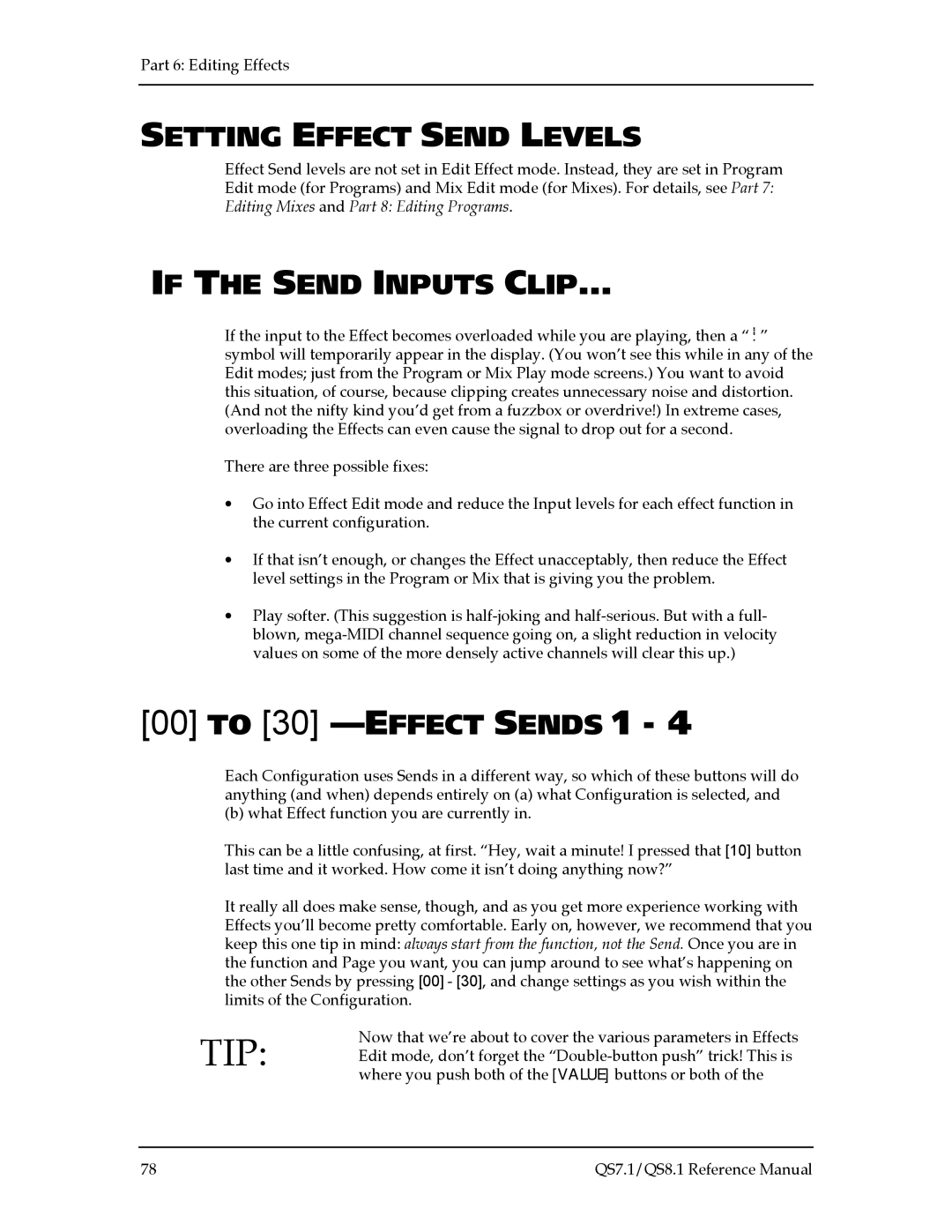Part 6: Editing Effects
SETTING EFFECT SEND LEVELS
Effect Send levels are not set in Edit Effect mode. Instead, they are set in Program Edit mode (for Programs) and Mix Edit mode (for Mixes). For details, see Part 7: Editing Mixes and Part 8: Editing Programs.
IF THE SEND INPUTS CLIP…
If the input to the Effect becomes overloaded while you are playing, then a “!” symbol will temporarily appear in the display. (You won’t see this while in any of the Edit modes; just from the Program or Mix Play mode screens.) You want to avoid this situation, of course, because clipping creates unnecessary noise and distortion. (And not the nifty kind you’d get from a fuzzbox or overdrive!) In extreme cases, overloading the Effects can even cause the signal to drop out for a second.
There are three possible fixes:
∙Go into Effect Edit mode and reduce the Input levels for each effect function in the current configuration.
∙If that isn’t enough, or changes the Effect unacceptably, then reduce the Effect level settings in the Program or Mix that is giving you the problem.
∙Play softer. (This suggestion is
[00]TO [30] —EFFECT SENDS 1 - 4
Each Configuration uses Sends in a different way, so which of these buttons will do anything (and when) depends entirely on (a) what Configuration is selected, and
(b) what Effect function you are currently in.
This can be a little confusing, at first. “Hey, wait a minute! I pressed that [10] button last time and it worked. How come it isn’t doing anything now?”
It really all does make sense, though, and as you get more experience working with Effects you’ll become pretty comfortable. Early on, however, we recommend that you keep this one tip in mind: always start from the function, not the Send. Once you are in the function and Page you want, you can jump around to see what’s happening on the other Sends by pressing [00] - [30], and change settings as you wish within the limits of the Configuration.
Now that we’re about to cover the various parameters in Effects
TIP: Edit mode, don’t forget the
78 | QS7.1/QS8.1 Reference Manual |