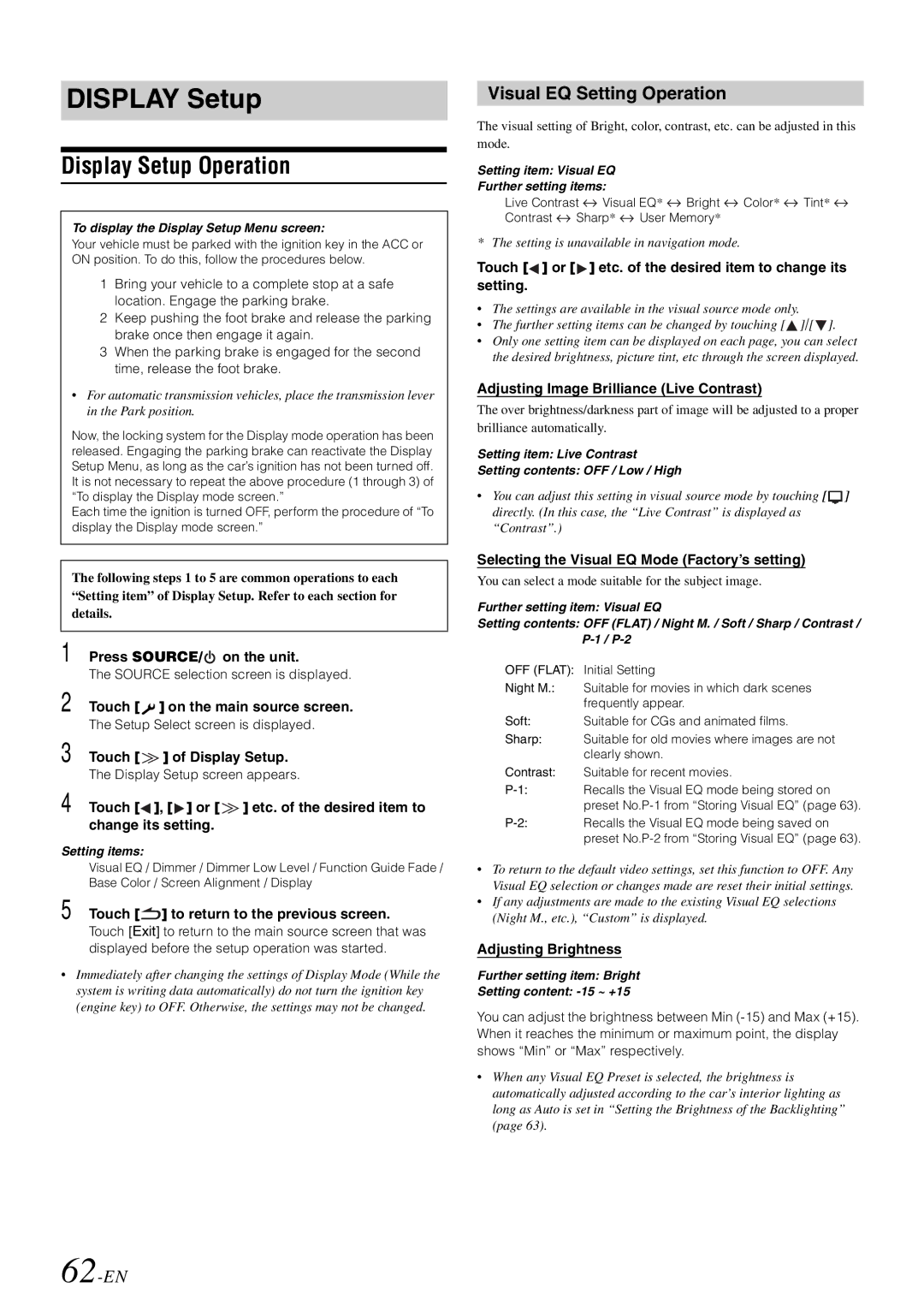DISPLAY Setup
Display Setup Operation
To display the Display Setup Menu screen:
Your vehicle must be parked with the ignition key in the ACC or ON position. To do this, follow the procedures below.
1Bring your vehicle to a complete stop at a safe location. Engage the parking brake.
2Keep pushing the foot brake and release the parking brake once then engage it again.
3When the parking brake is engaged for the second time, release the foot brake.
•For automatic transmission vehicles, place the transmission lever in the Park position.
Now, the locking system for the Display mode operation has been released. Engaging the parking brake can reactivate the Display Setup Menu, as long as the car’s ignition has not been turned off. It is not necessary to repeat the above procedure (1 through 3) of “To display the Display mode screen.”
Each time the ignition is turned OFF, perform the procedure of “To display the Display mode screen.”
The following steps 1 to 5 are common operations to each “Setting item” of Display Setup. Refer to each section for details.
1 Press SOURCE/  on the unit.
on the unit.
The SOURCE selection screen is displayed.
2 Touch [![]() ] on the main source screen.
] on the main source screen.
The Setup Select screen is displayed.
3 Touch [ ![]() ] of Display Setup.
] of Display Setup.
The Display Setup screen appears.
4 Touch [ ], [
], [ ] or [
] or [  ] etc. of the desired item to change its setting.
] etc. of the desired item to change its setting.
Setting items:
Visual EQ / Dimmer / Dimmer Low Level / Function Guide Fade / Base Color / Screen Alignment / Display
5 Touch [ ] to return to the previous screen.
] to return to the previous screen.
Touch [Exit] to return to the main source screen that was displayed before the setup operation was started.
•Immediately after changing the settings of Display Mode (While the system is writing data automatically) do not turn the ignition key (engine key) to OFF. Otherwise, the settings may not be changed.
Visual EQ Setting Operation
The visual setting of Bright, color, contrast, etc. can be adjusted in this mode.
Setting item: Visual EQ
Further setting items:
Live Contrast ![]() Visual EQ*
Visual EQ* ![]() Bright
Bright ![]() Color*
Color* ![]() Tint*
Tint* ![]() Contrast
Contrast ![]() Sharp*
Sharp* ![]() User Memory*
User Memory*
* The setting is unavailable in navigation mode.
Touch [ ] or [
] or [ ] etc. of the desired item to change its setting.
] etc. of the desired item to change its setting.
•The settings are available in the visual source mode only.
•The further setting items can be changed by touching [![]() ]/[
]/[ ![]() ].
].
•Only one setting item can be displayed on each page, you can select the desired brightness, picture tint, etc through the screen displayed.
Adjusting Image Brilliance (Live Contrast)
The over brightness/darkness part of image will be adjusted to a proper brilliance automatically.
Setting item: Live Contrast
Setting contents: OFF / Low / High
•You can adjust this setting in visual source mode by touching [![]() ] directly. (In this case, the “Live Contrast” is displayed as “Contrast”.)
] directly. (In this case, the “Live Contrast” is displayed as “Contrast”.)
Selecting the Visual EQ Mode (Factory’s setting)
You can select a mode suitable for the subject image.
Further setting item: Visual EQ
Setting contents: OFF (FLAT) / Night M. / Soft / Sharp / Contrast /
OFF (FLAT): Initial Setting
Night M.: Suitable for movies in which dark scenes frequently appear.
Soft: Suitable for CGs and animated films.
Sharp: Suitable for old movies where images are not clearly shown.
Contrast: Suitable for recent movies.
•To return to the default video settings, set this function to OFF. Any Visual EQ selection or changes made are reset their initial settings.
•If any adjustments are made to the existing Visual EQ selections (Night M., etc.), “Custom” is displayed.
Adjusting Brightness
Further setting item: Bright
Setting content:
You can adjust the brightness between Min
•When any Visual EQ Preset is selected, the brightness is automatically adjusted according to the car’s interior lighting as long as Auto is set in “Setting the Brightness of the Backlighting” (page 63).