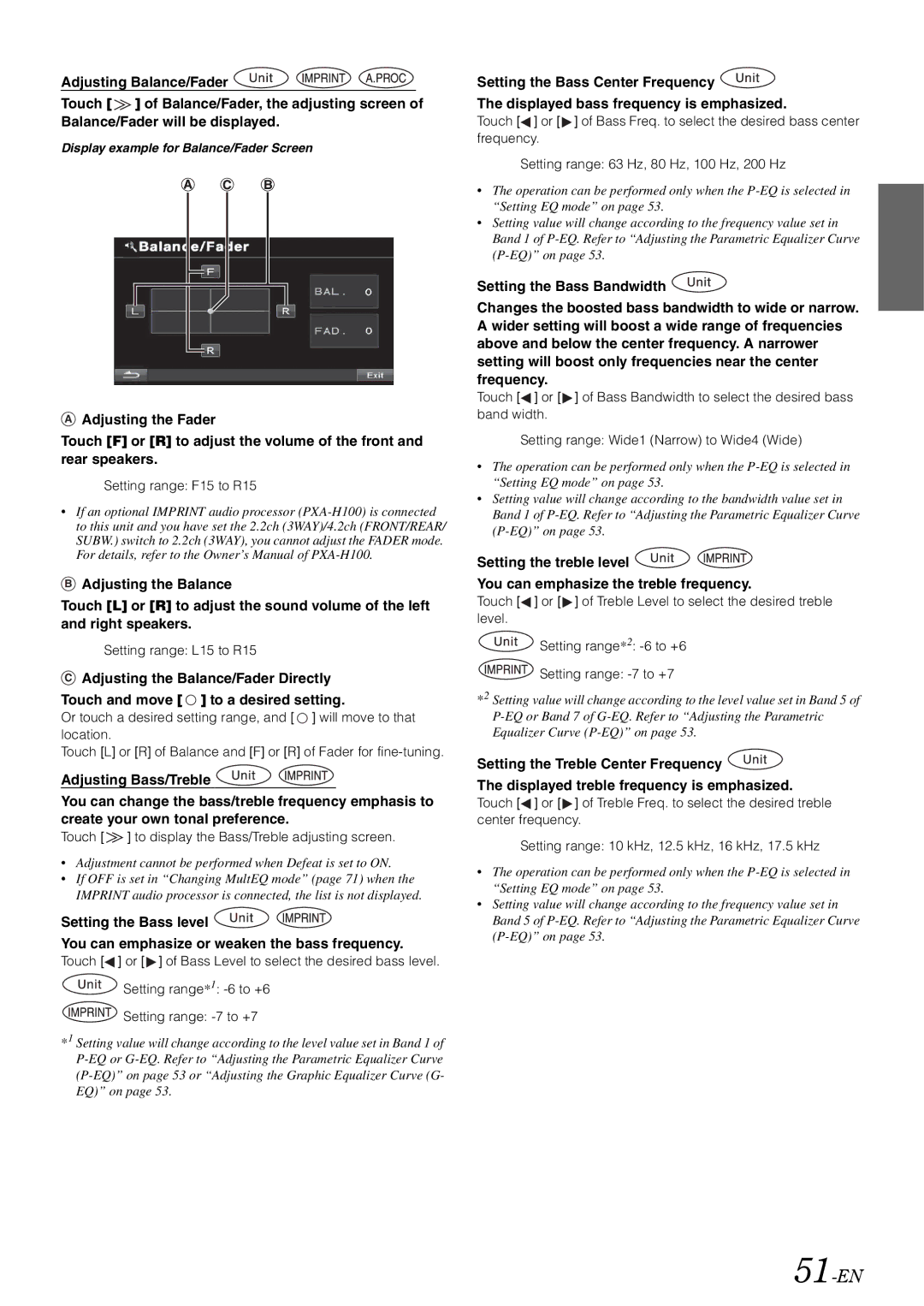Adjusting Balance/Fader ![]()
![]()
![]()
Touch [ ![]() ] of Balance/Fader, the adjusting screen of Balance/Fader will be displayed.
] of Balance/Fader, the adjusting screen of Balance/Fader will be displayed.
Display example for Balance/Fader Screen
AAdjusting the Fader
Touch [F] or [R] to adjust the volume of the front and rear speakers.
Setting range: F15 to R15
•If an optional IMPRINT audio processor
BAdjusting the Balance
Touch [L] or [R] to adjust the sound volume of the left and right speakers.
Setting range: L15 to R15
CAdjusting the Balance/Fader Directly
Touch and move [ ![]() ] to a desired setting.
] to a desired setting.
Or touch a desired setting range, and [ ![]() ] will move to that location.
] will move to that location.
Touch [L] or [R] of Balance and [F] or [R] of Fader for
Adjusting Bass/Treble ![]()
![]()
You can change the bass/treble frequency emphasis to create your own tonal preference.
Touch [  ] to display the Bass/Treble adjusting screen.
] to display the Bass/Treble adjusting screen.
•Adjustment cannot be performed when Defeat is set to ON.
•If OFF is set in “Changing MultEQ mode” (page 71) when the IMPRINT audio processor is connected, the list is not displayed.
Setting the Bass level ![]()
![]()
You can emphasize or weaken the bass frequency.
Touch [![]() ] or [
] or [![]() ] of Bass Level to select the desired bass level.
] of Bass Level to select the desired bass level.
![]() Setting range*1:
Setting range*1: ![]() Setting range:
Setting range:
*1 Setting value will change according to the level value set in Band 1 of
Setting the Bass Center Frequency ![]() The displayed bass frequency is emphasized.
The displayed bass frequency is emphasized.
Touch [![]() ] or [
] or [![]() ] of Bass Freq. to select the desired bass center frequency.
] of Bass Freq. to select the desired bass center frequency.
Setting range: 63 Hz, 80 Hz, 100 Hz, 200 Hz
•The operation can be performed only when the
•Setting value will change according to the frequency value set in Band 1 of
Setting the Bass Bandwidth ![]()
Changes the boosted bass bandwidth to wide or narrow. A wider setting will boost a wide range of frequencies above and below the center frequency. A narrower setting will boost only frequencies near the center frequency.
Touch [![]() ] or [
] or [![]() ] of Bass Bandwidth to select the desired bass band width.
] of Bass Bandwidth to select the desired bass band width.
Setting range: Wide1 (Narrow) to Wide4 (Wide)
•The operation can be performed only when the
•Setting value will change according to the bandwidth value set in Band 1 of
Setting the treble level ![]()
![]()
You can emphasize the treble frequency.
Touch [![]() ] or [
] or [![]() ] of Treble Level to select the desired treble level.
] of Treble Level to select the desired treble level.
![]() Setting range*2:
Setting range*2: ![]() Setting range:
Setting range:
*2 Setting value will change according to the level value set in Band 5 of
Setting the Treble Center Frequency ![]() The displayed treble frequency is emphasized.
The displayed treble frequency is emphasized.
Touch [![]() ] or [
] or [![]() ] of Treble Freq. to select the desired treble center frequency.
] of Treble Freq. to select the desired treble center frequency.
Setting range: 10 kHz, 12.5 kHz, 16 kHz, 17.5 kHz
•The operation can be performed only when the
•Setting value will change according to the frequency value set in Band 5 of