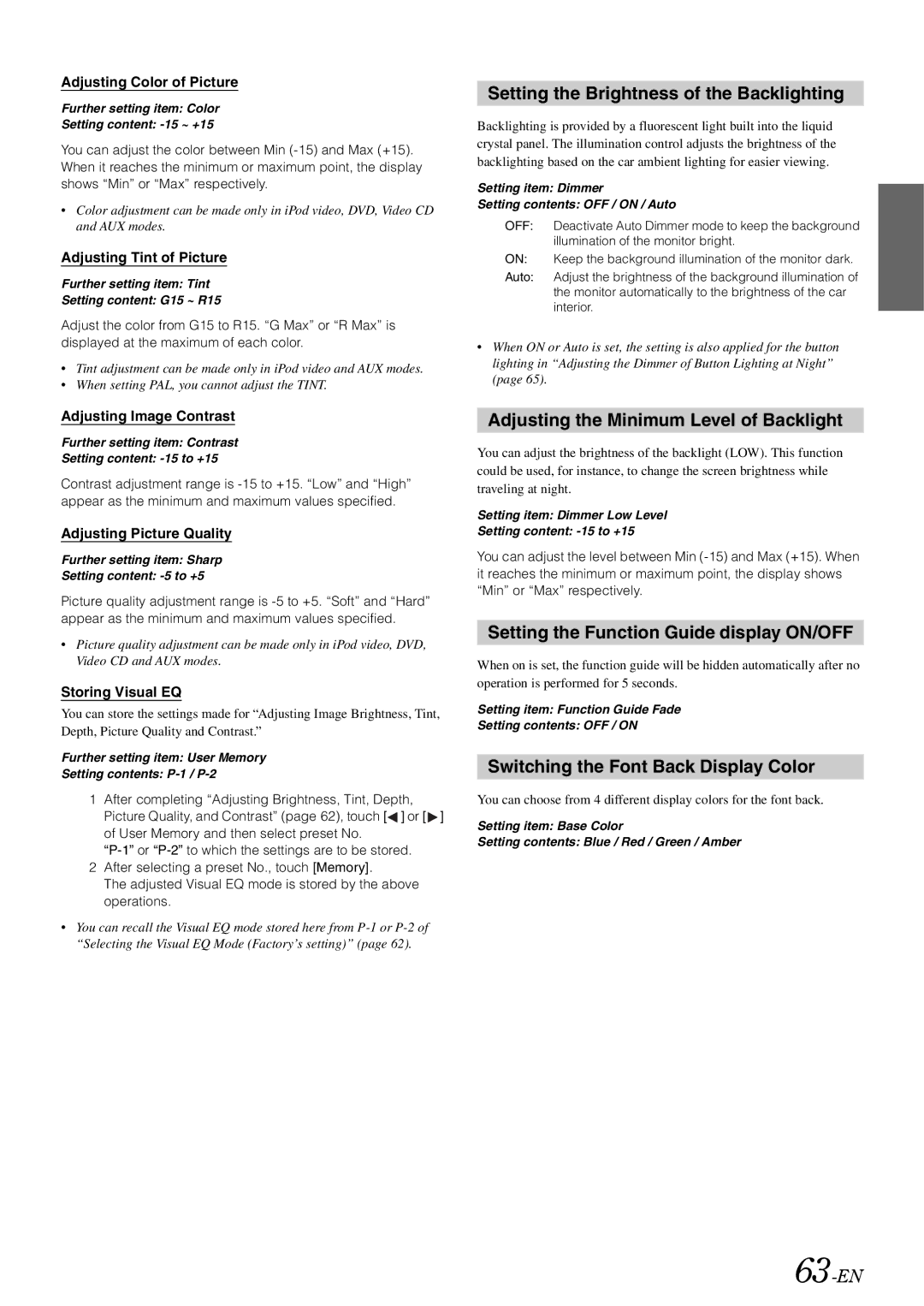Adjusting Color of Picture
Further setting item: Color
Setting content:
You can adjust the color between Min
•Color adjustment can be made only in iPod video, DVD, Video CD and AUX modes.
Adjusting Tint of Picture
Further setting item: Tint
Setting content: G15 ~ R15
Adjust the color from G15 to R15. “G Max” or “R Max” is displayed at the maximum of each color.
•Tint adjustment can be made only in iPod video and AUX modes.
•When setting PAL, you cannot adjust the TINT.
Adjusting Image Contrast
Further setting item: Contrast
Setting content: -15 to +15
Contrast adjustment range is
Adjusting Picture Quality
Further setting item: Sharp
Setting content: -5 to +5
Picture quality adjustment range is
•Picture quality adjustment can be made only in iPod video, DVD, Video CD and AUX modes.
Storing Visual EQ
You can store the settings made for “Adjusting Image Brightness, Tint, Depth, Picture Quality and Contrast.”
Further setting item: User Memory
Setting contents:
1After completing “Adjusting Brightness, Tint, Depth, Picture Quality, and Contrast” (page 62), touch [![]() ] or [
] or [ ![]() ] of User Memory and then select preset No.
] of User Memory and then select preset No.
2After selecting a preset No., touch [Memory].
The adjusted Visual EQ mode is stored by the above operations.
•You can recall the Visual EQ mode stored here from
Setting the Brightness of the Backlighting
Backlighting is provided by a fluorescent light built into the liquid crystal panel. The illumination control adjusts the brightness of the backlighting based on the car ambient lighting for easier viewing.
Setting item: Dimmer
Setting contents: OFF / ON / Auto
OFF: Deactivate Auto Dimmer mode to keep the background illumination of the monitor bright.
ON: Keep the background illumination of the monitor dark.
Auto: Adjust the brightness of the background illumination of the monitor automatically to the brightness of the car interior.
•When ON or Auto is set, the setting is also applied for the button lighting in “Adjusting the Dimmer of Button Lighting at Night” (page 65).
Adjusting the Minimum Level of Backlight
You can adjust the brightness of the backlight (LOW). This function could be used, for instance, to change the screen brightness while traveling at night.
Setting item: Dimmer Low Level
Setting content:
You can adjust the level between Min
Setting the Function Guide display ON/OFF
When on is set, the function guide will be hidden automatically after no operation is performed for 5 seconds.
Setting item: Function Guide Fade
Setting contents: OFF / ON
Switching the Font Back Display Color
You can choose from 4 different display colors for the font back.
Setting item: Base Color
Setting contents: Blue / Red / Green / Amber