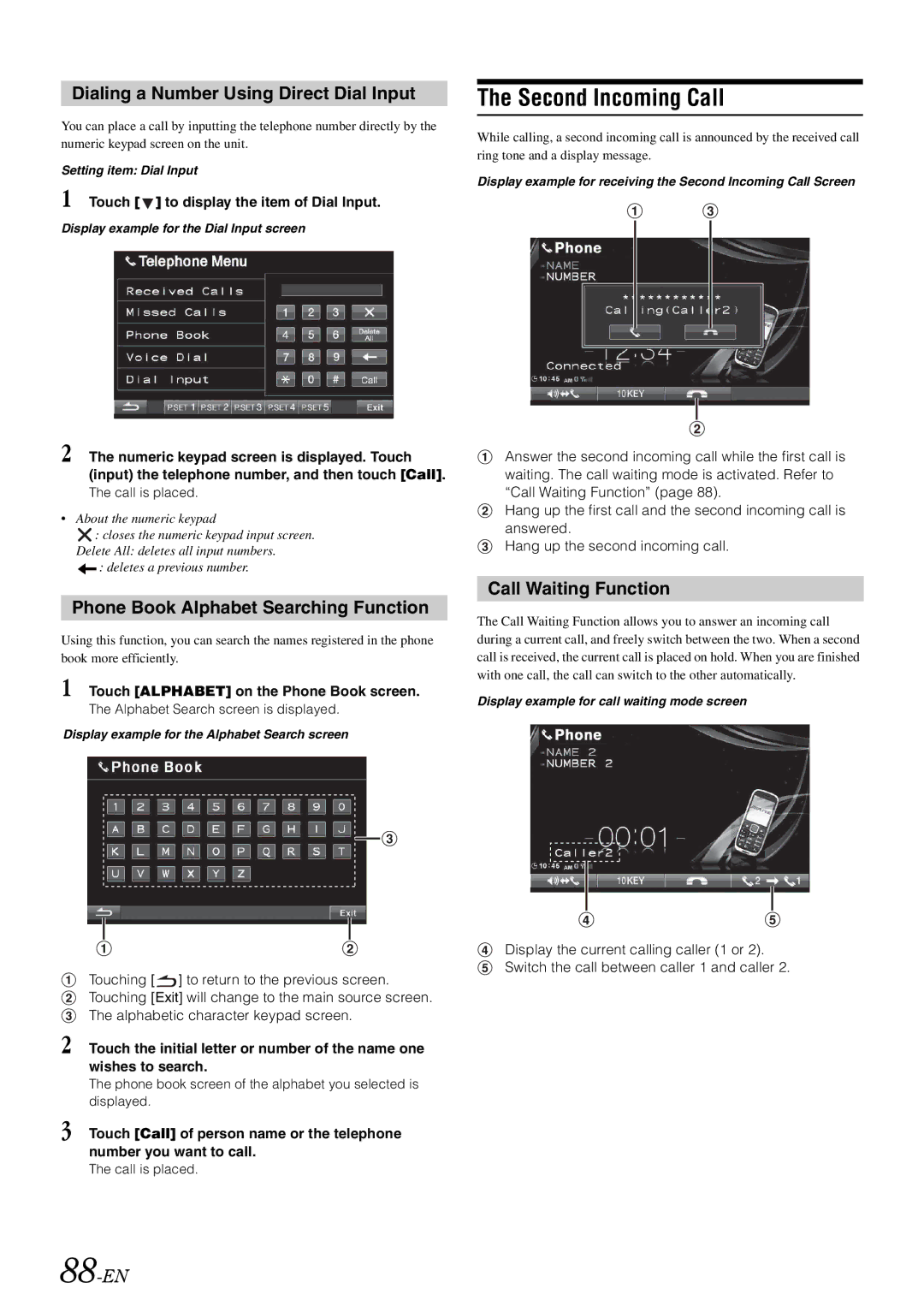Dialing a Number Using Direct Dial Input
You can place a call by inputting the telephone number directly by the numeric keypad screen on the unit.
Setting item: Dial Input
1 Touch [  ] to display the item of Dial Input.
] to display the item of Dial Input.
Display example for the Dial Input screen
2 The numeric keypad screen is displayed. Touch (input) the telephone number, and then touch [Call].
The call is placed.
•About the numeric keypad
![]() : closes the numeric keypad input screen. Delete All: deletes all input numbers.
: closes the numeric keypad input screen. Delete All: deletes all input numbers.
![]() : deletes a previous number.
: deletes a previous number.
Phone Book Alphabet Searching Function
Using this function, you can search the names registered in the phone book more efficiently.
1 Touch [ALPHABET] on the Phone Book screen.
The Alphabet Search screen is displayed.
Display example for the Alphabet Search screen
Touching [![]() ] to return to the previous screen. Touching [Exit] will change to the main source screen. The alphabetic character keypad screen.
] to return to the previous screen. Touching [Exit] will change to the main source screen. The alphabetic character keypad screen.
2 Touch the initial letter or number of the name one wishes to search.
The phone book screen of the alphabet you selected is displayed.
3 Touch [Call] of person name or the telephone number you want to call.
The call is placed.
88-EN
The Second Incoming Call
While calling, a second incoming call is announced by the received call ring tone and a display message.
Display example for receiving the Second Incoming Call Screen
Answer the second incoming call while the first call is waiting. The call waiting mode is activated. Refer to “Call Waiting Function” (page 88).
Hang up the first call and the second incoming call is answered.
Hang up the second incoming call.
Call Waiting Function
The Call Waiting Function allows you to answer an incoming call during a current call, and freely switch between the two. When a second call is received, the current call is placed on hold. When you are finished with one call, the call can switch to the other automatically.
Display example for call waiting mode screen
Display the current calling caller (1 or 2).
Switch the call between caller 1 and caller 2.