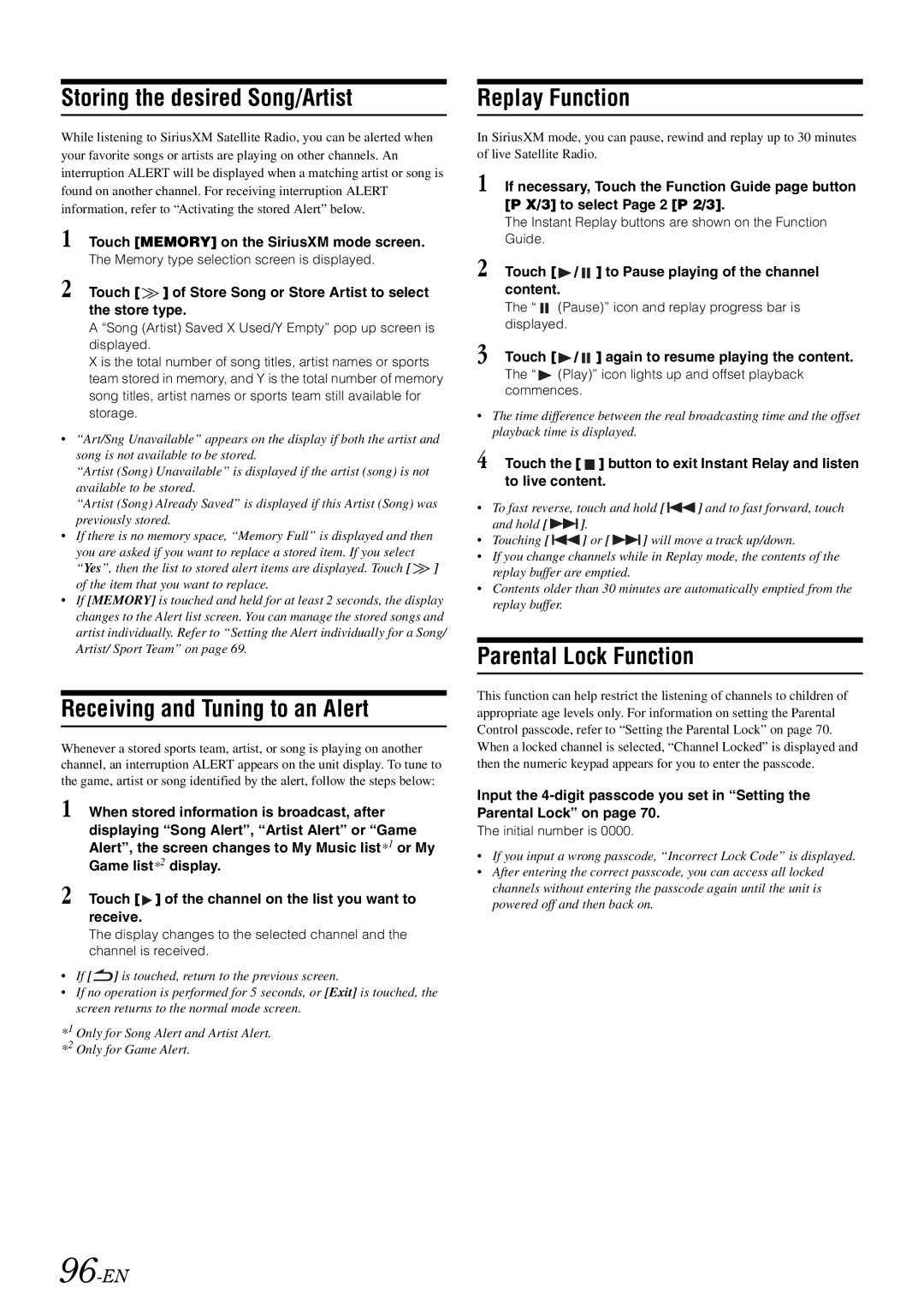Storing the desired Song/Artist
While listening to SiriusXM Satellite Radio, you can be alerted when your favorite songs or artists are playing on other channels. An interruption ALERT will be displayed when a matching artist or song is found on another channel. For receiving interruption ALERT information, refer to “Activating the stored Alert” below.
1 Touch [MEMORY] on the SiriusXM mode screen.
The Memory type selection screen is displayed.
2 Touch [ ![]() ] of Store Song or Store Artist to select the store type.
] of Store Song or Store Artist to select the store type.
A “Song (Artist) Saved X Used/Y Empty” pop up screen is displayed.
X is the total number of song titles, artist names or sports team stored in memory, and Y is the total number of memory song titles, artist names or sports team still available for storage.
•“Art/Sng Unavailable” appears on the display if both the artist and song is not available to be stored.
“Artist (Song) Unavailable” is displayed if the artist (song) is not available to be stored.
“Artist (Song) Already Saved” is displayed if this Artist (Song) was previously stored.
•If there is no memory space, “Memory Full” is displayed and then you are asked if you want to replace a stored item. If you select “Yes”, then the list to stored alert items are displayed. Touch [ ![]() ] of the item that you want to replace.
] of the item that you want to replace.
•If [MEMORY] is touched and held for at least 2 seconds, the display changes to the Alert list screen. You can manage the stored songs and artist individually. Refer to “Setting the Alert individually for a Song/ Artist/ Sport Team” on page 69.
Receiving and Tuning to an Alert
Whenever a stored sports team, artist, or song is playing on another channel, an interruption ALERT appears on the unit display. To tune to the game, artist or song identified by the alert, follow the steps below:
1 When stored information is broadcast, after displaying “Song Alert”, “Artist Alert” or “Game Alert”, the screen changes to My Music list*1 or My Game list*2 display.
2 Touch [ ![]() ] of the channel on the list you want to receive.
] of the channel on the list you want to receive.
The display changes to the selected channel and the channel is received.
•If [![]() ] is touched, return to the previous screen.
] is touched, return to the previous screen.
•If no operation is performed for 5 seconds, or [Exit] is touched, the screen returns to the normal mode screen.
*1 Only for Song Alert and Artist Alert. *2 Only for Game Alert.
96-EN
Replay Function
In SiriusXM mode, you can pause, rewind and replay up to 30 minutes of live Satellite Radio.
1 If necessary, Touch the Function Guide page button [P X/3] to select Page 2 [P 2/3].
The Instant Replay buttons are shown on the Function Guide.
2 Touch [![]() /
/ ![]() ] to Pause playing of the channel content.
] to Pause playing of the channel content.
The “ ![]() (Pause)” icon and replay progress bar is displayed.
(Pause)” icon and replay progress bar is displayed.
3 Touch [ /
/  ] again to resume playing the content.
] again to resume playing the content.
The “ (Play)” icon lights up and offset playback commences.
(Play)” icon lights up and offset playback commences.
•The time difference between the real broadcasting time and the offset playback time is displayed.
4 Touch the [ ![]() ] button to exit Instant Relay and listen to live content.
] button to exit Instant Relay and listen to live content.
•To fast reverse, touch and hold [![]() ] and to fast forward, touch
] and to fast forward, touch
and hold [![]() ].
].
•Touching [![]() ] or [
] or [![]() ] will move a track up/down.
] will move a track up/down.
•If you change channels while in Replay mode, the contents of the replay buffer are emptied.
•Contents older than 30 minutes are automatically emptied from the replay buffer.
Parental Lock Function
This function can help restrict the listening of channels to children of appropriate age levels only. For information on setting the Parental Control passcode, refer to “Setting the Parental Lock” on page 70. When a locked channel is selected, “Channel Locked” is displayed and then the numeric keypad appears for you to enter the passcode.
Input the
The initial number is 0000.
•If you input a wrong passcode, “Incorrect Lock Code” is displayed.
•After entering the correct passcode, you can access all locked channels without entering the passcode again until the unit is powered off and then back on.