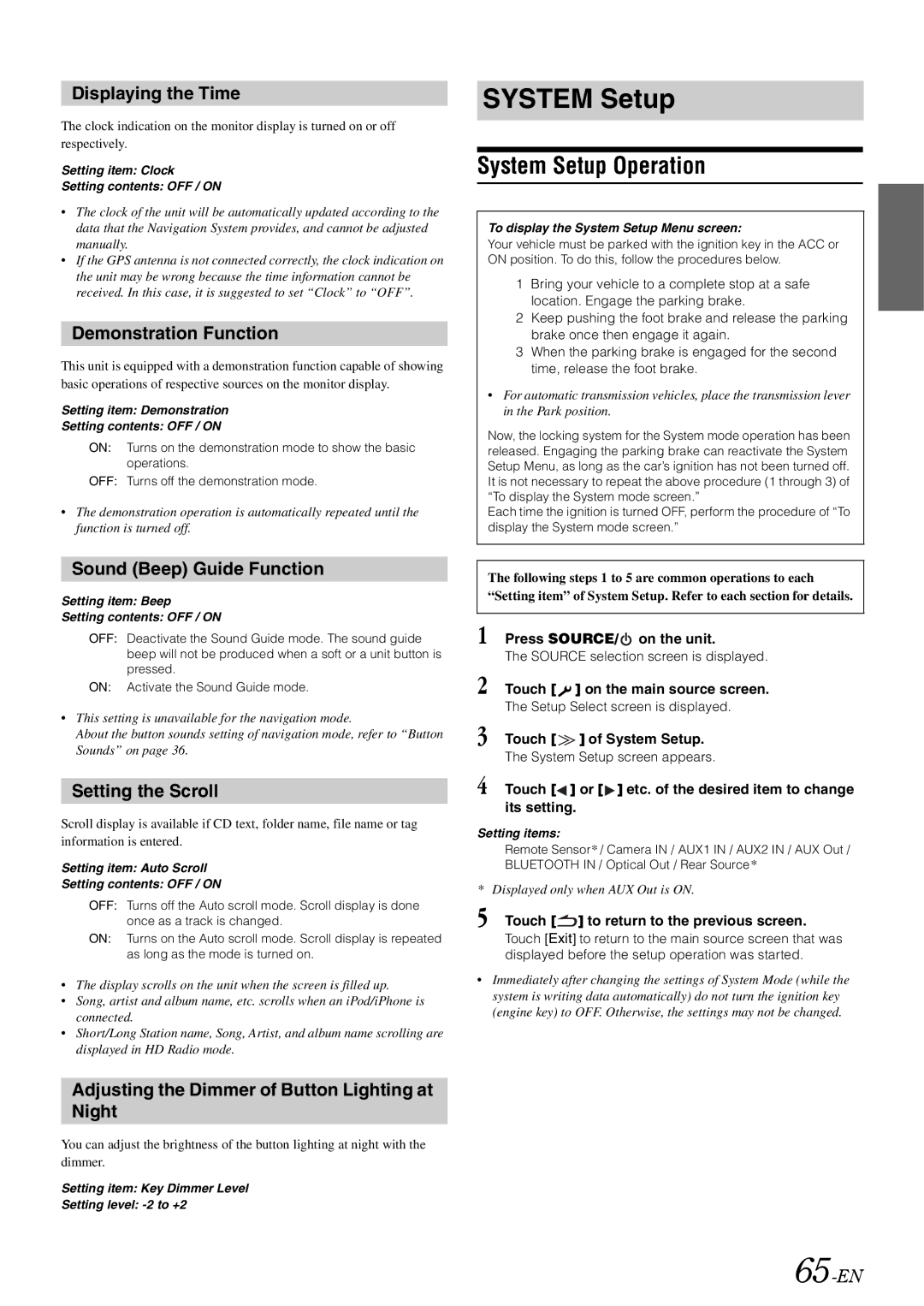Displaying the Time
The clock indication on the monitor display is turned on or off respectively.
Setting item: Clock
Setting contents: OFF / ON
•The clock of the unit will be automatically updated according to the data that the Navigation System provides, and cannot be adjusted manually.
•If the GPS antenna is not connected correctly, the clock indication on the unit may be wrong because the time information cannot be received. In this case, it is suggested to set “Clock” to “OFF”.
Demonstration Function
This unit is equipped with a demonstration function capable of showing basic operations of respective sources on the monitor display.
Setting item: Demonstration
Setting contents: OFF / ON
ON: Turns on the demonstration mode to show the basic operations.
OFF: Turns off the demonstration mode.
•The demonstration operation is automatically repeated until the function is turned off.
Sound (Beep) Guide Function
Setting item: Beep
Setting contents: OFF / ON
OFF: Deactivate the Sound Guide mode. The sound guide beep will not be produced when a soft or a unit button is pressed.
ON: Activate the Sound Guide mode.
•This setting is unavailable for the navigation mode.
About the button sounds setting of navigation mode, refer to “Button Sounds” on page 36.
Setting the Scroll
Scroll display is available if CD text, folder name, file name or tag information is entered.
Setting item: Auto Scroll
Setting contents: OFF / ON
OFF: Turns off the Auto scroll mode. Scroll display is done once as a track is changed.
ON: Turns on the Auto scroll mode. Scroll display is repeated as long as the mode is turned on.
•The display scrolls on the unit when the screen is filled up.
•Song, artist and album name, etc. scrolls when an iPod/iPhone is connected.
•Short/Long Station name, Song, Artist, and album name scrolling are displayed in HD Radio mode.
SYSTEM Setup
System Setup Operation
To display the System Setup Menu screen:
Your vehicle must be parked with the ignition key in the ACC or ON position. To do this, follow the procedures below.
1Bring your vehicle to a complete stop at a safe location. Engage the parking brake.
2Keep pushing the foot brake and release the parking brake once then engage it again.
3When the parking brake is engaged for the second time, release the foot brake.
•For automatic transmission vehicles, place the transmission lever in the Park position.
Now, the locking system for the System mode operation has been released. Engaging the parking brake can reactivate the System Setup Menu, as long as the car’s ignition has not been turned off. It is not necessary to repeat the above procedure (1 through 3) of “To display the System mode screen.”
Each time the ignition is turned OFF, perform the procedure of “To display the System mode screen.”
The following steps 1 to 5 are common operations to each “Setting item” of System Setup. Refer to each section for details.
1 Press SOURCE/  on the unit.
on the unit.
The SOURCE selection screen is displayed.
2 Touch [![]() ] on the main source screen.
] on the main source screen.
The Setup Select screen is displayed.
3 Touch [ ![]() ] of System Setup.
] of System Setup.
The System Setup screen appears.
4 Touch [ ] or [
] or [ ] etc. of the desired item to change its setting.
] etc. of the desired item to change its setting.
Setting items:
Remote Sensor* / Camera IN / AUX1 IN / AUX2 IN / AUX Out / BLUETOOTH IN / Optical Out / Rear Source*
* Displayed only when AUX Out is ON.
5 Touch [ ] to return to the previous screen.
] to return to the previous screen.
Touch [Exit] to return to the main source screen that was displayed before the setup operation was started.
•Immediately after changing the settings of System Mode (while the system is writing data automatically) do not turn the ignition key (engine key) to OFF. Otherwise, the settings may not be changed.
Adjusting the Dimmer of Button Lighting at
Night
You can adjust the brightness of the button lighting at night with the dimmer.
Setting item: Key Dimmer Level
Setting level: