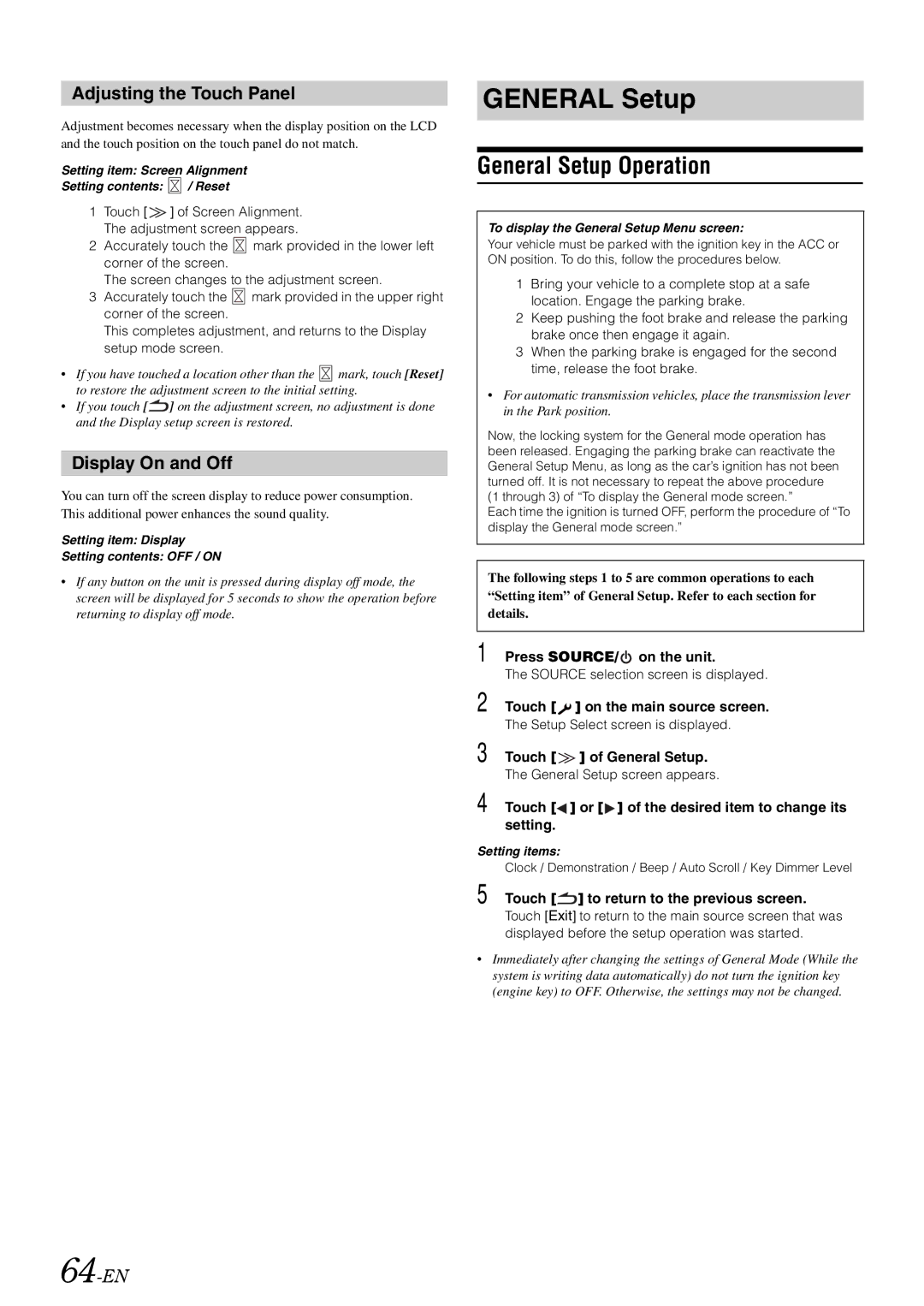Adjusting the Touch Panel
Adjustment becomes necessary when the display position on the LCD and the touch position on the touch panel do not match.
Setting item: Screen Alignment
Setting contents: ![]() / Reset
/ Reset
1Touch [ ![]() ] of Screen Alignment. The adjustment screen appears.
] of Screen Alignment. The adjustment screen appears.
2Accurately touch the ![]() mark provided in the lower left corner of the screen.
mark provided in the lower left corner of the screen.
The screen changes to the adjustment screen.
3Accurately touch the ![]() mark provided in the upper right corner of the screen.
mark provided in the upper right corner of the screen.
This completes adjustment, and returns to the Display setup mode screen.
•If you have touched a location other than the ![]() mark, touch [Reset] to restore the adjustment screen to the initial setting.
mark, touch [Reset] to restore the adjustment screen to the initial setting.
•If you touch [![]() ] on the adjustment screen, no adjustment is done and the Display setup screen is restored.
] on the adjustment screen, no adjustment is done and the Display setup screen is restored.
Display On and Off
You can turn off the screen display to reduce power consumption. This additional power enhances the sound quality.
Setting item: Display
Setting contents: OFF / ON
•If any button on the unit is pressed during display off mode, the screen will be displayed for 5 seconds to show the operation before returning to display off mode.
64-EN
GENERAL Setup
General Setup Operation
To display the General Setup Menu screen:
Your vehicle must be parked with the ignition key in the ACC or ON position. To do this, follow the procedures below.
1Bring your vehicle to a complete stop at a safe location. Engage the parking brake.
2Keep pushing the foot brake and release the parking brake once then engage it again.
3When the parking brake is engaged for the second time, release the foot brake.
•For automatic transmission vehicles, place the transmission lever in the Park position.
Now, the locking system for the General mode operation has been released. Engaging the parking brake can reactivate the General Setup Menu, as long as the car’s ignition has not been turned off. It is not necessary to repeat the above procedure (1 through 3) of “To display the General mode screen.”
Each time the ignition is turned OFF, perform the procedure of “To display the General mode screen.”
The following steps 1 to 5 are common operations to each “Setting item” of General Setup. Refer to each section for details.
1 Press SOURCE/ on the unit.
on the unit.
The SOURCE selection screen is displayed.
2 Touch [![]() ] on the main source screen.
] on the main source screen.
The Setup Select screen is displayed.
3 Touch [![]() ] of General Setup.
] of General Setup.
The General Setup screen appears.
4 Touch [![]() ] or [
] or [![]() ] of the desired item to change its setting.
] of the desired item to change its setting.
Setting items:
Clock / Demonstration / Beep / Auto Scroll / Key Dimmer Level
5 Touch [ ] to return to the previous screen.
] to return to the previous screen.
Touch [Exit] to return to the main source screen that was displayed before the setup operation was started.
•Immediately after changing the settings of General Mode (While the system is writing data automatically) do not turn the ignition key (engine key) to OFF. Otherwise, the settings may not be changed.