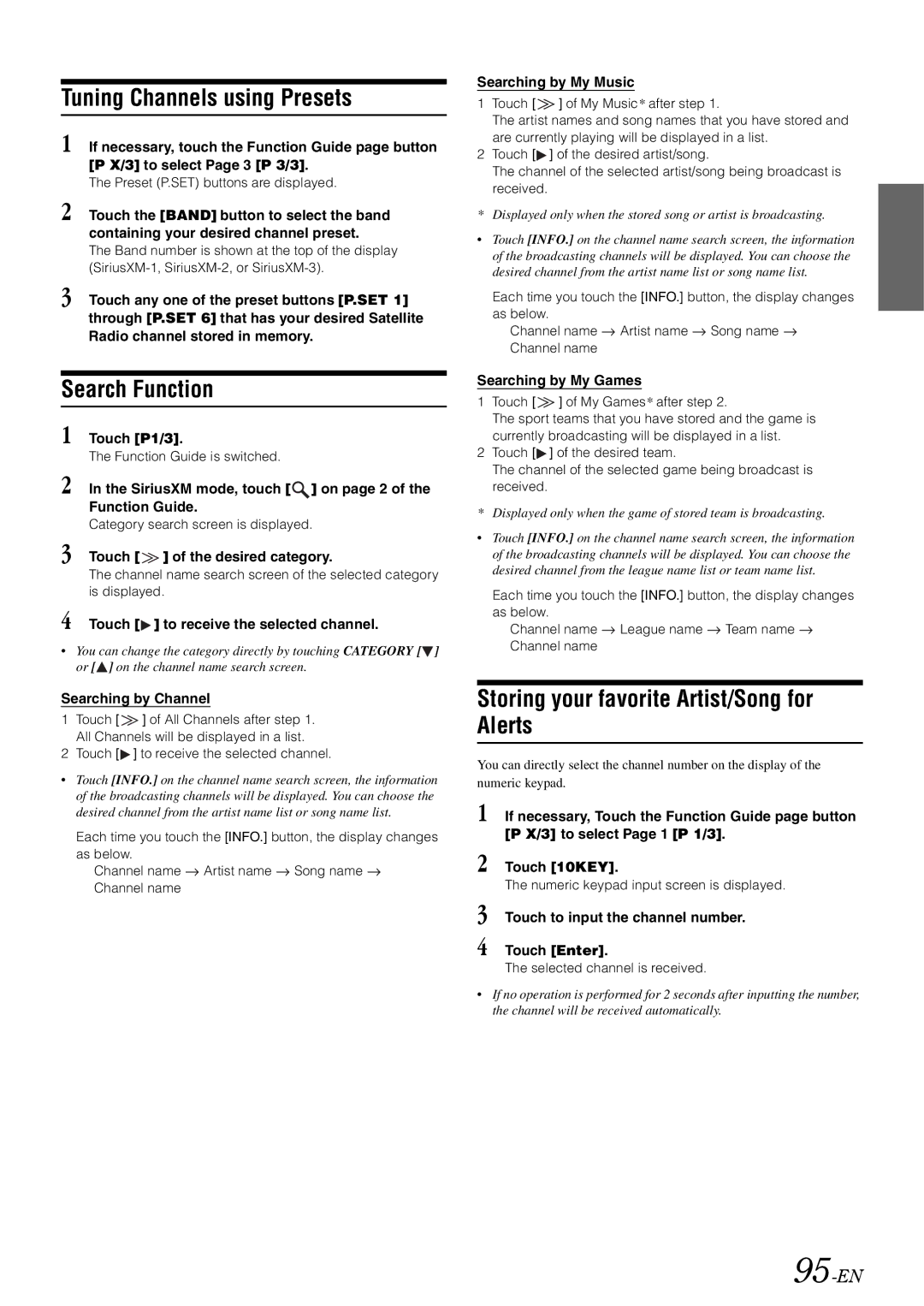Tuning Channels using Presets
1 If necessary, touch the Function Guide page button [P X/3] to select Page 3 [P 3/3].
The Preset (P.SET) buttons are displayed.
2 Touch the [BAND] button to select the band containing your desired channel preset.
The Band number is shown at the top of the display
3 Touch any one of the preset buttons [P.SET 1] through [P.SET 6] that has your desired Satellite Radio channel stored in memory.
Search Function
1 Touch [P1/3].
The Function Guide is switched.
2 In the SiriusXM mode, touch [![]() ] on page 2 of the Function Guide.
] on page 2 of the Function Guide.
Category search screen is displayed.
3 Touch [ ![]() ] of the desired category.
] of the desired category.
The channel name search screen of the selected category is displayed.
4 Touch [ ] to receive the selected channel.
] to receive the selected channel.
•You can change the category directly by touching CATEGORY [![]() ] or [
] or [![]() ] on the channel name search screen.
] on the channel name search screen.
Searching by Channel
1Touch [ ![]() ] of All Channels after step 1. All Channels will be displayed in a list.
] of All Channels after step 1. All Channels will be displayed in a list.
2Touch [ ] to receive the selected channel.
] to receive the selected channel.
•Touch [INFO.] on the channel name search screen, the information of the broadcasting channels will be displayed. You can choose the desired channel from the artist name list or song name list.
Each time you touch the [INFO.] button, the display changes as below.
Channel name ![]() Artist name
Artist name ![]() Song name
Song name ![]() Channel name
Channel name
Searching by My Music
1Touch [ ![]() ] of My Music* after step 1.
] of My Music* after step 1.
The artist names and song names that you have stored and are currently playing will be displayed in a list.
2Touch [![]() ] of the desired artist/song.
] of the desired artist/song.
The channel of the selected artist/song being broadcast is received.
* Displayed only when the stored song or artist is broadcasting.
•Touch [INFO.] on the channel name search screen, the information of the broadcasting channels will be displayed. You can choose the desired channel from the artist name list or song name list.
Each time you touch the [INFO.] button, the display changes as below.
Channel name ![]() Artist name
Artist name ![]() Song name
Song name ![]() Channel name
Channel name
Searching by My Games
1Touch [ ![]() ] of My Games* after step 2.
] of My Games* after step 2.
The sport teams that you have stored and the game is currently broadcasting will be displayed in a list.
2Touch [![]() ] of the desired team.
] of the desired team.
The channel of the selected game being broadcast is received.
* Displayed only when the game of stored team is broadcasting.
•Touch [INFO.] on the channel name search screen, the information of the broadcasting channels will be displayed. You can choose the desired channel from the league name list or team name list.
Each time you touch the [INFO.] button, the display changes as below.
Channel name ![]() League name
League name ![]() Team name
Team name ![]() Channel name
Channel name
Storing your favorite Artist/Song for Alerts
You can directly select the channel number on the display of the numeric keypad.
1 If necessary, Touch the Function Guide page button [P X/3] to select Page 1 [P 1/3].
2 Touch [10KEY].
The numeric keypad input screen is displayed.
3 Touch to input the channel number.
4 Touch [Enter].
The selected channel is received.
•If no operation is performed for 2 seconds after inputting the number, the channel will be received automatically.