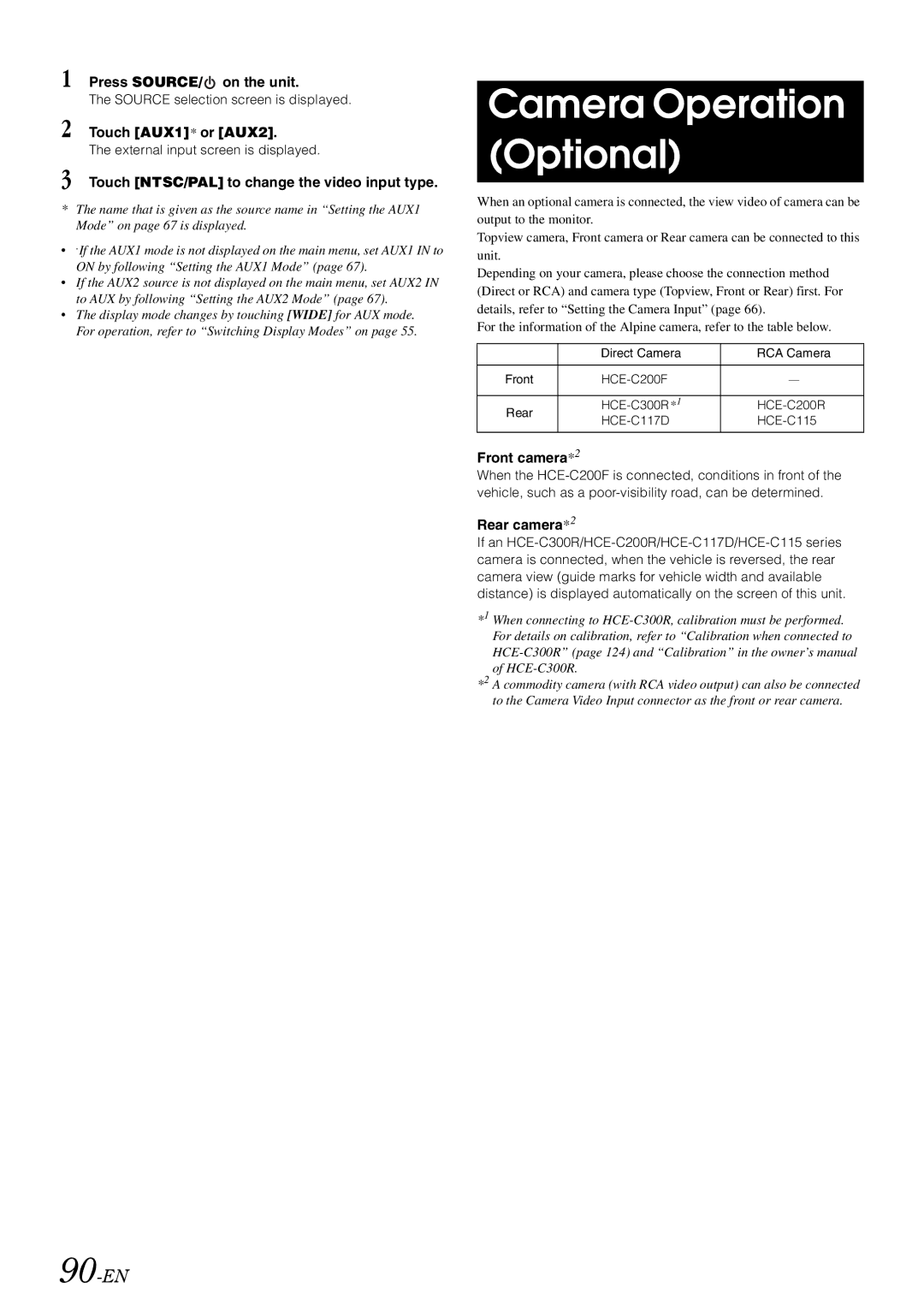1 Press SOURCE/  on the unit.
on the unit.
The SOURCE selection screen is displayed.
2 Touch [AUX1]* or [AUX2].
The external input screen is displayed.
3 Touch [NTSC/PAL] to change the video input type.
*The name that is given as the source name in “Setting the AUX1 Mode” on page 67 is displayed.
•.If the AUX1 mode is not displayed on the main menu, set AUX1 IN to ON by following “Setting the AUX1 Mode” (page 67).
•If the AUX2 source is not displayed on the main menu, set AUX2 IN to AUX by following “Setting the AUX2 Mode” (page 67).
•The display mode changes by touching [WIDE] for AUX mode. For operation, refer to “Switching Display Modes” on page 55.
90-EN
Camera Operation (Optional)
When an optional camera is connected, the view video of camera can be output to the monitor.
Topview camera, Front camera or Rear camera can be connected to this unit.
Depending on your camera, please choose the connection method (Direct or RCA) and camera type (Topview, Front or Rear) first. For details, refer to “Setting the Camera Input” (page 66).
For the information of the Alpine camera, refer to the table below.
| Direct Camera | RCA Camera | |
|
|
| |
Front | — | ||
|
|
| |
Rear | |||
| |||
|
|
|
Front camera*2
When the
Rear camera*2
If an
*1 When connecting to
*2 A commodity camera (with RCA video output) can also be connected to the Camera Video Input connector as the front or rear camera.