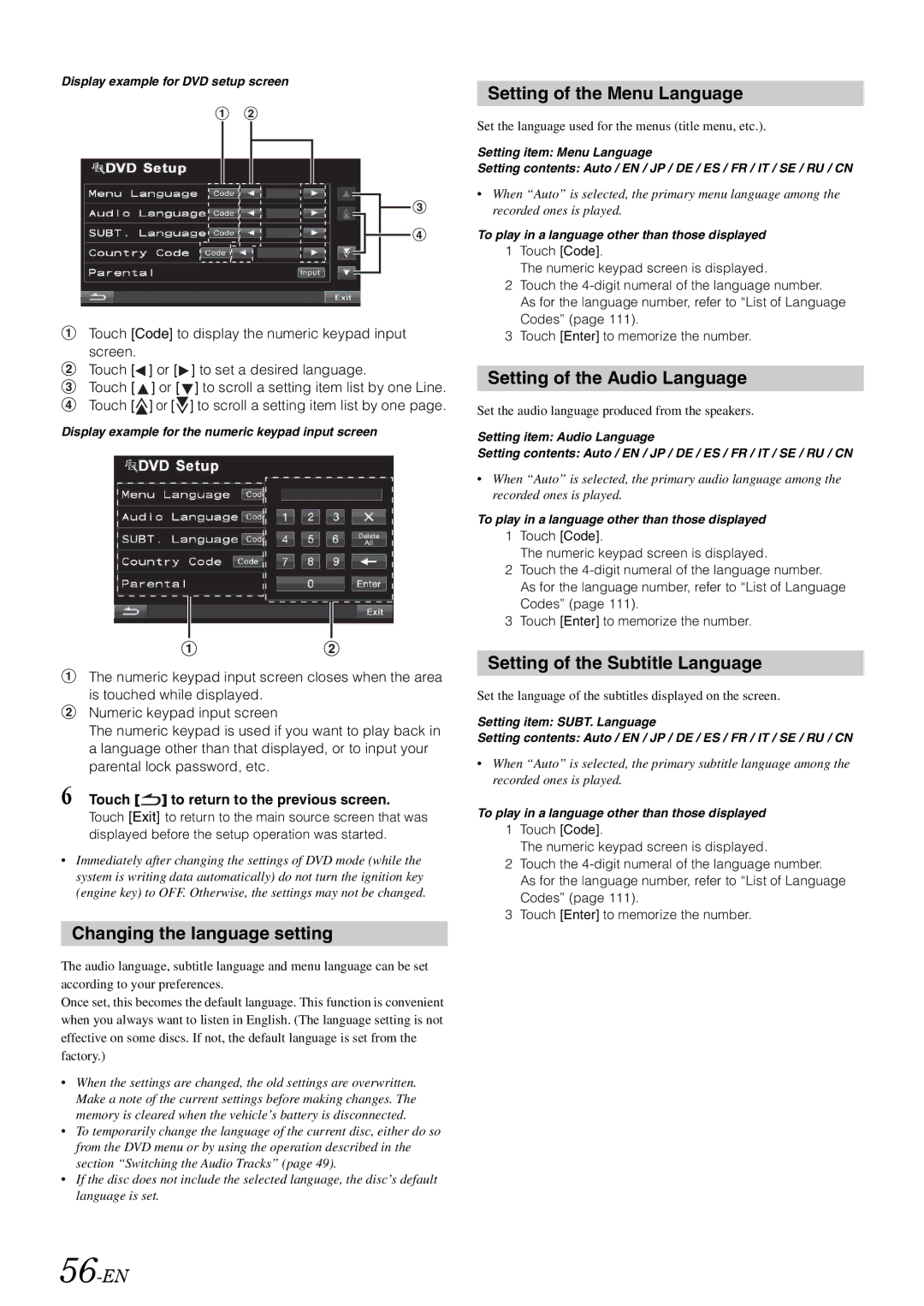Display example for DVD setup screen
Touch [Code] to display the numeric keypad input screen.
Touch [ | ] or [ | ] to set a desired language. |
Touch [ | ] or [ | ] to scroll a setting item list by one Line. |
Touch [ | ] or [ | ] to scroll a setting item list by one page. |
Display example for the numeric keypad input screen
The numeric keypad input screen closes when the area is touched while displayed.
Numeric keypad input screen
The numeric keypad is used if you want to play back in a language other than that displayed, or to input your parental lock password, etc.
6 Touch [ ] to return to the previous screen.
] to return to the previous screen.
Touch [Exit] to return to the main source screen that was displayed before the setup operation was started.
•Immediately after changing the settings of DVD mode (while the system is writing data automatically) do not turn the ignition key (engine key) to OFF. Otherwise, the settings may not be changed.
Changing the language setting
The audio language, subtitle language and menu language can be set according to your preferences.
Once set, this becomes the default language. This function is convenient when you always want to listen in English. (The language setting is not effective on some discs. If not, the default language is set from the factory.)
•When the settings are changed, the old settings are overwritten. Make a note of the current settings before making changes. The memory is cleared when the vehicle’s battery is disconnected.
•To temporarily change the language of the current disc, either do so from the DVD menu or by using the operation described in the section “Switching the Audio Tracks” (page 49).
•If the disc does not include the selected language, the disc’s default language is set.
56-EN
Setting of the Menu Language
Set the language used for the menus (title menu, etc.).
Setting item: Menu Language
Setting contents: Auto / EN / JP / DE / ES / FR / IT / SE / RU / CN
•When “Auto” is selected, the primary menu language among the recorded ones is played.
To play in a language other than those displayed
1Touch [Code].
The numeric keypad screen is displayed.
2Touch the
As for the language number, refer to “List of Language Codes” (page 111).
3Touch [Enter] to memorize the number.
Setting of the Audio Language
Set the audio language produced from the speakers.
Setting item: Audio Language
Setting contents: Auto / EN / JP / DE / ES / FR / IT / SE / RU / CN
•When “Auto” is selected, the primary audio language among the recorded ones is played.
To play in a language other than those displayed
1Touch [Code].
The numeric keypad screen is displayed.
2Touch the
As for the language number, refer to “List of Language Codes” (page 111).
3Touch [Enter] to memorize the number.
Setting of the Subtitle Language
Set the language of the subtitles displayed on the screen.
Setting item: SUBT. Language
Setting contents: Auto / EN / JP / DE / ES / FR / IT / SE / RU / CN
•When “Auto” is selected, the primary subtitle language among the recorded ones is played.
To play in a language other than those displayed
1Touch [Code].
The numeric keypad screen is displayed.
2Touch the
As for the language number, refer to “List of Language Codes” (page 111).
3Touch [Enter] to memorize the number.