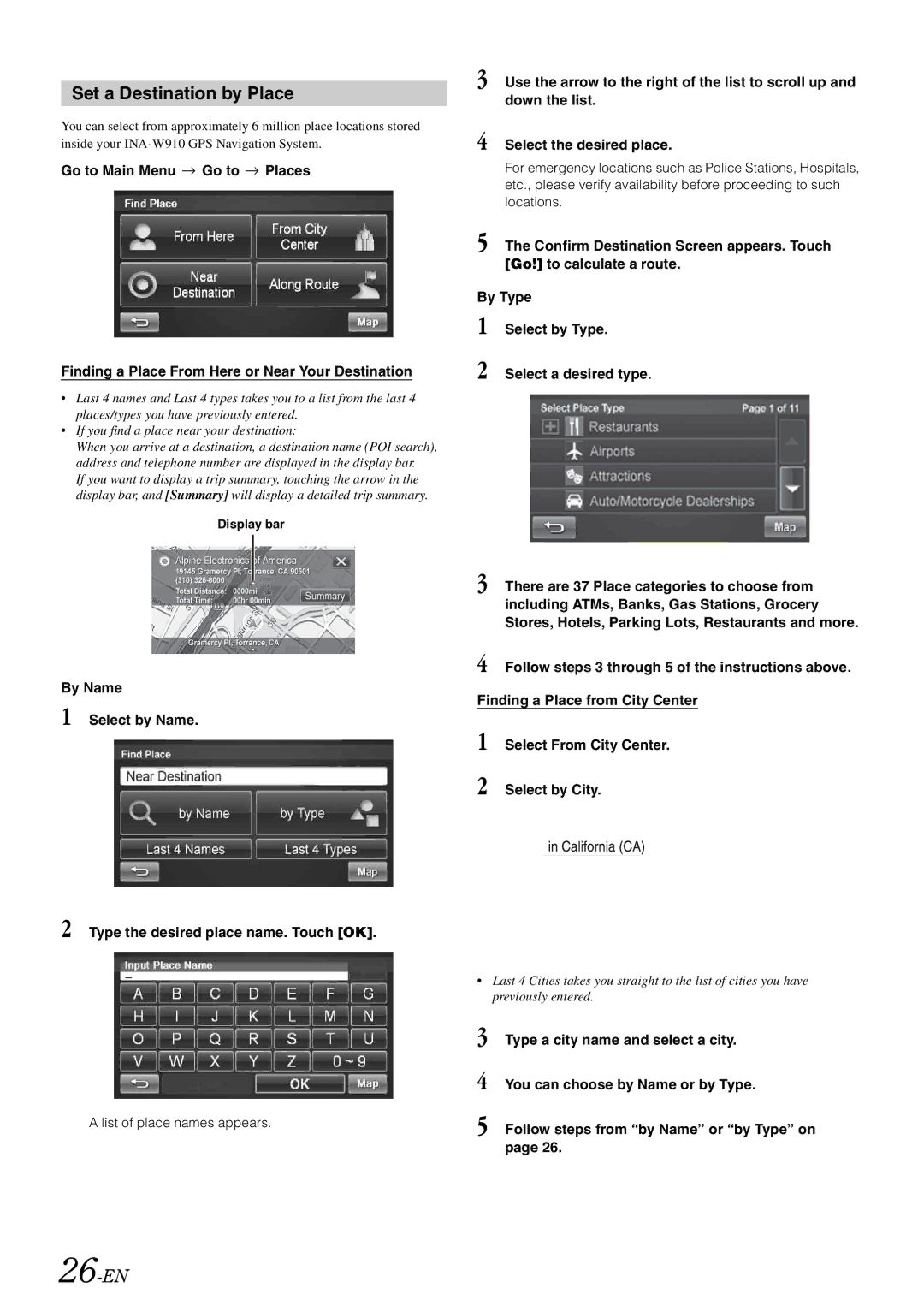Set a Destination by Place
You can select from approximately 6 million place locations stored inside your
Go to Main Menu ![]() Go to
Go to ![]() Places
Places
Finding a Place From Here or Near Your Destination
•Last 4 names and Last 4 types takes you to a list from the last 4 places/types you have previously entered.
•If you find a place near your destination:
When you arrive at a destination, a destination name (POI search), address and telephone number are displayed in the display bar.
If you want to display a trip summary, touching the arrow in the display bar, and [Summary] will display a detailed trip summary.
Display bar
By Name
1 Select by Name.
2 Type the desired place name. Touch [OK].
A list of place names appears.
3 Use the arrow to the right of the list to scroll up and down the list.
4 Select the desired place.
For emergency locations such as Police Stations, Hospitals, etc., please verify availability before proceeding to such locations.
5 The Confirm Destination Screen appears. Touch [Go!] to calculate a route.
By Type
1 Select by Type.
2 Select a desired type.
3 There are 37 Place categories to choose from including ATMs, Banks, Gas Stations, Grocery Stores, Hotels, Parking Lots, Restaurants and more.
4 Follow steps 3 through 5 of the instructions above.
Finding a Place from City Center
1 Select From City Center.
2 Select by City.
•Last 4 Cities takes you straight to the list of cities you have previously entered.
3 Type a city name and select a city.
4 You can choose by Name or by Type.
5 Follow steps from “by Name” or “by Type” on page 26.