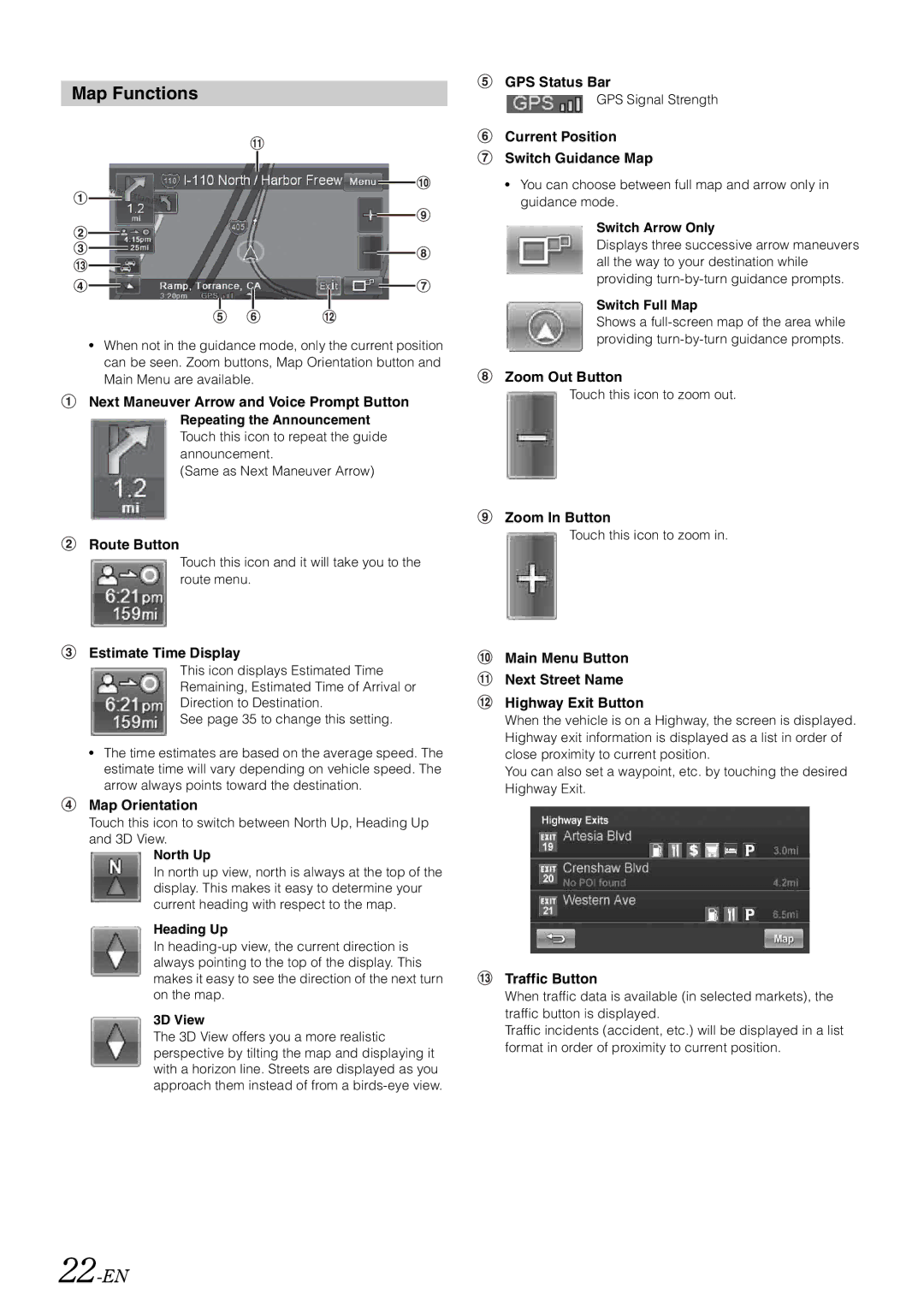Map Functions
•When not in the guidance mode, only the current position can be seen. Zoom buttons, Map Orientation button and Main Menu are available.
Next Maneuver Arrow and Voice Prompt Button
Repeating the Announcement
Touch this icon to repeat the guide announcement.
(Same as Next Maneuver Arrow)
Route Button
Touch this icon and it will take you to the route menu.
Estimate Time Display
This icon displays Estimated Time
Remaining, Estimated Time of Arrival or
Direction to Destination.
See page 35 to change this setting.
•The time estimates are based on the average speed. The estimate time will vary depending on vehicle speed. The arrow always points toward the destination.
Map Orientation
Touch this icon to switch between North Up, Heading Up and 3D View.
North Up
In north up view, north is always at the top of the display. This makes it easy to determine your current heading with respect to the map.
Heading Up
In
3D View
The 3D View offers you a more realistic perspective by tilting the map and displaying it with a horizon line. Streets are displayed as you approach them instead of from a
GPS Status Bar
GPS Signal Strength
Current Position
Switch Guidance Map
•You can choose between full map and arrow only in guidance mode.
Switch Arrow Only
Displays three successive arrow maneuvers all the way to your destination while providing
Switch Full Map
Shows a
Zoom Out Button
Touch this icon to zoom out.
Zoom In Button
Touch this icon to zoom in.
Main Menu Button
Next Street Name
Highway Exit Button
When the vehicle is on a Highway, the screen is displayed. Highway exit information is displayed as a list in order of close proximity to current position.
You can also set a waypoint, etc. by touching the desired Highway Exit.
Traffic Button
When traffic data is available (in selected markets), the traffic button is displayed.
Traffic incidents (accident, etc.) will be displayed in a list format in order of proximity to current position.