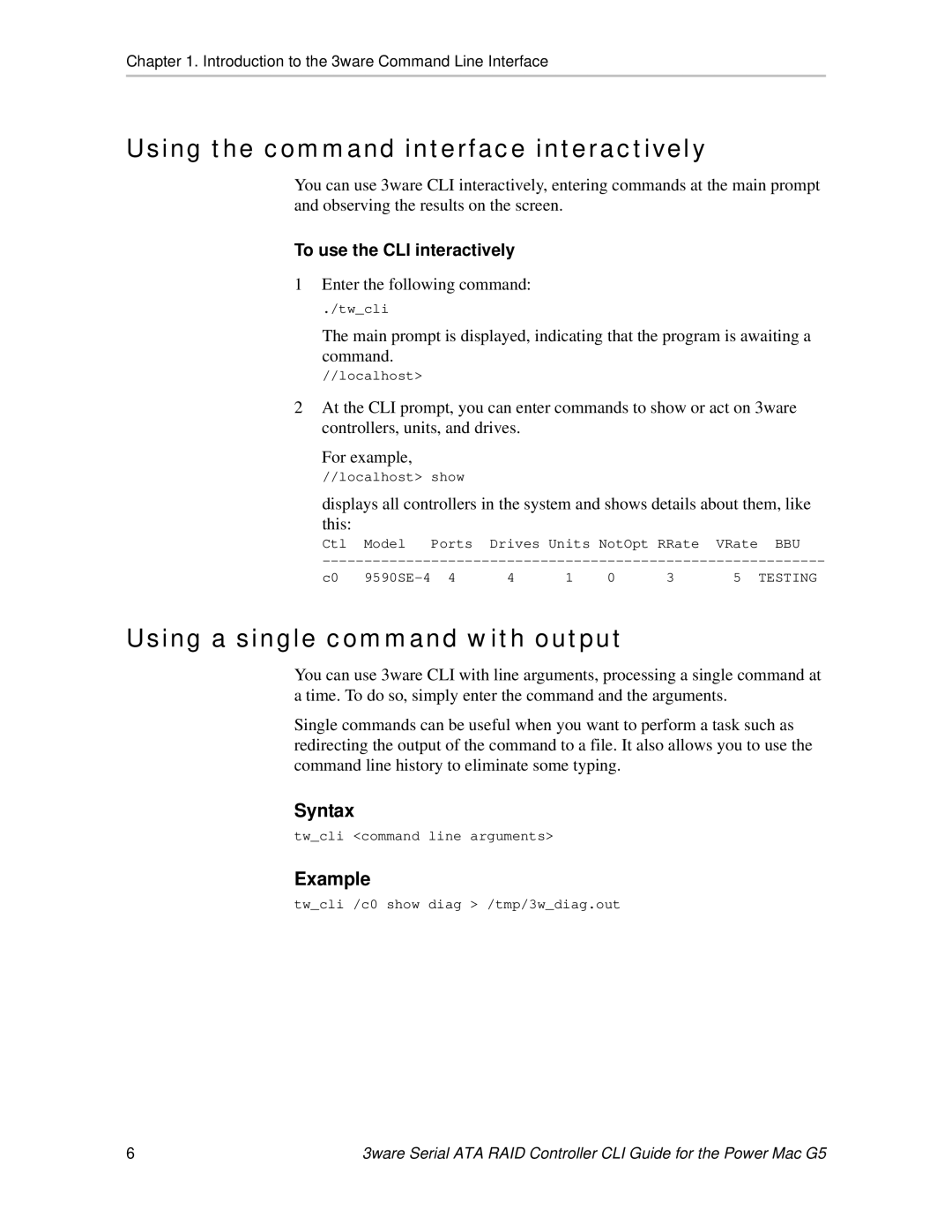Chapter 1. Introduction to the 3ware Command Line Interface
Using the command interface interactively
You can use 3ware CLI interactively, entering commands at the main prompt and observing the results on the screen.
To use the CLI interactively
1 Enter the following command:
./tw_cli
The main prompt is displayed, indicating that the program is awaiting a command.
//localhost>
2At the CLI prompt, you can enter commands to show or act on 3ware controllers, units, and drives.
For example,
//localhost> show
displays all controllers in the system and shows details about them, like this:
Ctl Model Ports Drives Units NotOpt RRate VRate BBU
c0 | 4 | 1 | 0 | 3 | 5 TESTING |
Using a single command with output
You can use 3ware CLI with line arguments, processing a single command at a time. To do so, simply enter the command and the arguments.
Single commands can be useful when you want to perform a task such as redirecting the output of the command to a file. It also allows you to use the command line history to eliminate some typing.
Syntax
tw_cli <command line arguments>
Example
tw_cli /c0 show diag > /tmp/3w_diag.out
6 | 3ware Serial ATA RAID Controller CLI Guide for the Power Mac G5 |