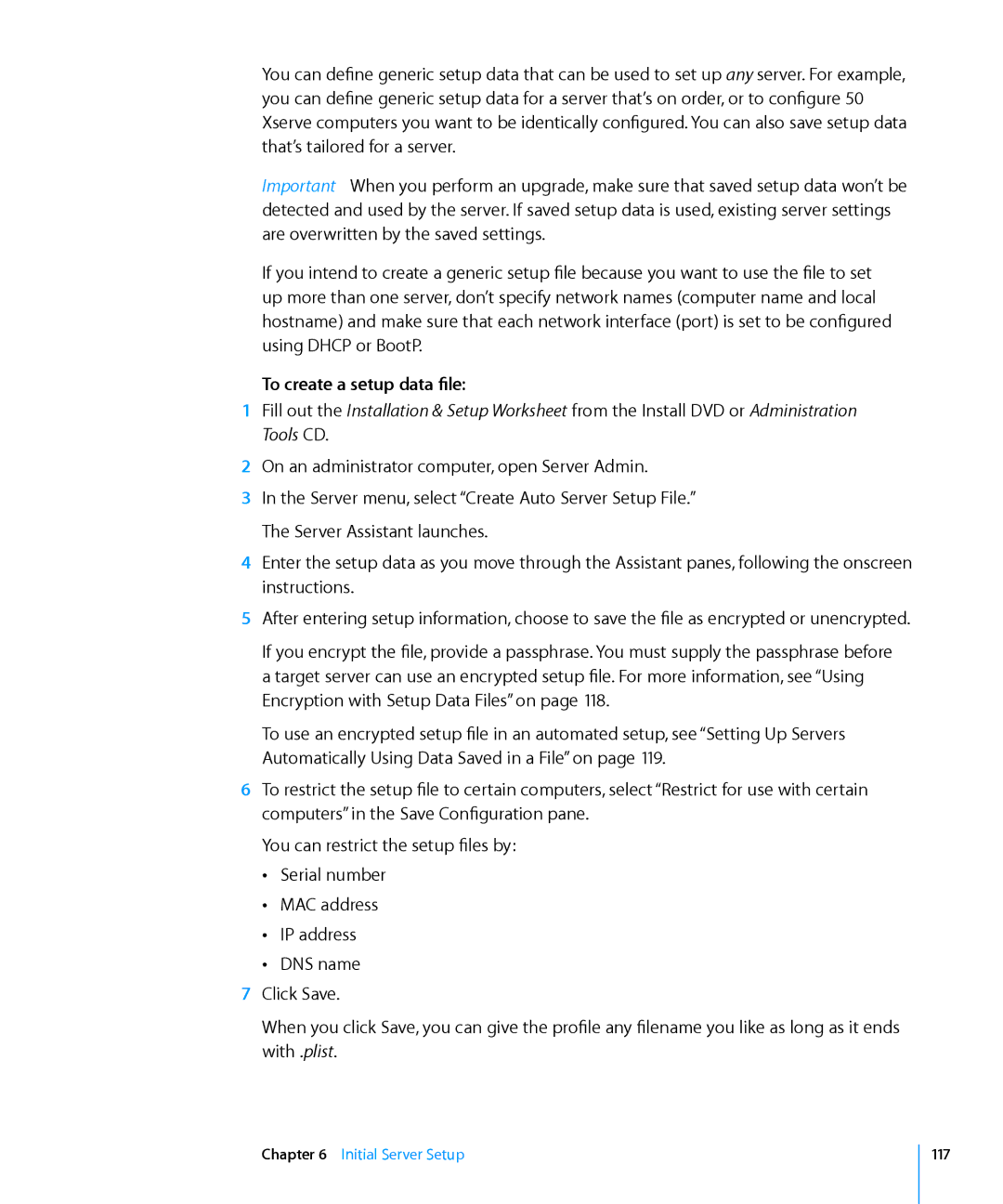You can define generic setup data that can be used to set up any server. For example, you can define generic setup data for a server that’s on order, or to configure 50 Xserve computers you want to be identically configured. You can also save setup data that’s tailored for a server.
Important: When you perform an upgrade, make sure that saved setup data won’t be detected and used by the server. If saved setup data is used, existing server settings are overwritten by the saved settings.
If you intend to create a generic setup file because you want to use the file to set up more than one server, don’t specify network names (computer name and local hostname) and make sure that each network interface (port) is set to be configured using DHCP or BootP.
To create a setup data file:
1Fill out the Installation & Setup Worksheet from the Install DVD or Administration Tools CD.
2On an administrator computer, open Server Admin.
3In the Server menu, select “Create Auto Server Setup File.” The Server Assistant launches.
4Enter the setup data as you move through the Assistant panes, following the onscreen instructions.
5After entering setup information, choose to save the file as encrypted or unencrypted.
If you encrypt the file, provide a passphrase. You must supply the passphrase before a target server can use an encrypted setup file. For more information, see “Using Encryption with Setup Data Files” on page 118.
To use an encrypted setup file in an automated setup, see “Setting Up Servers Automatically Using Data Saved in a File” on page 119.
6To restrict the setup file to certain computers, select “Restrict for use with certain computers” in the Save Configuration pane.
You can restrict the setup files by: ÂÂ Serial number
ÂÂ MAC address ÂÂ IP address ÂÂ DNS name
7Click Save.
When you click Save, you can give the profile any filename you like as long as it ends with .plist.
Chapter 6 Initial Server Setup
117