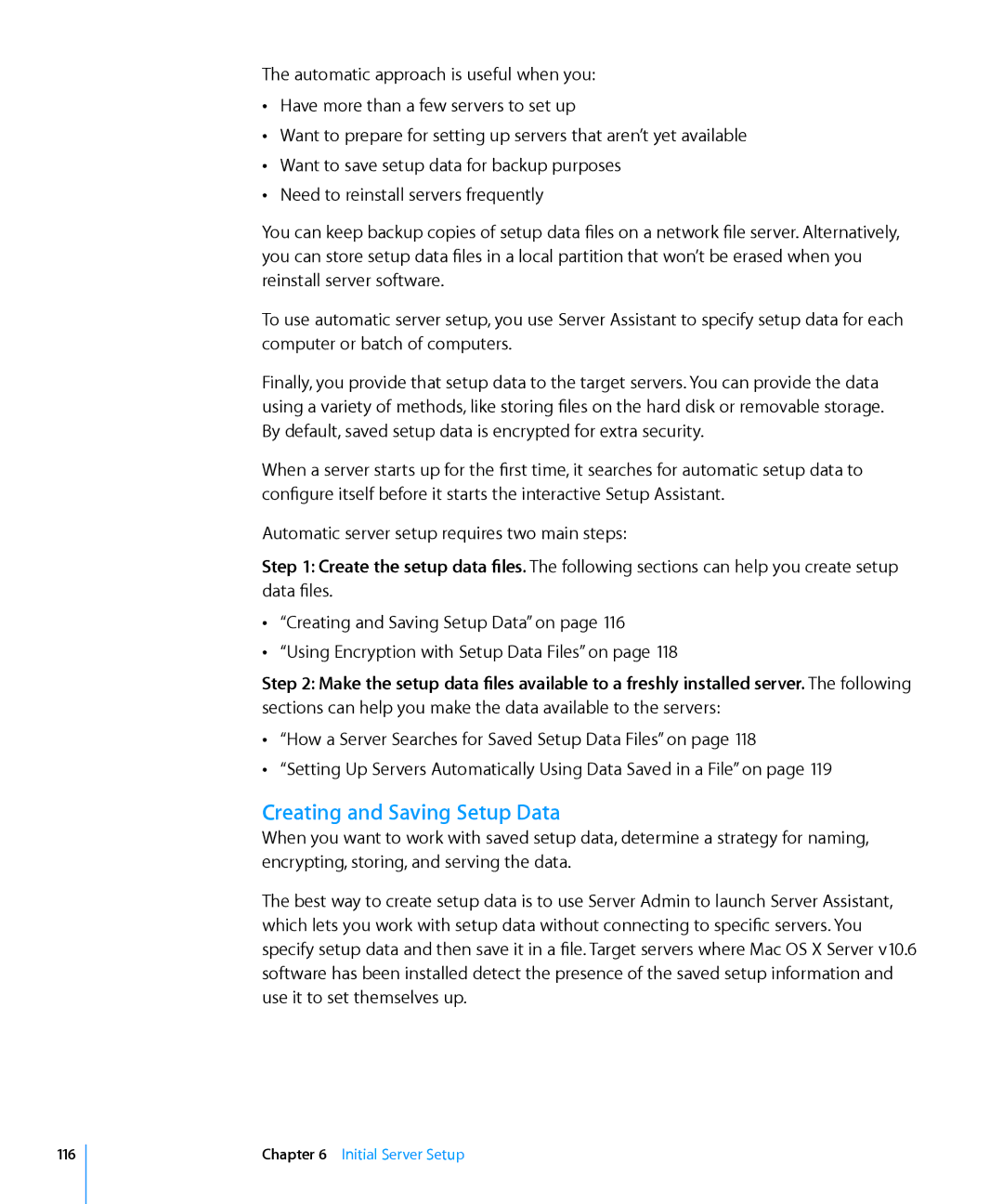The automatic approach is useful when you: ÂÂ Have more than a few servers to set up
ÂÂ Want to prepare for setting up servers that aren’t yet available ÂÂ Want to save setup data for backup purposes
ÂÂ Need to reinstall servers frequently
You can keep backup copies of setup data files on a network file server. Alternatively, you can store setup data files in a local partition that won’t be erased when you reinstall server software.
To use automatic server setup, you use Server Assistant to specify setup data for each computer or batch of computers.
Finally, you provide that setup data to the target servers. You can provide the data using a variety of methods, like storing files on the hard disk or removable storage. By default, saved setup data is encrypted for extra security.
When a server starts up for the first time, it searches for automatic setup data to configure itself before it starts the interactive Setup Assistant.
Automatic server setup requires two main steps:
Step 1: Create the setup data files. The following sections can help you create setup data files.
ÂÂ “Creating and Saving Setup Data” on page 116
ÂÂ “Using Encryption with Setup Data Files” on page 118
Step 2: Make the setup data files available to a freshly installed server. The following sections can help you make the data available to the servers:
ÂÂ “How a Server Searches for Saved Setup Data Files” on page 118
ÂÂ “Setting Up Servers Automatically Using Data Saved in a File” on page 119
Creating and Saving Setup Data
When you want to work with saved setup data, determine a strategy for naming, encrypting, storing, and serving the data.
The best way to create setup data is to use Server Admin to launch Server Assistant, which lets you work with setup data without connecting to specific servers. You specify setup data and then save it in a file. Target servers where Mac OS X Server v10.6 software has been installed detect the presence of the saved setup information and use it to set themselves up.
116
Chapter 6 Initial Server Setup