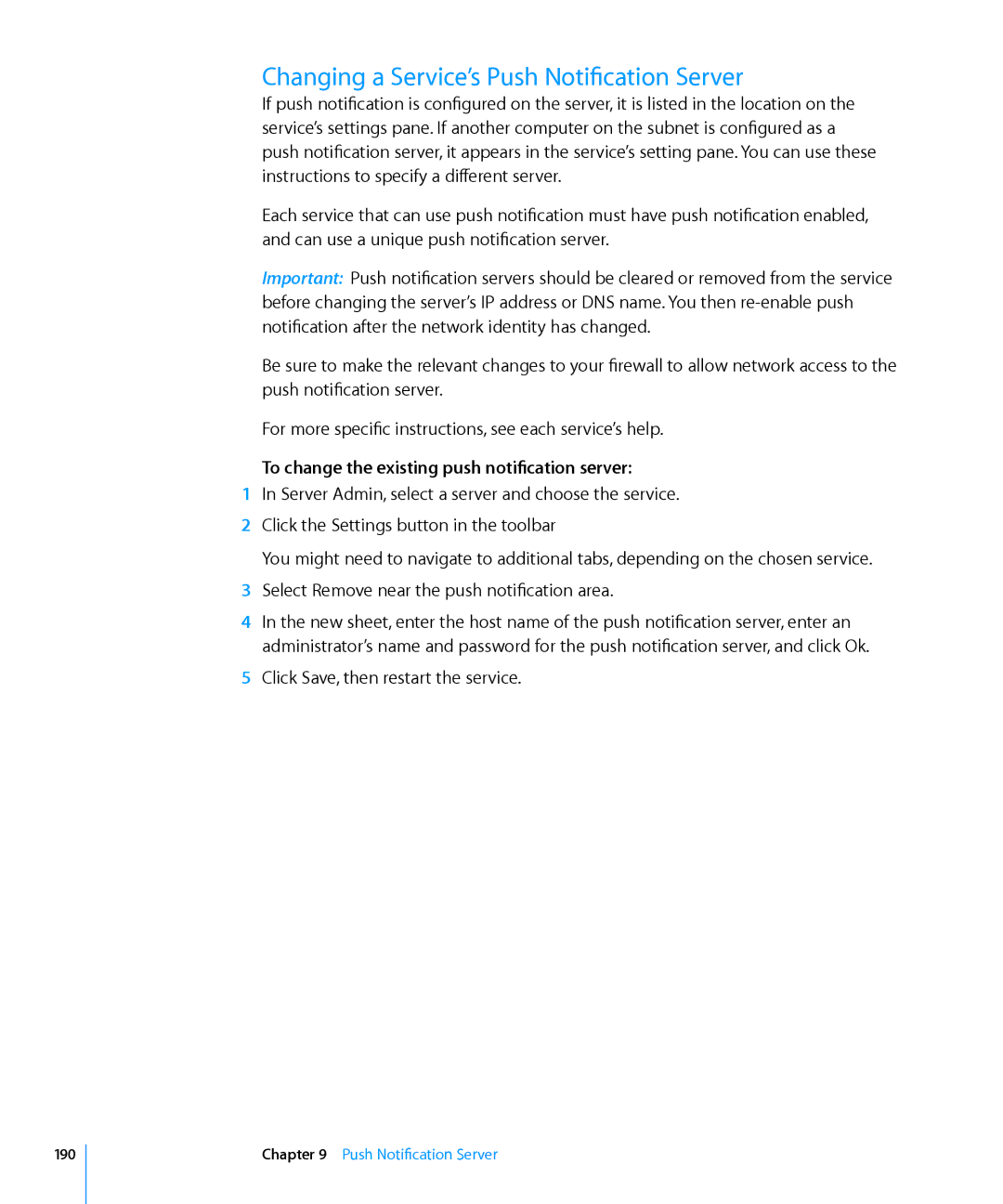Changing a Service’s Push Notification Server
If push notification is configured on the server, it is listed in the location on the service’s settings pane. If another computer on the subnet is configured as a push notification server, it appears in the service’s setting pane. You can use these instructions to specify a different server.
Each service that can use push notification must have push notification enabled, and can use a unique push notification server.
Important: Push notification servers should be cleared or removed from the service before changing the server’s IP address or DNS name. You then
Be sure to make the relevant changes to your firewall to allow network access to the push notification server.
For more specific instructions, see each service’s help.
To change the existing push notification server:
1In Server Admin, select a server and choose the service.
2Click the Settings button in the toolbar
You might need to navigate to additional tabs, depending on the chosen service.
3Select Remove near the push notification area.
4In the new sheet, enter the host name of the push notification server, enter an administrator’s name and password for the push notification server, and click Ok.
5Click Save, then restart the service.
190
Chapter 9 Push Notification Server