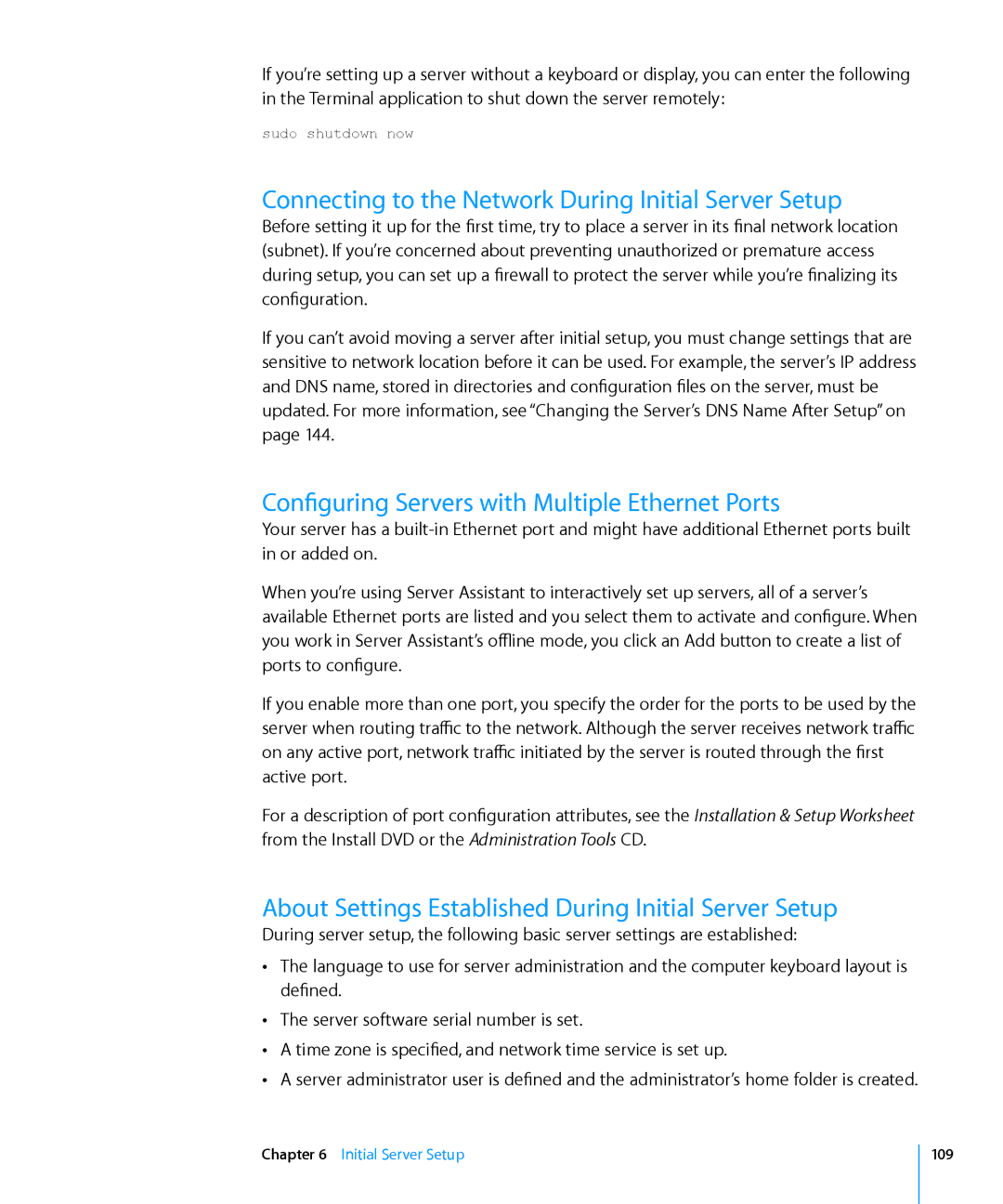If you’re setting up a server without a keyboard or display, you can enter the following in the Terminal application to shut down the server remotely:
sudo shutdown now
Connecting to the Network During Initial Server Setup
Before setting it up for the first time, try to place a server in its final network location (subnet). If you’re concerned about preventing unauthorized or premature access during setup, you can set up a firewall to protect the server while you’re finalizing its configuration.
If you can’t avoid moving a server after initial setup, you must change settings that are sensitive to network location before it can be used. For example, the server’s IP address and DNS name, stored in directories and configuration files on the server, must be updated. For more information, see “Changing the Server’s DNS Name After Setup” on page 144.
Configuring Servers with Multiple Ethernet Ports
Your server has a
When you’re using Server Assistant to interactively set up servers, all of a server’s available Ethernet ports are listed and you select them to activate and configure. When you work in Server Assistant’s offline mode, you click an Add button to create a list of ports to configure.
If you enable more than one port, you specify the order for the ports to be used by the server when routing traffic to the network. Although the server receives network traffic on any active port, network traffic initiated by the server is routed through the first active port.
For a description of port configuration attributes, see the Installation & Setup Worksheet from the Install DVD or the Administration Tools CD.
About Settings Established During Initial Server Setup
During server setup, the following basic server settings are established:
ÂÂ The language to use for server administration and the computer keyboard layout is defined.
ÂÂ The server software serial number is set.
ÂÂ A time zone is specified, and network time service is set up.
ÂÂ A server administrator user is defined and the administrator’s home folder is created.
Chapter 6 Initial Server Setup
109