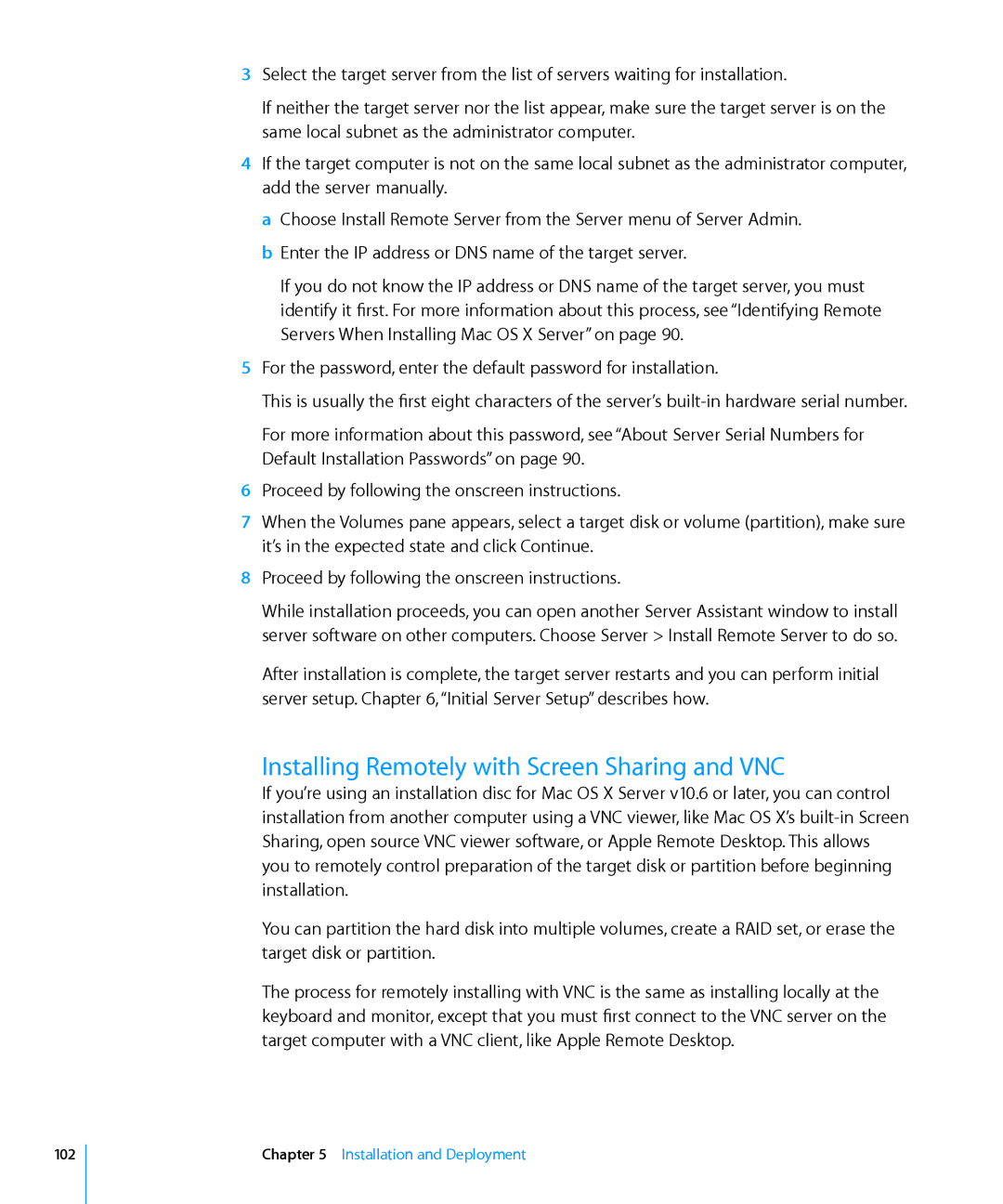3Select the target server from the list of servers waiting for installation.
If neither the target server nor the list appear, make sure the target server is on the same local subnet as the administrator computer.
4If the target computer is not on the same local subnet as the administrator computer, add the server manually.
a Choose Install Remote Server from the Server menu of Server Admin. b Enter the IP address or DNS name of the target server.
If you do not know the IP address or DNS name of the target server, you must identify it first. For more information about this process, see “Identifying Remote Servers When Installing Mac OS X Server” on page 90.
5For the password, enter the default password for installation.
This is usually the first eight characters of the server’s
For more information about this password, see “About Server Serial Numbers for Default Installation Passwords” on page 90.
6Proceed by following the onscreen instructions.
7When the Volumes pane appears, select a target disk or volume (partition), make sure it’s in the expected state and click Continue.
8Proceed by following the onscreen instructions.
While installation proceeds, you can open another Server Assistant window to install server software on other computers. Choose Server > Install Remote Server to do so.
After installation is complete, the target server restarts and you can perform initial server setup. Chapter 6, “Initial Server Setup” describes how.
Installing Remotely with Screen Sharing and VNC
If you’re using an installation disc for Mac OS X Server v10.6 or later, you can control installation from another computer using a VNC viewer, like Mac OS X’s
You can partition the hard disk into multiple volumes, create a RAID set, or erase the target disk or partition.
The process for remotely installing with VNC is the same as installing locally at the keyboard and monitor, except that you must first connect to the VNC server on the target computer with a VNC client, like Apple Remote Desktop.
102
Chapter 5 Installation and Deployment