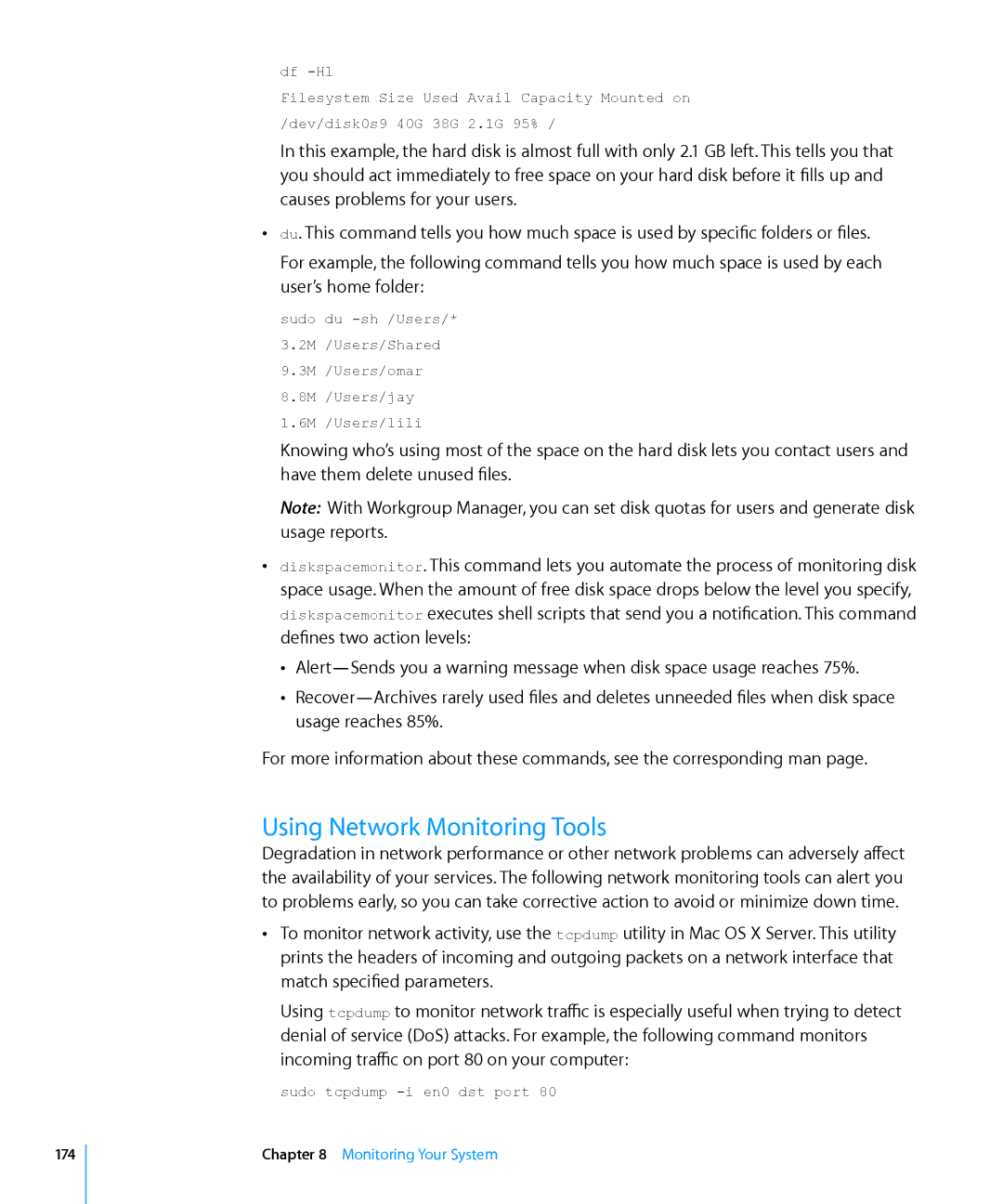df
Filesystem Size Used Avail Capacity Mounted on /dev/disk0s9 40G 38G 2.1G 95% /
In this example, the hard disk is almost full with only 2.1 GB left. This tells you that you should act immediately to free space on your hard disk before it fills up and causes problems for your users.
ÂÂ du. This command tells you how much space is used by specific folders or files.
For example, the following command tells you how much space is used by each user’s home folder:
sudo du
1.6M /Users/lili
Knowing who’s using most of the space on the hard disk lets you contact users and have them delete unused files.
Note: With Workgroup Manager, you can set disk quotas for users and generate disk usage reports.
ÂÂ diskspacemonitor. This command lets you automate the process of monitoring disk space usage. When the amount of free disk space drops below the level you specify, diskspacemonitor executes shell scripts that send you a notification. This command defines two action levels:
ÂÂ
ÂÂ
For more information about these commands, see the corresponding man page.
Using Network Monitoring Tools
Degradation in network performance or other network problems can adversely affect the availability of your services. The following network monitoring tools can alert you to problems early, so you can take corrective action to avoid or minimize down time.
ÂÂ To monitor network activity, use the tcpdump utility in Mac OS X Server. This utility prints the headers of incoming and outgoing packets on a network interface that match specified parameters.
Using tcpdump to monitor network traffic is especially useful when trying to detect denial of service (DoS) attacks. For example, the following command monitors incoming traffic on port 80 on your computer:
sudo tcpdump
174
Chapter 8 Monitoring Your System