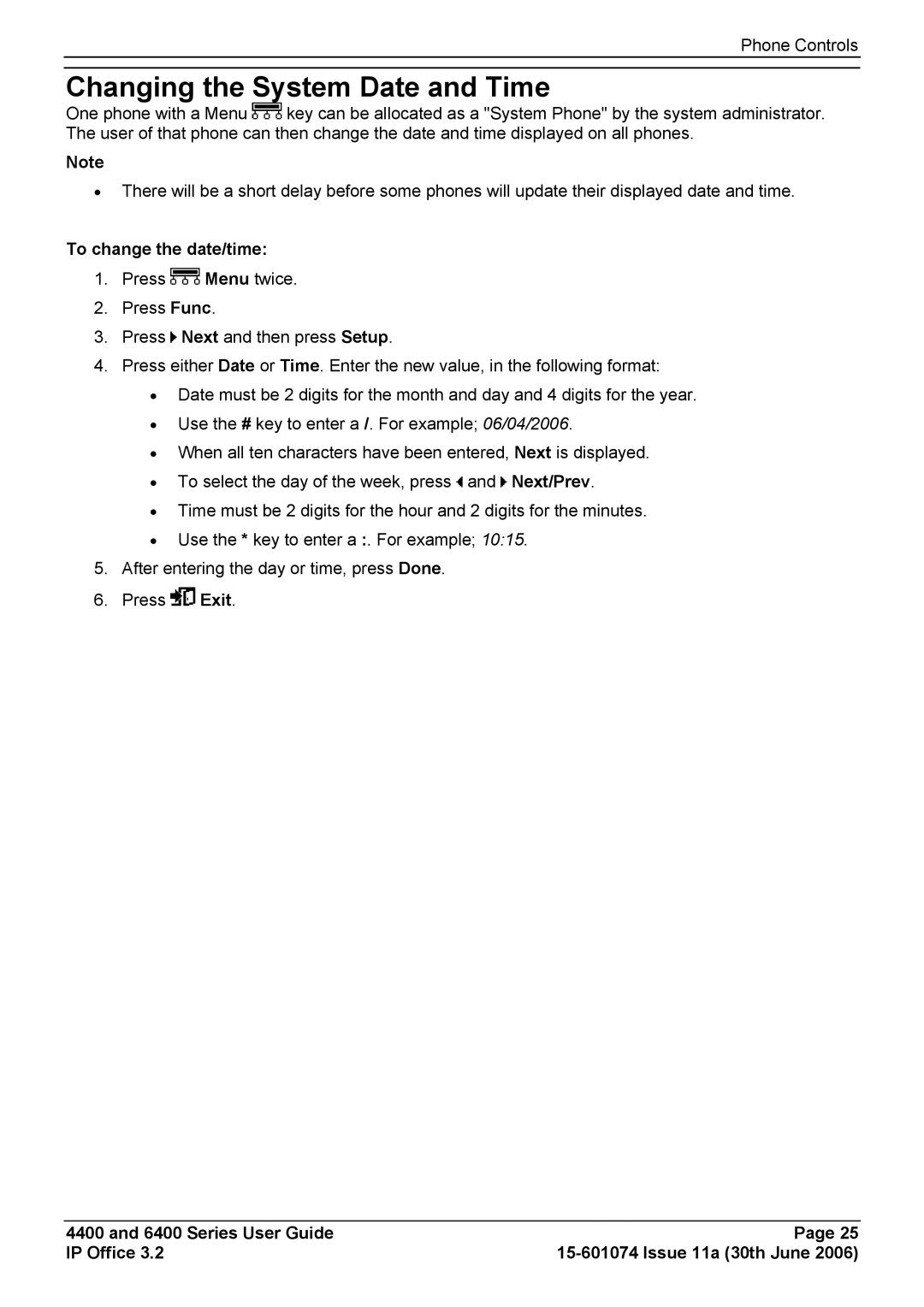Phone Controls
Changing the System Date and Time
One phone with a Menu ![]() key can be allocated as a "System Phone" by the system administrator. The user of that phone can then change the date and time displayed on all phones.
key can be allocated as a "System Phone" by the system administrator. The user of that phone can then change the date and time displayed on all phones.
Note
•There will be a short delay before some phones will update their displayed date and time.
To change the date/time:
1.Press ![]() Menu twice.
Menu twice.
2.Press Func.
3.Press ![]() Next and then press Setup.
Next and then press Setup.
4.Press either Date or Time. Enter the new value, in the following format:
•Date must be 2 digits for the month and day and 4 digits for the year.
•Use the # key to enter a /. For example; 06/04/2006.
•When all ten characters have been entered, Next is displayed.
•To select the day of the week, press ![]() and
and ![]() Next/Prev.
Next/Prev.
•Time must be 2 digits for the hour and 2 digits for the minutes.
•Use the * key to enter a :. For example; 10:15.
5.After entering the day or time, press Done.
6.Press ![]() Exit.
Exit.
4400 and 6400 Series User Guide | Page 25 |
IP Office 3.2 |