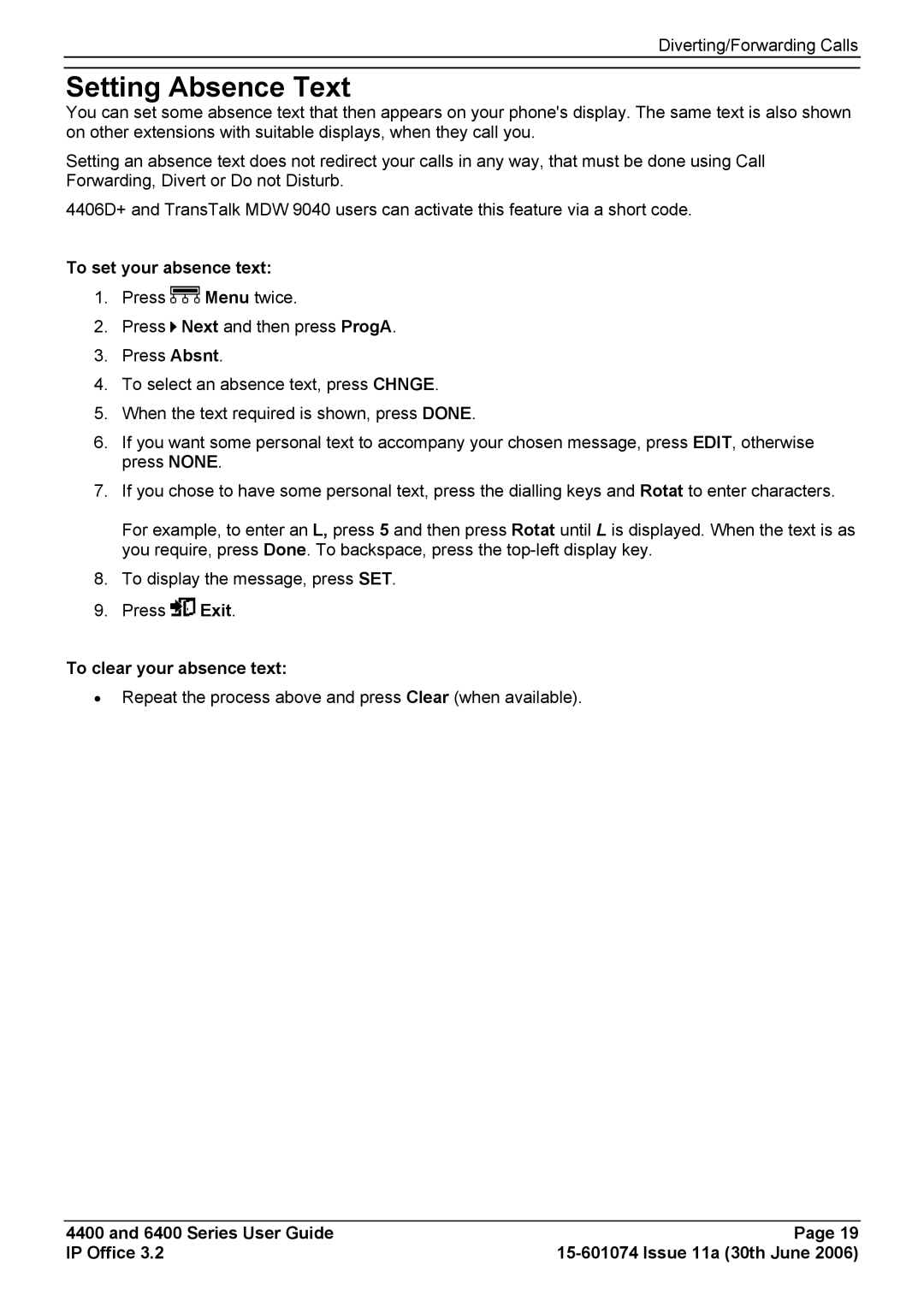Diverting/Forwarding Calls
Setting Absence Text
You can set some absence text that then appears on your phone's display. The same text is also shown on other extensions with suitable displays, when they call you.
Setting an absence text does not redirect your calls in any way, that must be done using Call Forwarding, Divert or Do not Disturb.
4406D+ and TransTalk MDW 9040 users can activate this feature via a short code.
To set your absence text:
1.Press ![]() Menu twice.
Menu twice.
2.Press ![]() Next and then press ProgA.
Next and then press ProgA.
3.Press Absnt.
4.To select an absence text, press CHNGE.
5.When the text required is shown, press DONE.
6.If you want some personal text to accompany your chosen message, press EDIT, otherwise press NONE.
7.If you chose to have some personal text, press the dialling keys and Rotat to enter characters.
For example, to enter an L, press 5 and then press Rotat until L is displayed. When the text is as you require, press Done. To backspace, press the
8.To display the message, press SET.
9.Press ![]() Exit.
Exit.
To clear your absence text:
•Repeat the process above and press Clear (when available).
4400 and 6400 Series User Guide | Page 19 |
IP Office 3.2 |