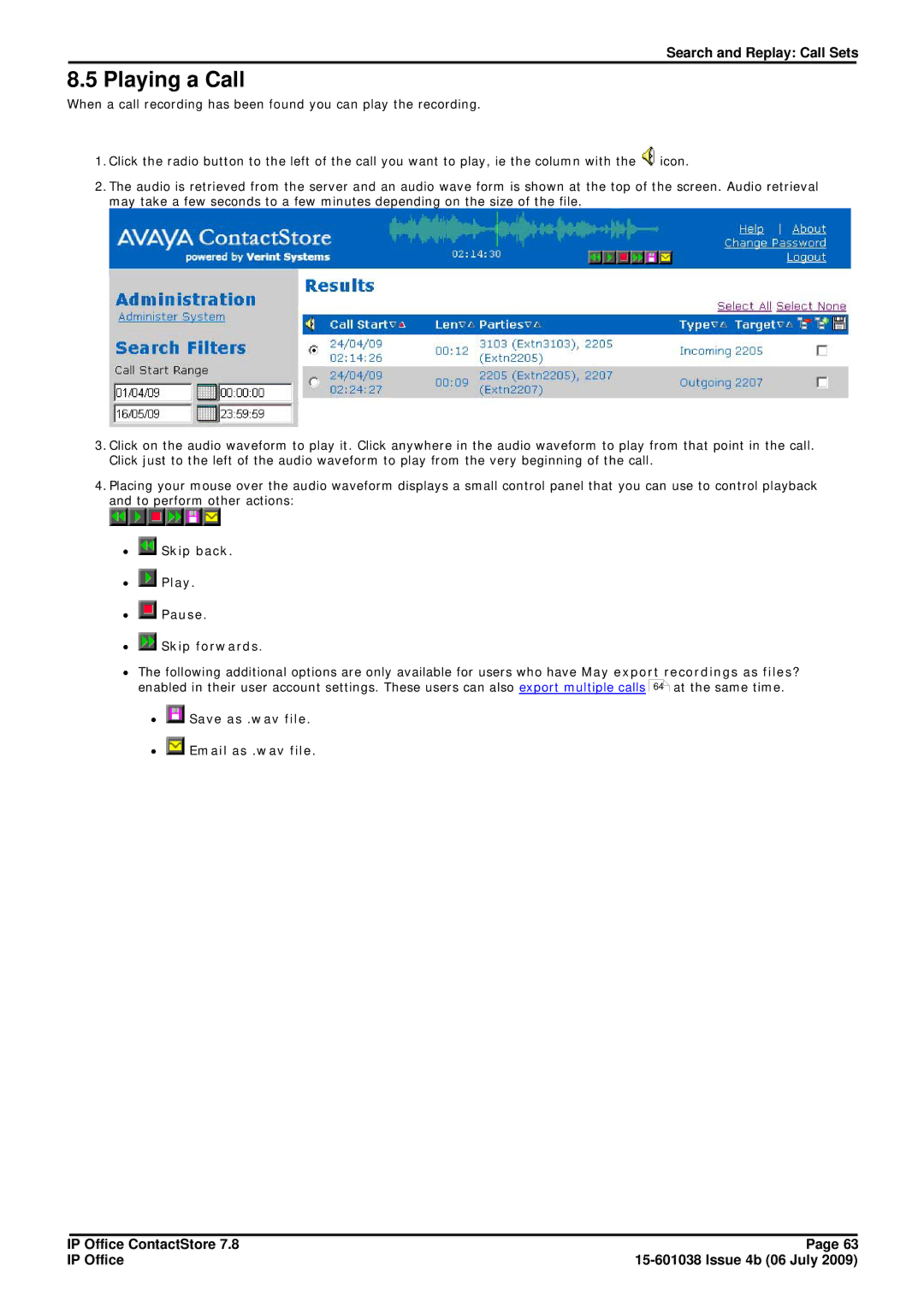Search and Replay: Call Sets
8.5 Playing a Call
When a call recording has been found you can play the recording.
1.Click the radio button to the left of the call you want to play, ie the column with the ![]() icon.
icon.
2.The audio is retrieved from the server and an audio wave form is shown at the top of the screen. Audio retrieval may take a few seconds to a few minutes depending on the size of the file.
3.Click on the audio waveform to play it. Click anywhere in the audio waveform to play from that point in the call. Click just to the left of the audio waveform to play from the very beginning of the call.
4.Placing your mouse over the audio waveform displays a small control panel that you can use to control playback and to perform other actions:
∙ Skip back.
Skip back.
∙ Play.
Play.
∙ Pause.
Pause.
∙ Skip forwards.
Skip forwards.
∙The following additional options are only available for users who have May export recordings as files? enabled in their user account settings. These users can also export multiple calls 64 at the same time.
∙ Save as .wav file.
Save as .wav file.
∙ Email as .wav file.
Email as .wav file.
IP Office ContactStore 7.8 | Page 63 |
IP Office |