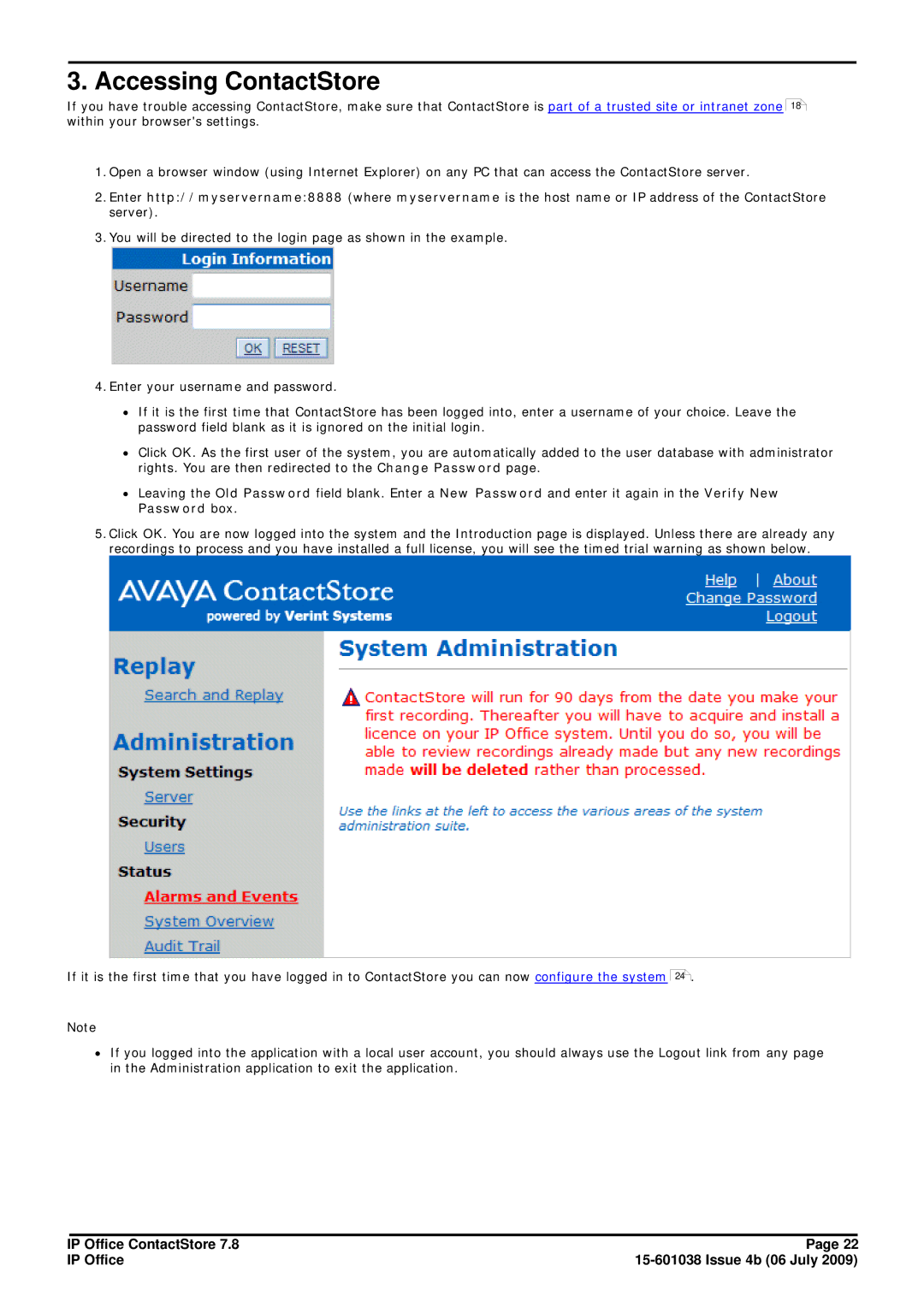3. Accessing ContactStore
If you have trouble accessing ContactStore, make sure that ContactStore is part of a trusted site or intranet zone 18 within your browser's settings.
1.Open a browser window (using Internet Explorer) on any PC that can access the ContactStore server.
2.Enter http://myservername:8888 (where myservername is the host name or IP address of the ContactStore server).
3.You will be directed to the login page as shown in the example.
4.Enter your username and password.
∙If it is the first time that ContactStore has been logged into, enter a username of your choice. Leave the password field blank as it is ignored on the initial login.
∙Click OK. As the first user of the system, you are automatically added to the user database with administrator rights. You are then redirected to the Change Password page.
∙Leaving the Old Password field blank. Enter a New Password and enter it again in the Verify New Password box.
5.Click OK. You are now logged into the system and the Introduction page is displayed. Unless there are already any recordings to process and you have installed a full license, you will see the timed trial warning as shown below.
If it is the first time that you have logged in to ContactStore you can now configure the system
Note
24.
∙If you logged into the application with a local user account, you should always use the Logout link from any page in the Administration application to exit the application.
IP Office ContactStore 7.8 | Page 22 |
IP Office |