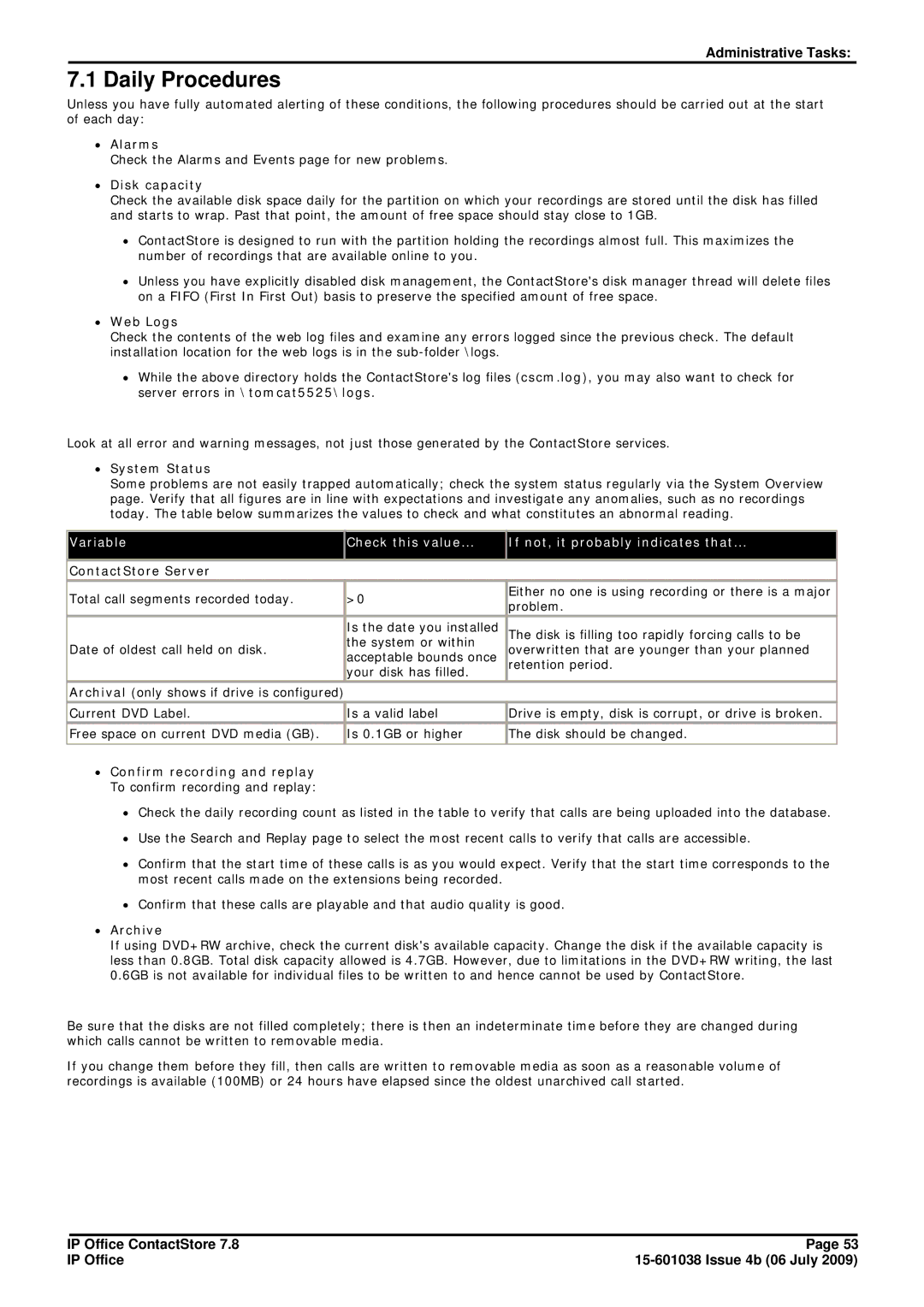Administrative Tasks:
7.1 Daily Procedures
Unless you have fully automated alerting of these conditions, the following procedures should be carried out at the start of each day:
∙Alarms
Check the Alarms and Events page for new problems.
∙Disk capacity
Check the available disk space daily for the partition on which your recordings are stored until the disk has filled and starts to wrap. Past that point, the amount of free space should stay close to 1GB.
∙ContactStore is designed to run with the partition holding the recordings almost full. This maximizes the number of recordings that are available online to you.
∙Unless you have explicitly disabled disk management, the ContactStore's disk manager thread will delete files on a FIFO (First In First Out) basis to preserve the specified amount of free space.
∙Web Logs
Check the contents of the web log files and examine any errors logged since the previous check. The default installation location for the web logs is in the
∙While the above directory holds the ContactStore's log files (cscm.log), you may also want to check for server errors in \tomcat5525\logs.
Look at all error and warning messages, not just those generated by the ContactStore services.
∙System Status
Some problems are not easily trapped automatically; check the system status regularly via the System Overview page. Verify that all figures are in line with expectations and investigate any anomalies, such as no recordings today. The table below summarizes the values to check and what constitutes an abnormal reading.
Variable | Check this value... | If not, it probably indicates that... | |
|
|
| |
ContactStore Server |
|
| |
Total call segments recorded today. | >0 | Either no one is using recording or there is a major | |
problem. | |||
|
| ||
| Is the date you installed | The disk is filling too rapidly forcing calls to be | |
| the system or within | ||
Date of oldest call held on disk. | overwritten that are younger than your planned | ||
acceptable bounds once | |||
| retention period. | ||
| your disk has filled. | ||
|
| ||
|
|
| |
Archival (only shows if drive is configured) |
|
| |
Current DVD Label. | Is a valid label | Drive is empty, disk is corrupt, or drive is broken. | |
Free space on current DVD media (GB). | Is 0.1GB or higher | The disk should be changed. | |
|
|
|
∙Confirm recording and replay To confirm recording and replay:
∙Check the daily recording count as listed in the table to verify that calls are being uploaded into the database.
∙Use the Search and Replay page to select the most recent calls to verify that calls are accessible.
∙Confirm that the start time of these calls is as you would expect. Verify that the start time corresponds to the most recent calls made on the extensions being recorded.
∙Confirm that these calls are playable and that audio quality is good.
∙Archive
If using DVD+RW archive, check the current disk's available capacity. Change the disk if the available capacity is less than 0.8GB. Total disk capacity allowed is 4.7GB. However, due to limitations in the DVD+RW writing, the last 0.6GB is not available for individual files to be written to and hence cannot be used by ContactStore.
Be sure that the disks are not filled completely; there is then an indeterminate time before they are changed during which calls cannot be written to removable media.
If you change them before they fill, then calls are written to removable media as soon as a reasonable volume of recordings is available (100MB) or 24 hours have elapsed since the oldest unarchived call started.
IP Office ContactStore 7.8 | Page 53 |
IP Office |