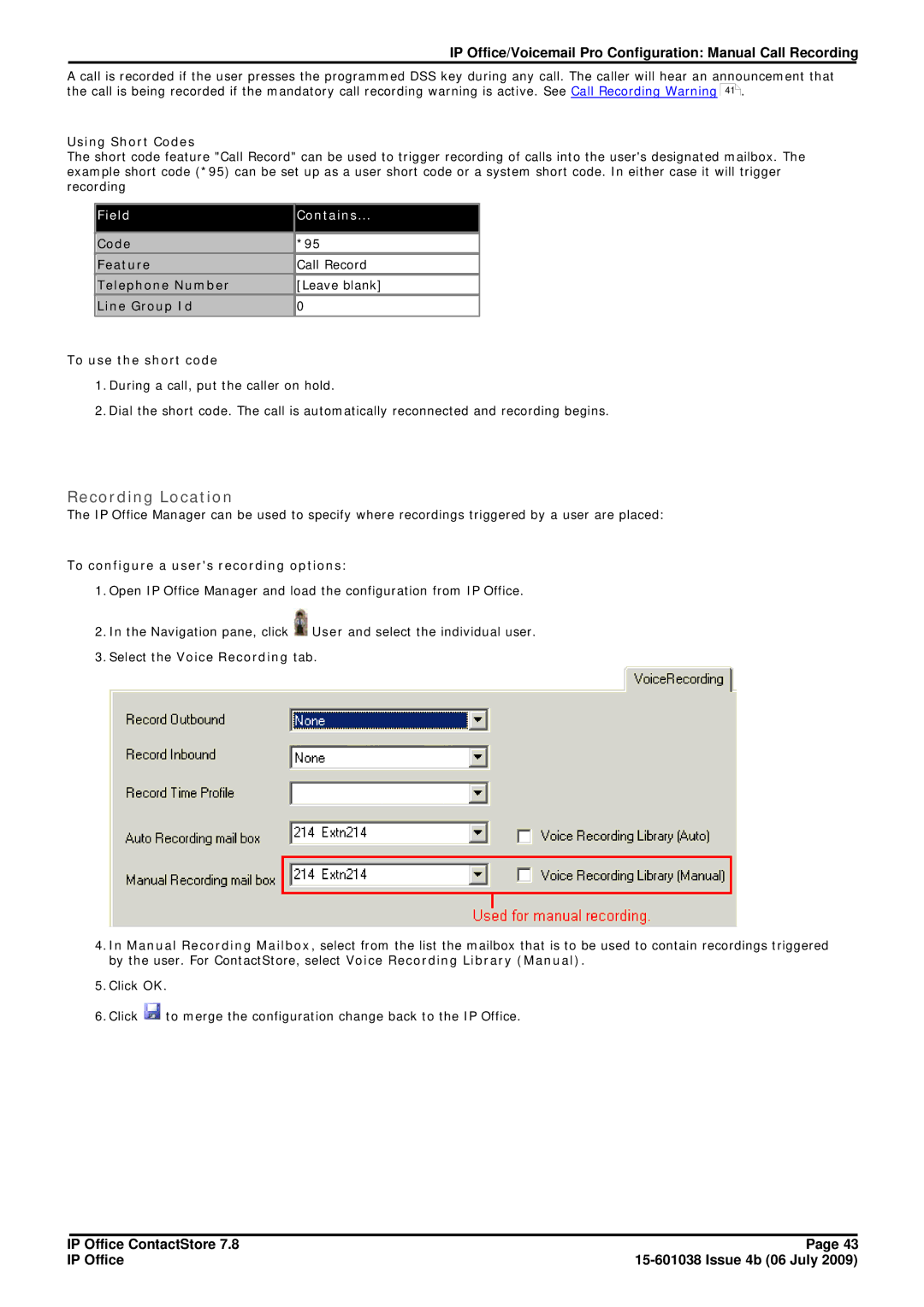IP Office/Voicemail Pro Configuration: Manual Call Recording
A call is recorded if the user presses the programmed DSS key during any call. The caller will hear an announcement that the call is being recorded if the mandatory call recording warning is active. See Call Recording Warning 41 .
Using Short Codes
The short code feature "Call Record" can be used to trigger recording of calls into the user's designated mailbox. The example short code (*95) can be set up as a user short code or a system short code. In either case it will trigger recording
Field | Contains... | |
|
| |
Code | *95 | |
Feature | Call Record | |
Telephone Number | [Leave blank] | |
Line Group Id | 0 | |
|
|
To use the short code
1.During a call, put the caller on hold.
2.Dial the short code. The call is automatically reconnected and recording begins.
Recording Location
The IP Office Manager can be used to specify where recordings triggered by a user are placed:
To configure a user's recording options:
1.Open IP Office Manager and load the configuration from IP Office.
2.In the Navigation pane, click ![]() User and select the individual user.
User and select the individual user.
3.Select the Voice Recording tab.
4.In Manual Recording Mailbox, select from the list the mailbox that is to be used to contain recordings triggered by the user. For ContactStore, select Voice Recording Library (Manual).
5.Click OK.
6.Click ![]() to merge the configuration change back to the IP Office.
to merge the configuration change back to the IP Office.
IP Office ContactStore 7.8 | Page 43 |
IP Office |