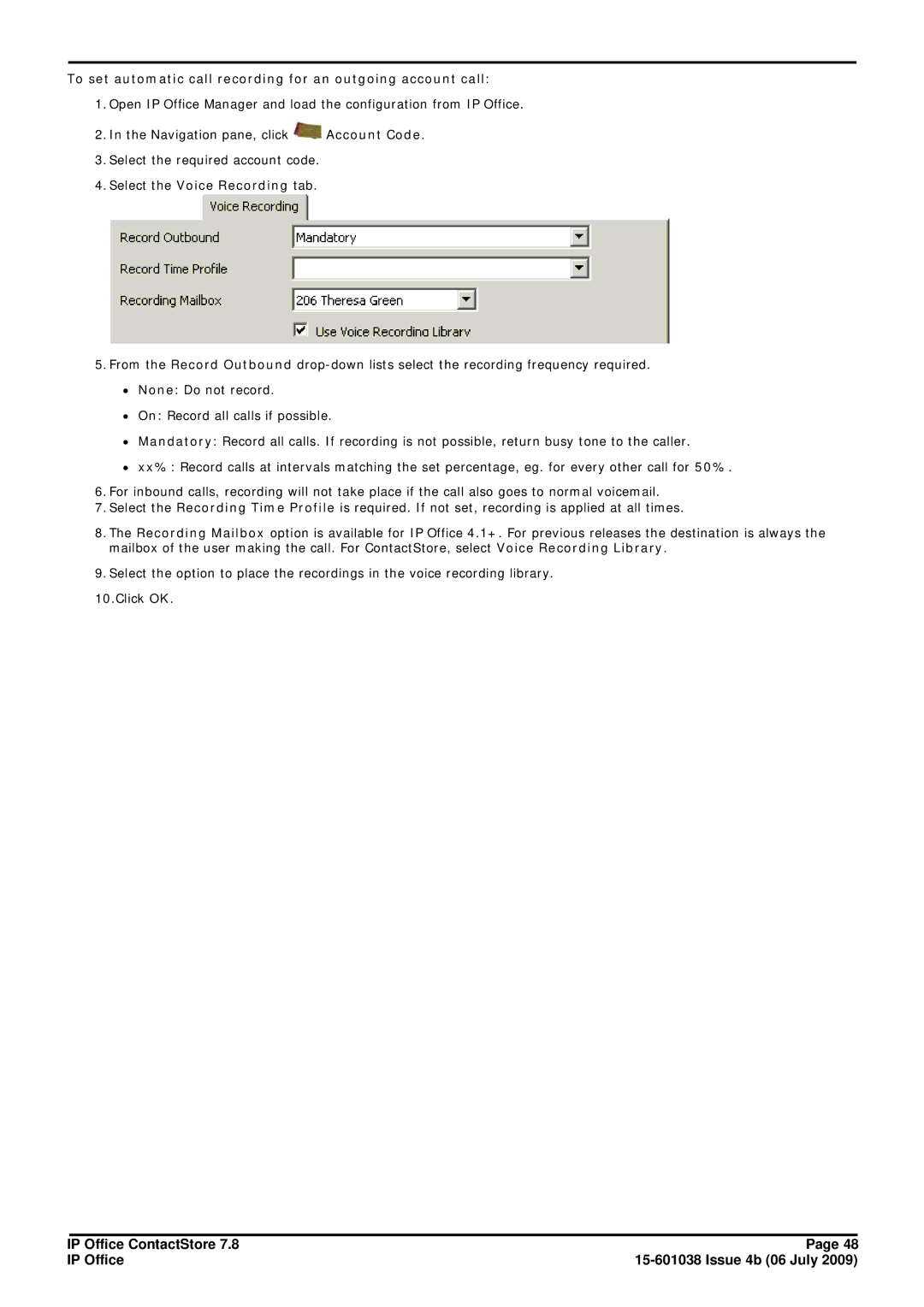To set automatic call recording for an outgoing account call:
1.Open IP Office Manager and load the configuration from IP Office.
2.In the Navigation pane, click ![]() Account Code.
Account Code.
3.Select the required account code.
4.Select the Voice Recording tab.
5.From the Record Outbound
∙None: Do not record.
∙On: Record all calls if possible.
∙Mandatory: Record all calls. If recording is not possible, return busy tone to the caller.
∙xx%: Record calls at intervals matching the set percentage, eg. for every other call for 50%.
6.For inbound calls, recording will not take place if the call also goes to normal voicemail.
7.Select the Recording Time Profile is required. If not set, recording is applied at all times.
8.The Recording Mailbox option is available for IP Office 4.1+. For previous releases the destination is always the mailbox of the user making the call. For ContactStore, select Voice Recording Library.
9.Select the option to place the recordings in the voice recording library.
10.Click OK.
IP Office ContactStore 7.8 | Page 48 |
IP Office |