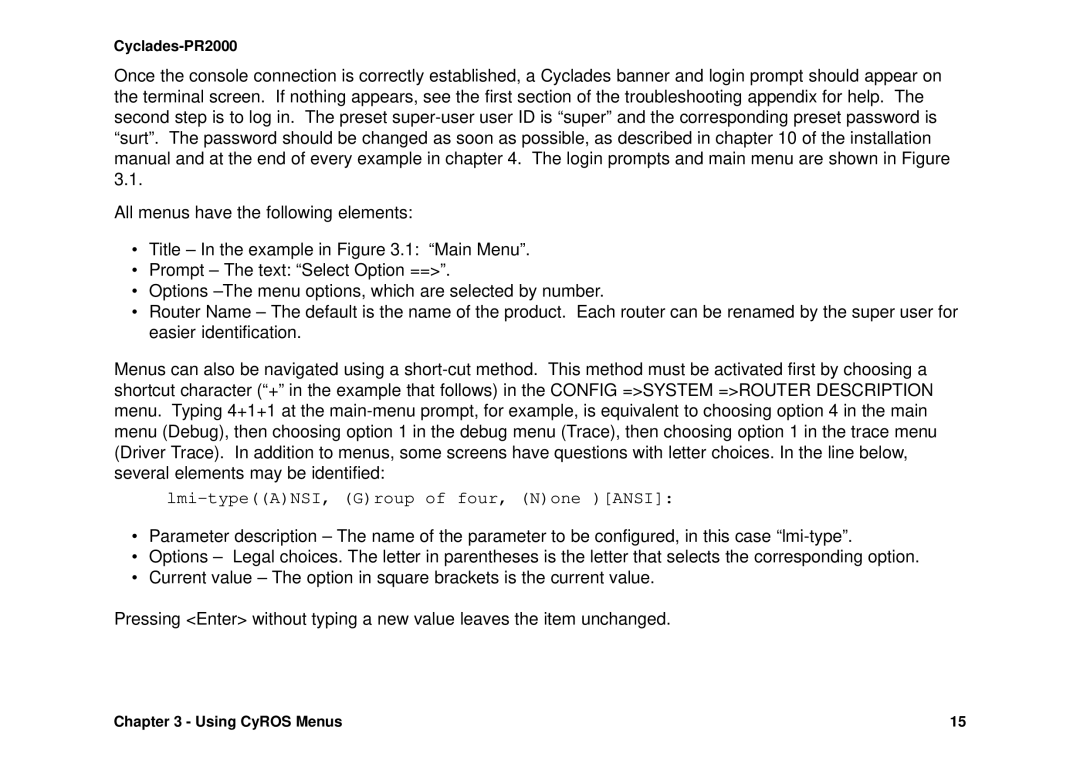Once the console connection is correctly established, a Cyclades banner and login prompt should appear on the terminal screen. If nothing appears, see the first section of the troubleshooting appendix for help. The second step is to log in. The preset
All menus have the following elements:
•Title – In the example in Figure 3.1: “Main Menu”.
•Prompt – The text: “Select Option ==>”.
•Options
•Router Name – The default is the name of the product. Each router can be renamed by the super user for easier identification.
Menus can also be navigated using a
lmi-type((A)NSI, (G)roup of four, (N)one )[ANSI]:
•Parameter description – The name of the parameter to be configured, in this case
•Options – Legal choices. The letter in parentheses is the letter that selects the corresponding option.
•Current value – The option in square brackets is the current value.
Pressing <Enter> without typing a new value leaves the item unchanged.
Chapter 3 - Using CyROS Menus | 15 |