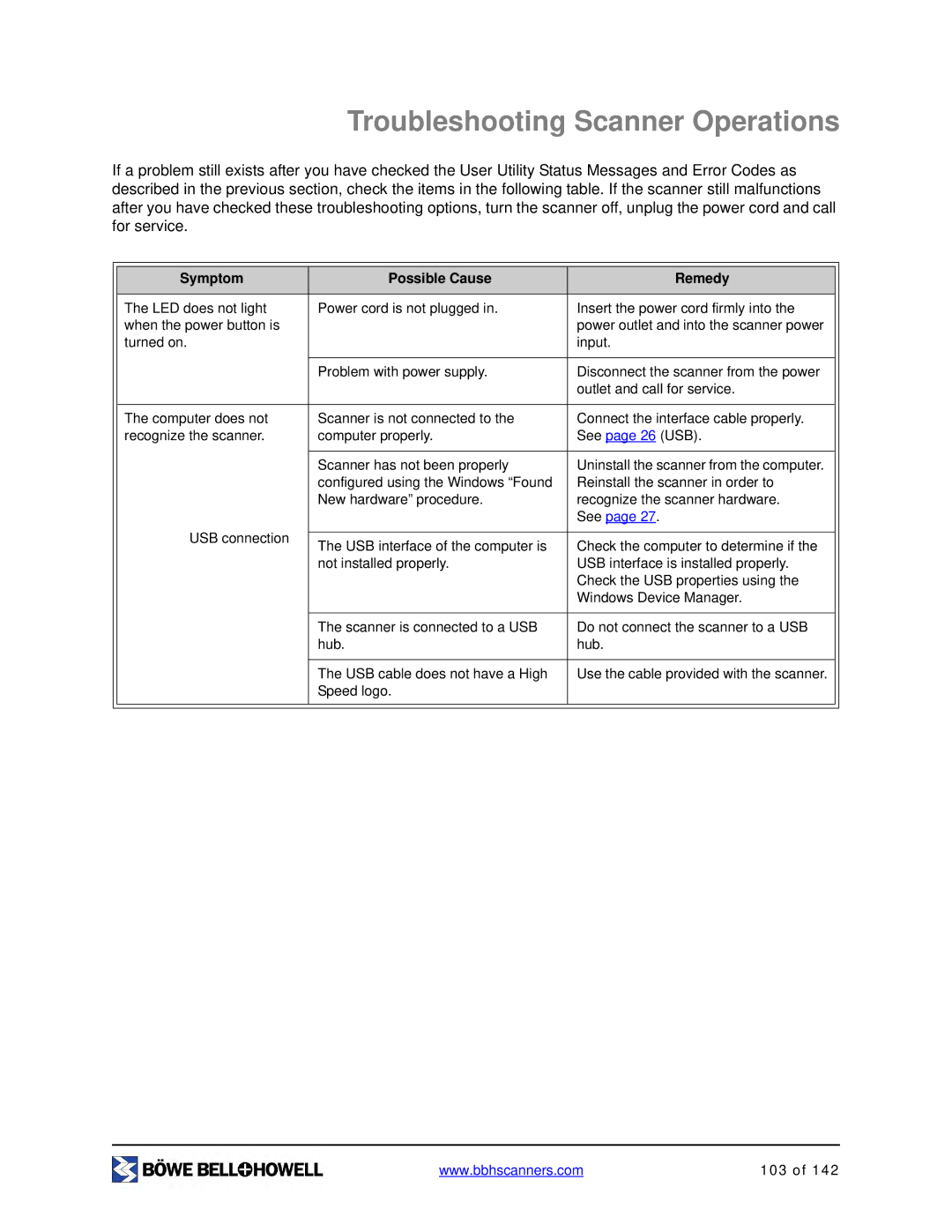Troubleshooting Scanner Operations
If a problem still exists after you have checked the User Utility Status Messages and Error Codes as described in the previous section, check the items in the following table. If the scanner still malfunctions after you have checked these troubleshooting options, turn the scanner off, unplug the power cord and call for service.
|
|
|
|
|
| Symptom | Possible Cause | Remedy |
|
|
|
|
|
|
| The LED does not light | Power cord is not plugged in. | Insert the power cord firmly into the |
|
| when the power button is |
| power outlet and into the scanner power |
|
| turned on. |
| input. |
|
|
|
|
|
|
|
| Problem with power supply. | Disconnect the scanner from the power |
|
|
|
| outlet and call for service. |
|
|
|
|
|
|
| The computer does not | Scanner is not connected to the | Connect the interface cable properly. |
|
| recognize the scanner. | computer properly. | See page 26 (USB). |
|
|
|
|
|
|
|
| Scanner has not been properly | Uninstall the scanner from the computer. |
|
|
| configured using the Windows “Found | Reinstall the scanner in order to |
|
|
| New hardware” procedure. | recognize the scanner hardware. |
|
|
|
| See page 27. |
|
| USB connection |
|
|
|
| The USB interface of the computer is | Check the computer to determine if the |
| |
|
|
| ||
|
| not installed properly. | USB interface is installed properly. |
|
|
|
| Check the USB properties using the |
|
|
|
| Windows Device Manager. |
|
|
|
|
|
|
|
| The scanner is connected to a USB | Do not connect the scanner to a USB |
|
|
| hub. | hub. |
|
|
|
|
|
|
|
| The USB cable does not have a High | Use the cable provided with the scanner. |
|
|
| Speed logo. |
|
|
|
|
|
|
|
|
|
|
|
|
www.bbhscanners.com | 103 of 142 |