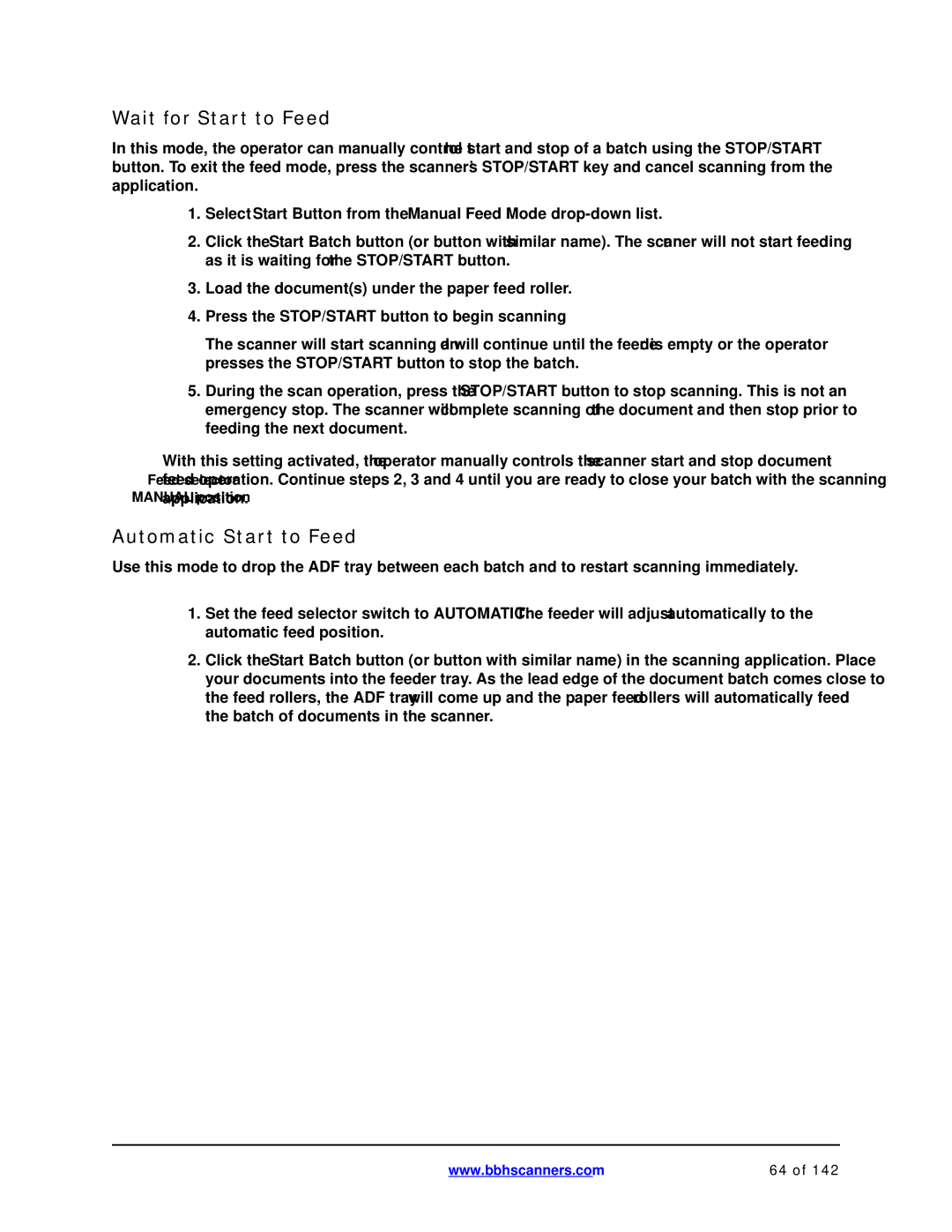Wait for Start to Feed
In this mode, the operator can manually control the start and stop of a batch using the STOP/START button. To exit the feed mode, press the scanner’s STOP/START key and cancel scanning from the application.
1.Select Start Button from the Manual Feed Mode
2.Click the Start Batch button (or button with similar name). The scanner will not start feeding as it is waiting for the STOP/START button.
3.Load the document(s) under the paper feed roller.
4.Press the STOP/START button to begin scanning
The scanner will start scanning and will continue until the feeder is empty or the operator presses the STOP/START button to stop the batch.
5.During the scan operation, press the STOP/START button to stop scanning. This is not an emergency stop. The scanner will complete scanning of the document and then stop prior to feeding the next document.
With this setting activated, the operator manually controls the scanner start and stop document Feedfeedselectoroperation. Continue steps 2, 3 and 4 until you are ready to close your batch with the scanning
MANUALapplicatposition.
Automatic Start to Feed
Use this mode to drop the ADF tray between each batch and to restart scanning immediately.
1.Set the feed selector switch to AUTOMATIC. The feeder will adjust automatically to the automatic feed position.
2.Click the Start Batch button (or button with similar name) in the scanning application. Place your documents into the feeder tray. As the lead edge of the document batch comes close to the feed rollers, the ADF tray will come up and the paper feed rollers will automatically feed the batch of documents in the scanner.
www.bbhscanners.com | 64 of 142 |