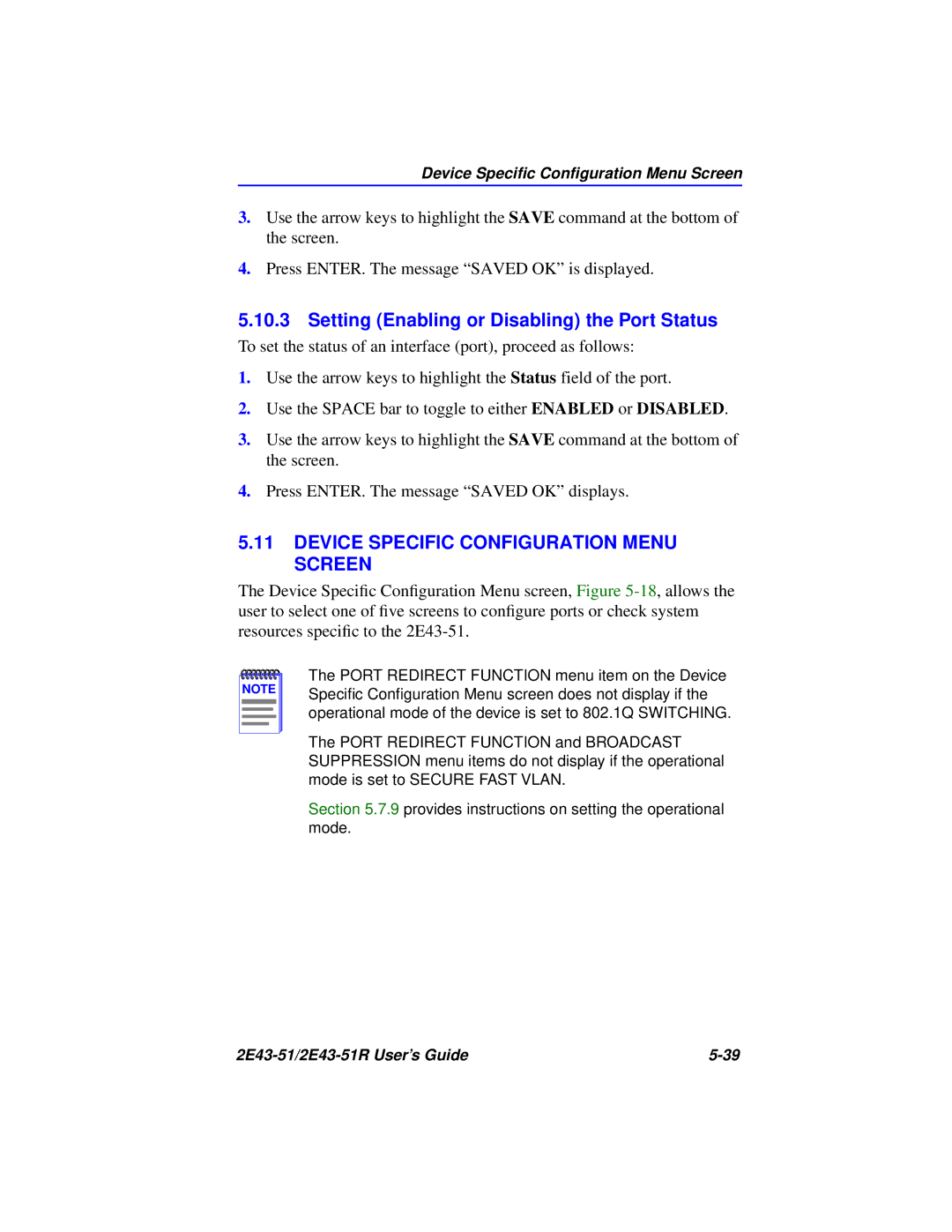Device Specific Configuration Menu Screen
3.Use the arrow keys to highlight the SAVE command at the bottom of the screen.
4.Press ENTER. The message “SAVED OK” is displayed.
5.10.3 Setting (Enabling or Disabling) the Port Status
To set the status of an interface (port), proceed as follows:
1.Use the arrow keys to highlight the Status field of the port.
2.Use the SPACE bar to toggle to either ENABLED or DISABLED.
3.Use the arrow keys to highlight the SAVE command at the bottom of the screen.
4.Press ENTER. The message “SAVED OK” displays.
5.11DEVICE SPECIFIC CONFIGURATION MENU SCREEN
The Device Specific Configuration Menu screen, Figure
NOTE |
The PORT REDIRECT FUNCTION menu item on the Device Specific Configuration Menu screen does not display if the operational mode of the device is set to 802.1Q SWITCHING.
The PORT REDIRECT FUNCTION and BROADCAST SUPPRESSION menu items do not display if the operational mode is set to SECURE FAST VLAN.
Section 5.7.9 provides instructions on setting the operational mode.
|