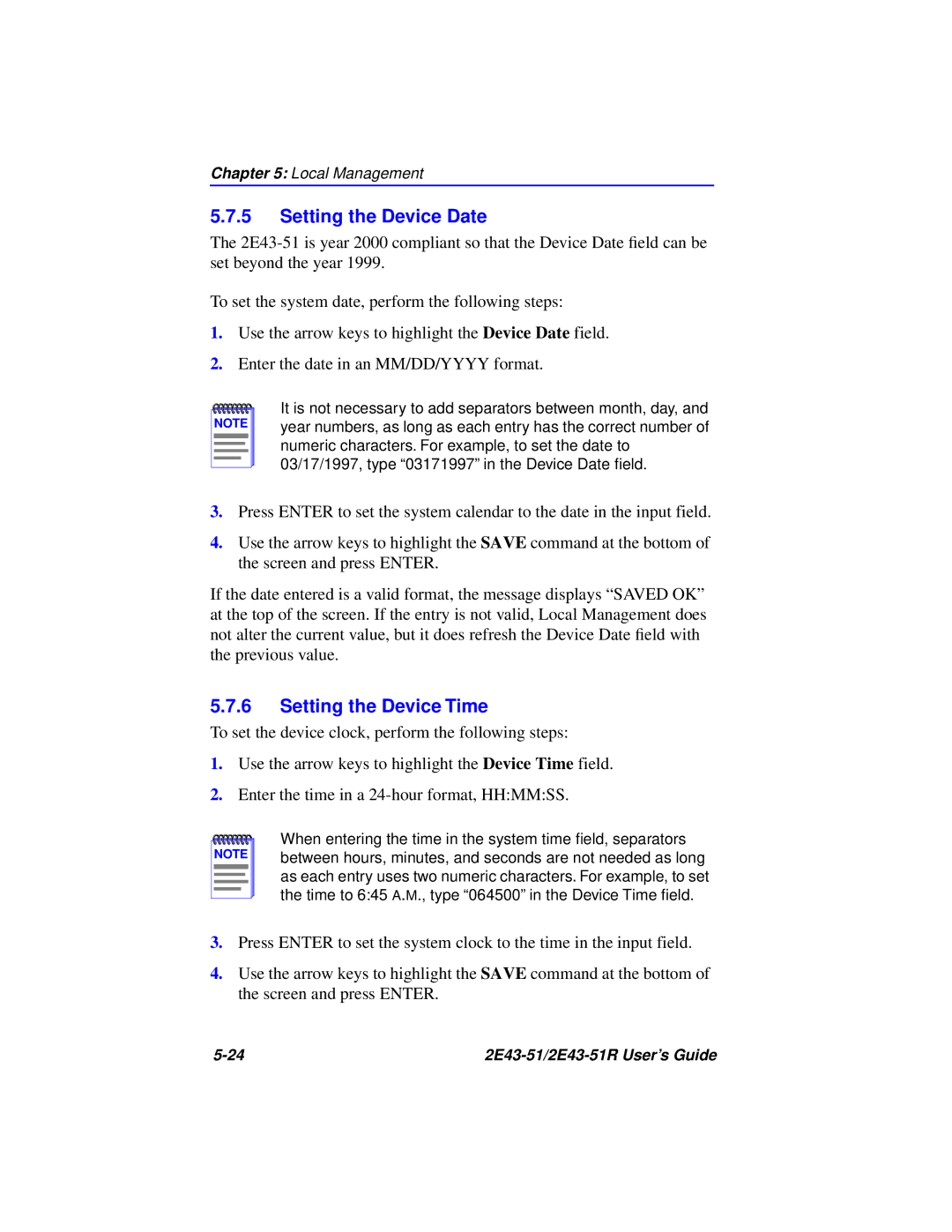Chapter 5: Local Management
5.7.5Setting the Device Date
The
To set the system date, perform the following steps:
1.Use the arrow keys to highlight the Device Date field.
2.Enter the date in an MM/DD/YYYY format.
NOTE |
It is not necessary to add separators between month, day, and year numbers, as long as each entry has the correct number of numeric characters. For example, to set the date to 03/17/1997, type “03171997” in the Device Date field.
3.Press ENTER to set the system calendar to the date in the input field.
4.Use the arrow keys to highlight the SAVE command at the bottom of the screen and press ENTER.
If the date entered is a valid format, the message displays “SAVED OK” at the top of the screen. If the entry is not valid, Local Management does not alter the current value, but it does refresh the Device Date field with the previous value.
5.7.6Setting the Device Time
To set the device clock, perform the following steps:
1.Use the arrow keys to highlight the Device Time field.
2.Enter the time in a
NOTE |
When entering the time in the system time field, separators between hours, minutes, and seconds are not needed as long as each entry uses two numeric characters. For example, to set the time to 6:45 A.M., type “064500” in the Device Time field.
3.Press ENTER to set the system clock to the time in the input field.
4.Use the arrow keys to highlight the SAVE command at the bottom of the screen and press ENTER.
|