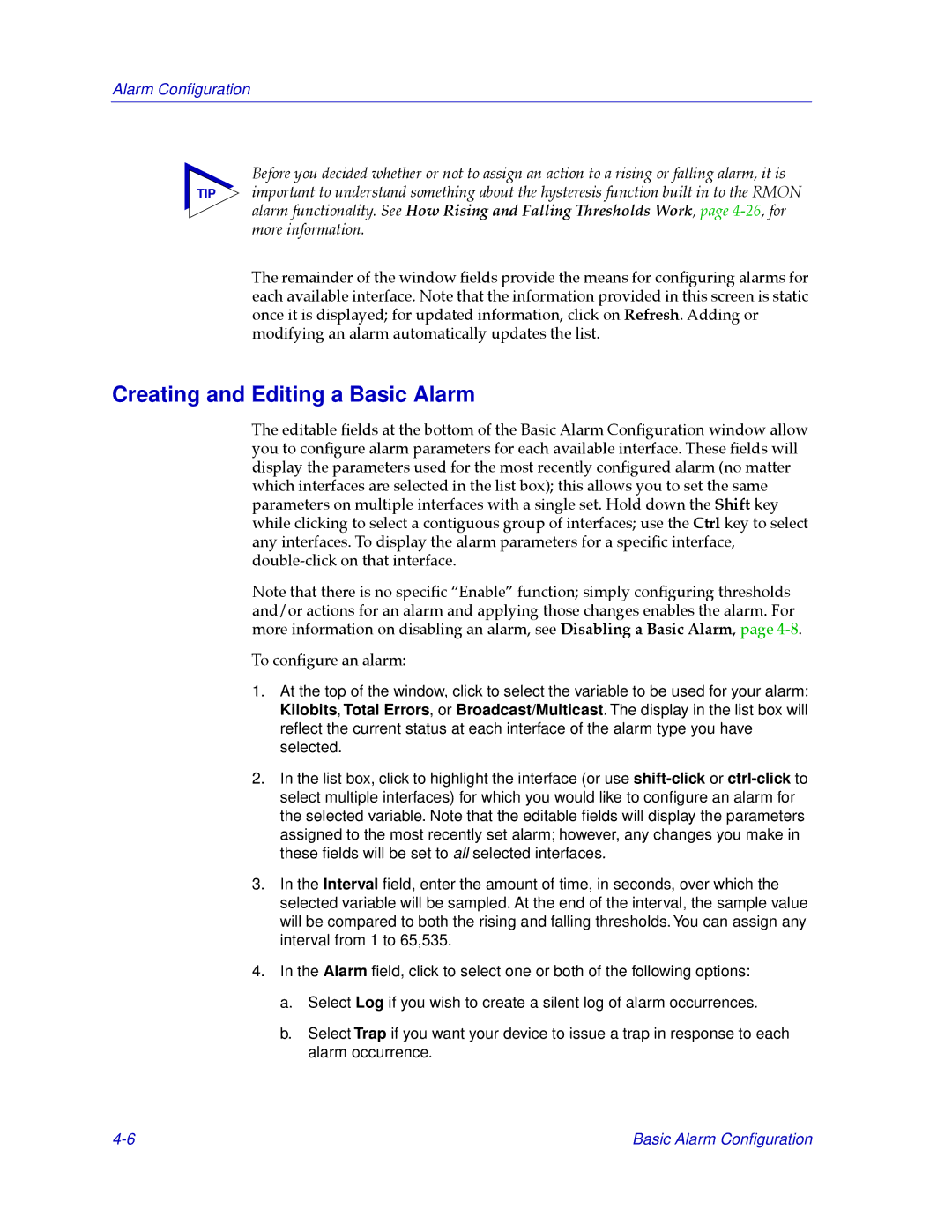Alarm Configuration
Before you decided whether or not to assign an action to a rising or falling alarm, it is
TIP important to understand something about the hysteresis function built in to the RMON alarm functionality. See How Rising and Falling Thresholds Work, page
The remainder of the window Þelds provide the means for conÞguring alarms for each available interface. Note that the information provided in this screen is static once it is displayed; for updated information, click on Refresh. Adding or modifying an alarm automatically updates the list.
Creating and Editing a Basic Alarm
The editable Þelds at the bottom of the Basic Alarm ConÞguration window allow you to conÞgure alarm parameters for each available interface. These Þelds will display the parameters used for the most recently conÞgured alarm (no matter which interfaces are selected in the list box); this allows you to set the same parameters on multiple interfaces with a single set. Hold down the Shift key while clicking to select a contiguous group of interfaces; use the Ctrl key to select any interfaces. To display the alarm parameters for a speciÞc interface,
Note that there is no speciÞc ÒEnableÓ function; simply conÞguring thresholds and/or actions for an alarm and applying those changes enables the alarm. For more information on disabling an alarm, see Disabling a Basic Alarm, page
To conÞgure an alarm:
1.At the top of the window, click to select the variable to be used for your alarm: Kilobits, Total Errors, or Broadcast/Multicast. The display in the list box will reflect the current status at each interface of the alarm type you have selected.
2.In the list box, click to highlight the interface (or use
3.In the Interval field, enter the amount of time, in seconds, over which the selected variable will be sampled. At the end of the interval, the sample value will be compared to both the rising and falling thresholds. You can assign any interval from 1 to 65,535.
4.In the Alarm field, click to select one or both of the following options:
a.Select Log if you wish to create a silent log of alarm occurrences.
b.Select Trap if you want your device to issue a trap in response to each alarm occurrence.
Basic Alarm Configuration |