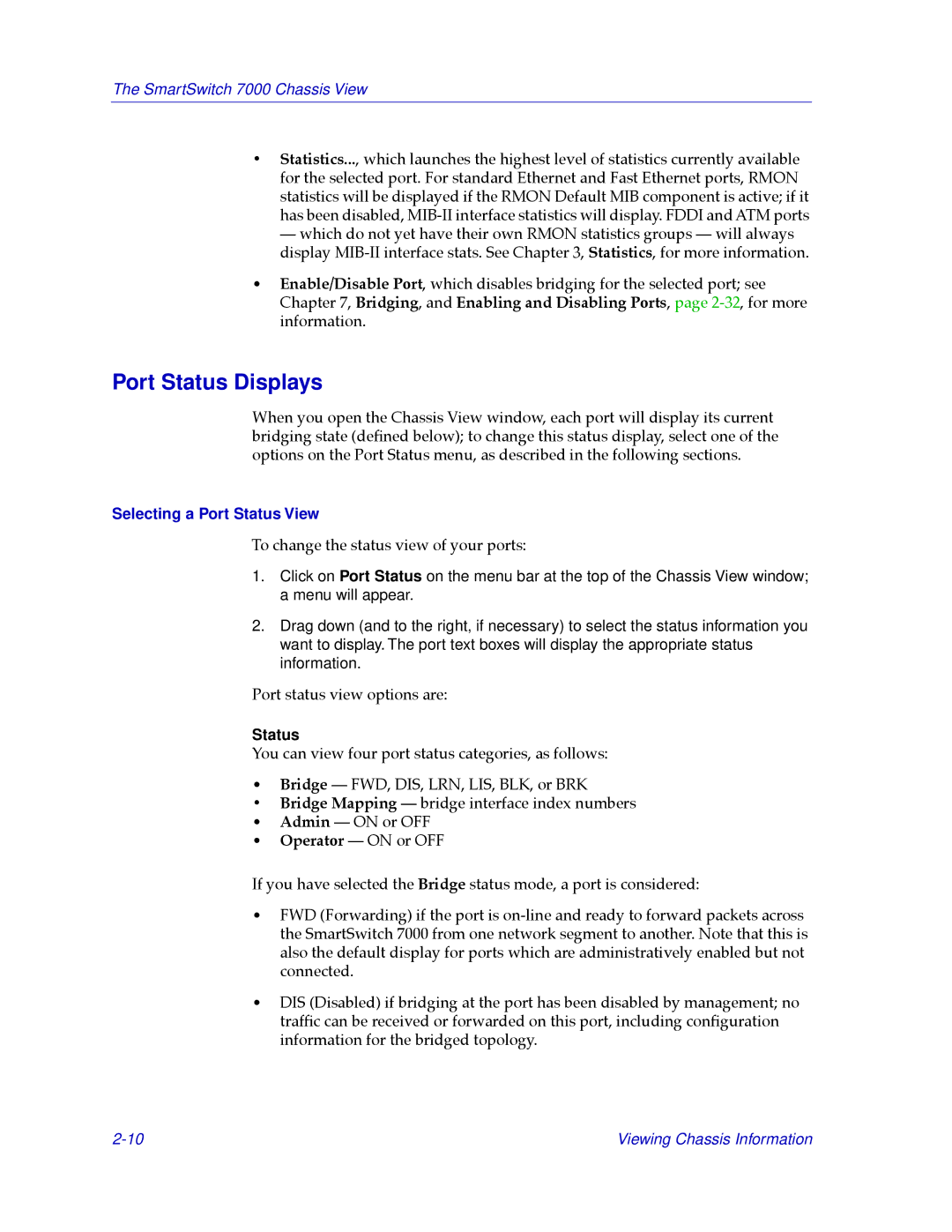The SmartSwitch 7000 Chassis View
¥Statistics..., which launches the highest level of statistics currently available for the selected port. For standard Ethernet and Fast Ethernet ports, RMON statistics will be displayed if the RMON Default MIB component is active; if it has been disabled,
¥Enable/Disable Port, which disables bridging for the selected port; see Chapter 7, Bridging, and Enabling and Disabling Ports, page
Port Status Displays
When you open the Chassis View window, each port will display its current bridging state (deÞned below); to change this status display, select one of the options on the Port Status menu, as described in the following sections.
Selecting a Port Status View
To change the status view of your ports:
1.Click on Port Status on the menu bar at the top of the Chassis View window; a menu will appear.
2.Drag down (and to the right, if necessary) to select the status information you want to display. The port text boxes will display the appropriate status information.
Port status view options are:
Status
You can view four port status categories, as follows:
¥Bridge Ñ FWD, DIS, LRN, LIS, BLK, or BRK
¥Bridge Mapping Ñ bridge interface index numbers
¥Admin Ñ ON or OFF
¥Operator Ñ ON or OFF
If you have selected the Bridge status mode, a port is considered:
¥FWD (Forwarding) if the port is
¥DIS (Disabled) if bridging at the port has been disabled by management; no trafÞc can be received or forwarded on this port, including conÞguration information for the bridged topology.
Viewing Chassis Information |