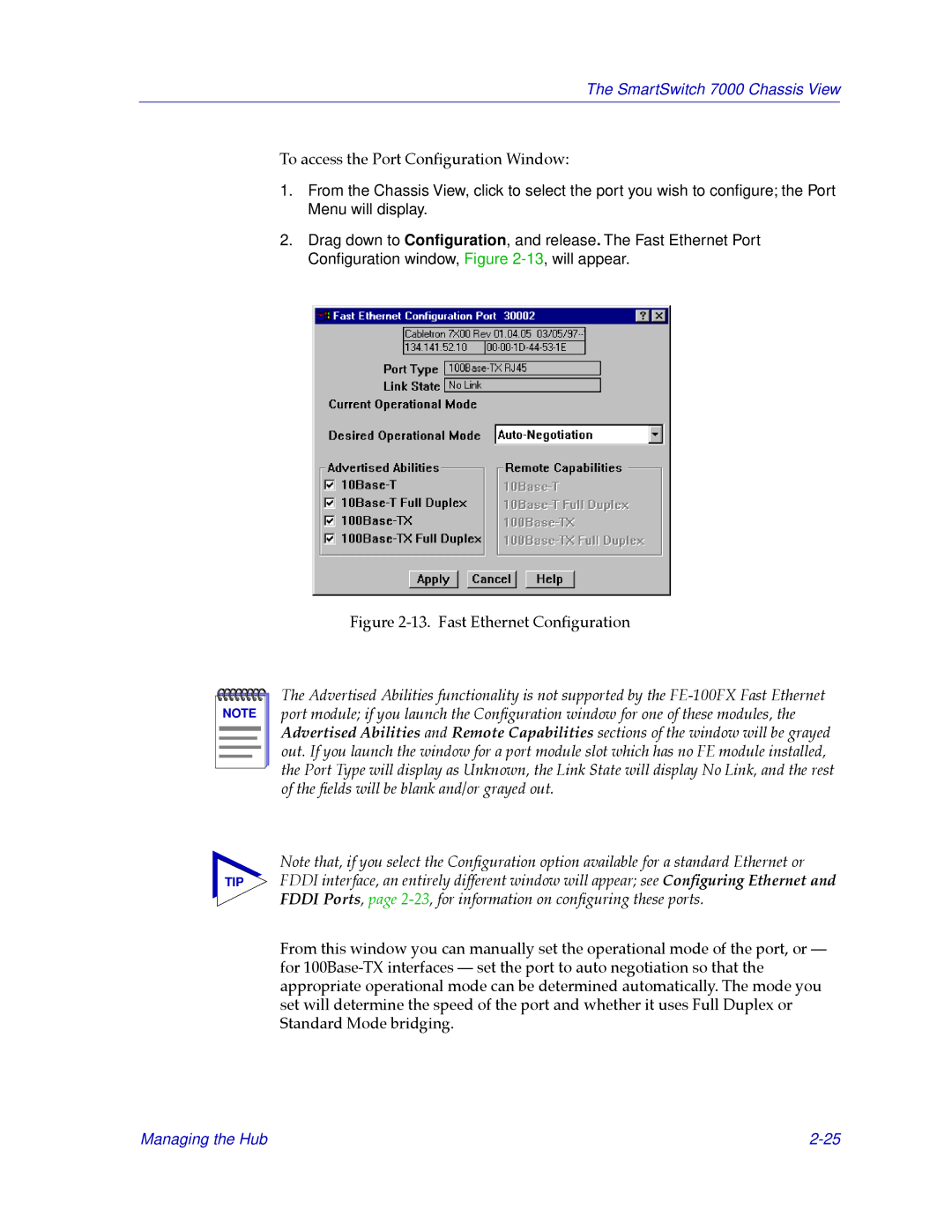The SmartSwitch 7000 Chassis View
To access the Port ConÞguration Window:
1.From the Chassis View, click to select the port you wish to configure; the Port Menu will display.
2.Drag down to Configuration, and release. The Fast Ethernet Port Configuration window,Figure
Figure 2-13. Fast Ethernet ConÞguration
NOTE |
The Advertised Abilities functionality is not supported by the
Note that, if you select the ConÞguration option available for a standard Ethernet or
TIP FDDI interface, an entirely different window will appear; see ConÞguring Ethernet and FDDI Ports, page
From this window you can manually set the operational mode of the port, or Ñ for
Managing the Hub |