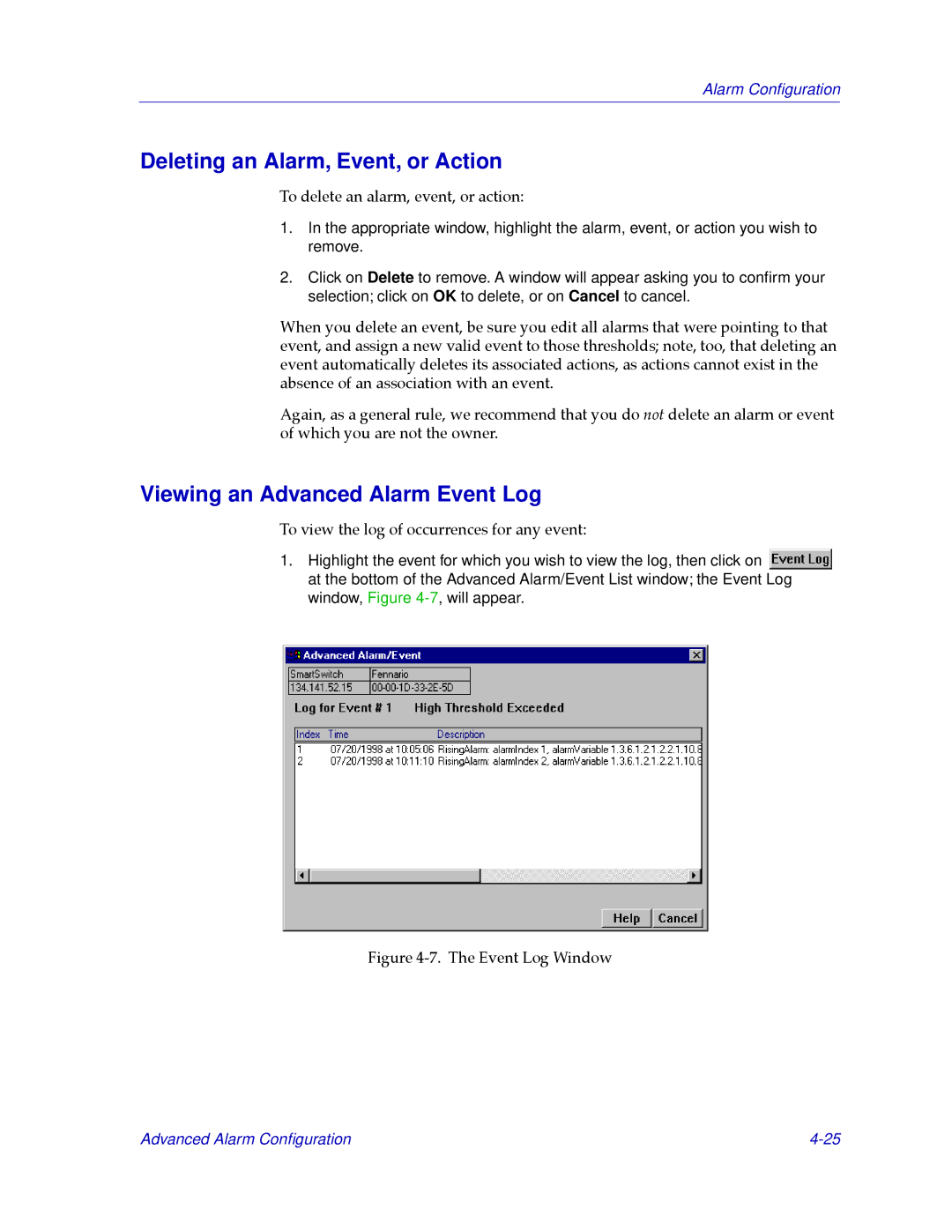Alarm Configuration
Deleting an Alarm, Event, or Action
To delete an alarm, event, or action:
1.In the appropriate window, highlight the alarm, event, or action you wish to remove.
2.Click on Delete to remove. A window will appear asking you to confirm your selection; click on OK to delete, or on Cancel to cancel.
When you delete an event, be sure you edit all alarms that were pointing to that event, and assign a new valid event to those thresholds; note, too, that deleting an event automatically deletes its associated actions, as actions cannot exist in the absence of an association with an event.
Again, as a general rule, we recommend that you do not delete an alarm or event of which you are not the owner.
Viewing an Advanced Alarm Event Log
To view the log of occurrences for any event:
1.Highlight the event for which you wish to view the log, then click on ![]() at the bottom of the Advanced Alarm/Event List window; the Event Log window, Figure
at the bottom of the Advanced Alarm/Event List window; the Event Log window, Figure
Figure 4-7. The Event Log Window
Advanced Alarm Configuration |