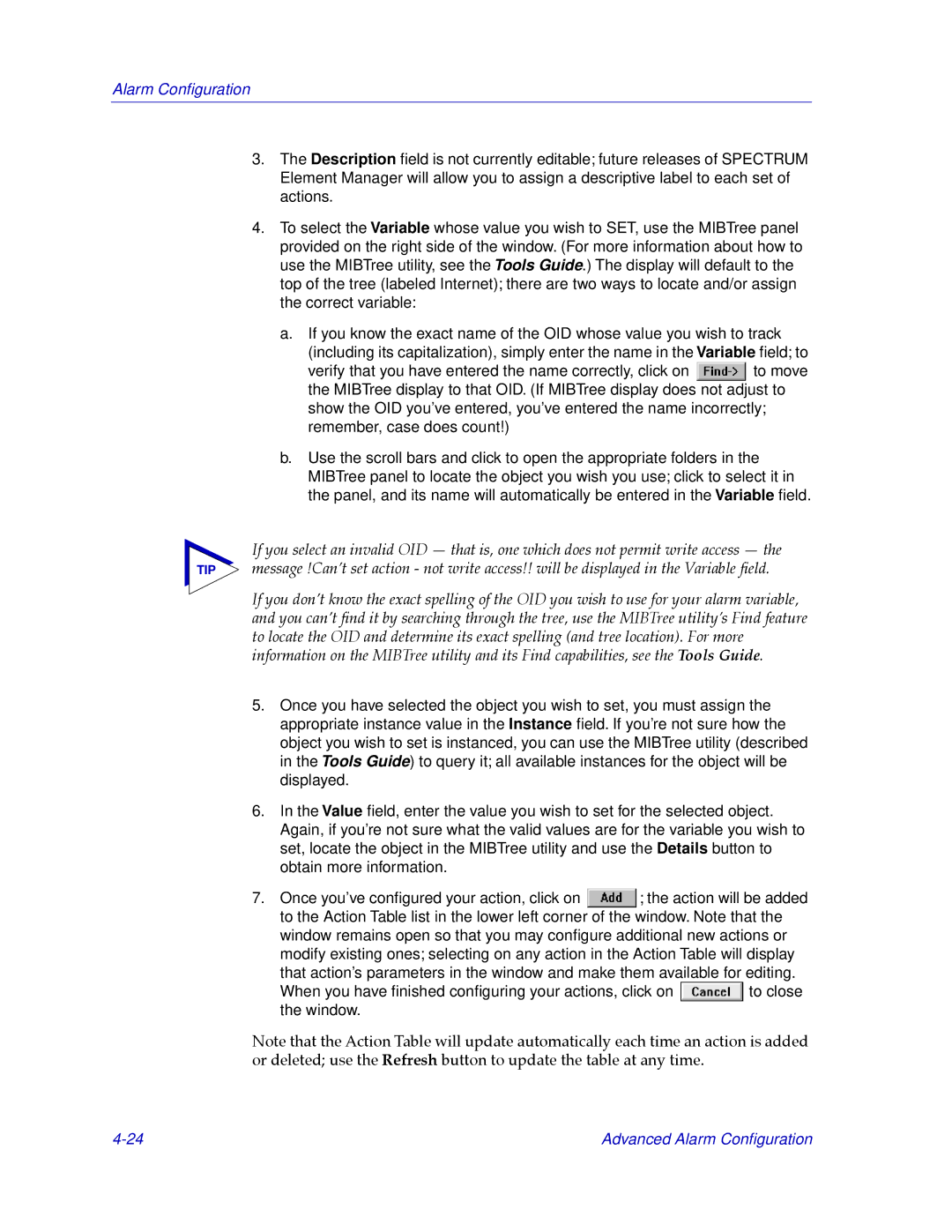Alarm Configuration
3.The Description field is not currently editable; future releases of SPECTRUM Element Manager will allow you to assign a descriptive label to each set of actions.
4.To select the Variable whose value you wish to SET, use the MIBTree panel provided on the right side of the window. (For more information about how to use the MIBTree utility, see the Tools Guide.) The display will default to the top of the tree (labeled Internet); there are two ways to locate and/or assign the correct variable:
a.If you know the exact name of the OID whose value you wish to track
(including its capitalization), simply enter the name in the Variable field; to
verify that you have entered the name correctly, click on ![]() to move the MIBTree display to that OID. (If MIBTree display does not adjust to show the OID you’ve entered, you’ve entered the name incorrectly; remember, case does count!)
to move the MIBTree display to that OID. (If MIBTree display does not adjust to show the OID you’ve entered, you’ve entered the name incorrectly; remember, case does count!)
b.Use the scroll bars and click to open the appropriate folders in the MIBTree panel to locate the object you wish you use; click to select it in the panel, and its name will automatically be entered in the Variable field.
If you select an invalid OID Ñ that is, one which does not permit write access Ñ the
TIP message !CanÕt set action - not write access!! will be displayed in the Variable Þeld.
If you donÕt know the exact spelling of the OID you wish to use for your alarm variable, and you canÕt Þnd it by searching through the tree, use the MIBTree utilityÕs Find feature to locate the OID and determine its exact spelling (and tree location). For more information on the MIBTree utility and its Find capabilities, see the Tools Guide.
5.Once you have selected the object you wish to set, you must assign the appropriate instance value in the Instance field. If you’re not sure how the object you wish to set is instanced, you can use the MIBTree utility (described in the Tools Guide) to query it; all available instances for the object will be displayed.
6.In the Value field, enter the value you wish to set for the selected object. Again, if you’re not sure what the valid values are for the variable you wish to set, locate the object in the MIBTree utility and use the Details button to obtain more information.
7.Once you’ve configured your action, click on![]() ; the action will be added to the Action Table list in the lower left corner of the window. Note that the window remains open so that you may configure additional new actions or modify existing ones; selecting on any action in the Action Table will display that action’s parameters in the window and make them available for editing.
; the action will be added to the Action Table list in the lower left corner of the window. Note that the window remains open so that you may configure additional new actions or modify existing ones; selecting on any action in the Action Table will display that action’s parameters in the window and make them available for editing.
When you have finished configuring your actions, click on | to close |
the window. |
|
Note that the Action Table will update automatically each time an action is added or deleted; use the Refresh button to update the table at any time.
Advanced Alarm Configuration |