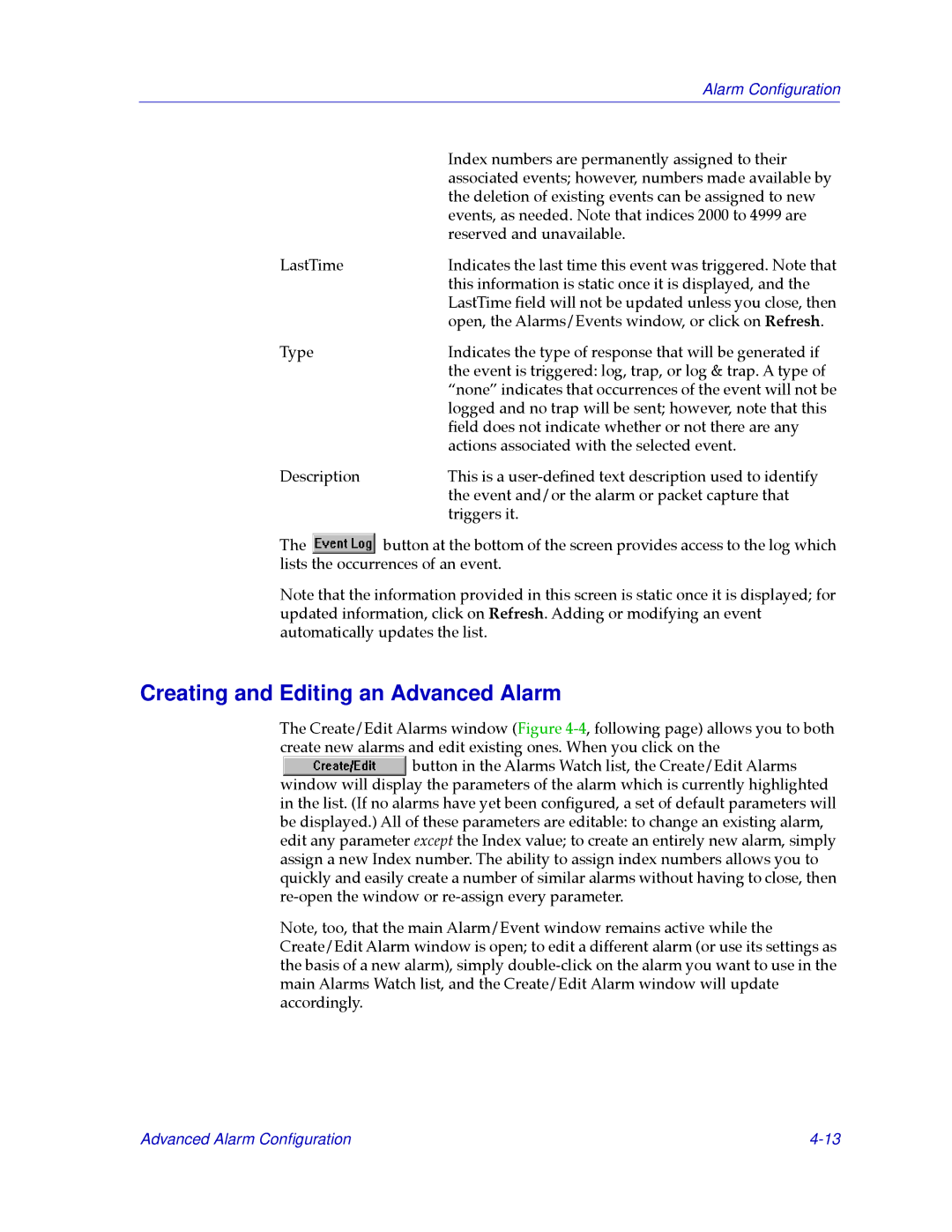Alarm Configuration
| Index numbers are permanently assigned to their |
| associated events; however, numbers made available by |
| the deletion of existing events can be assigned to new |
| events, as needed. Note that indices 2000 to 4999 are |
| reserved and unavailable. |
LastTime | Indicates the last time this event was triggered. Note that |
| this information is static once it is displayed, and the |
| LastTime Þeld will not be updated unless you close, then |
| open, the Alarms/Events window, or click on Refresh. |
Type | Indicates the type of response that will be generated if |
| the event is triggered: log, trap, or log & trap. A type of |
| ÒnoneÓ indicates that occurrences of the event will not be |
| logged and no trap will be sent; however, note that this |
| Þeld does not indicate whether or not there are any |
| actions associated with the selected event. |
Description | This is a |
| the event and/or the alarm or packet capture that |
| triggers it. |
The ![]() button at the bottom of the screen provides access to the log which lists the occurrences of an event.
button at the bottom of the screen provides access to the log which lists the occurrences of an event.
Note that the information provided in this screen is static once it is displayed; for updated information, click on Refresh. Adding or modifying an event automatically updates the list.
Creating and Editing an Advanced Alarm
The Create/Edit Alarms window (Figure ![]() button in the Alarms Watch list, the Create/Edit Alarms window will display the parameters of the alarm which is currently highlighted in the list. (If no alarms have yet been conÞgured, a set of default parameters will be displayed.) All of these parameters are editable: to change an existing alarm, edit any parameter except the Index value; to create an entirely new alarm, simply assign a new Index number. The ability to assign index numbers allows you to quickly and easily create a number of similar alarms without having to close, then
button in the Alarms Watch list, the Create/Edit Alarms window will display the parameters of the alarm which is currently highlighted in the list. (If no alarms have yet been conÞgured, a set of default parameters will be displayed.) All of these parameters are editable: to change an existing alarm, edit any parameter except the Index value; to create an entirely new alarm, simply assign a new Index number. The ability to assign index numbers allows you to quickly and easily create a number of similar alarms without having to close, then
Note, too, that the main Alarm/Event window remains active while the Create/Edit Alarm window is open; to edit a different alarm (or use its settings as the basis of a new alarm), simply
Advanced Alarm Configuration |