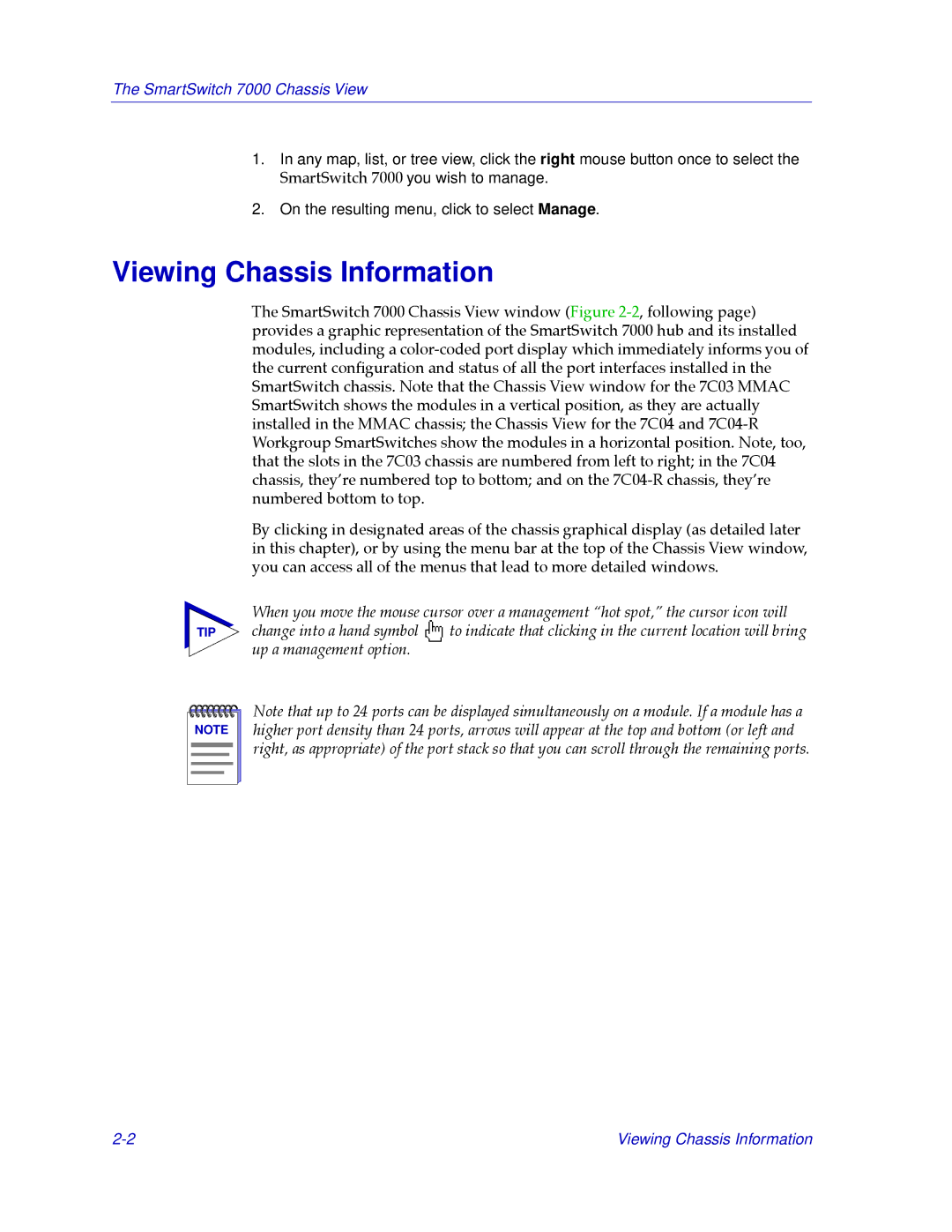The SmartSwitch 7000 Chassis View
1.In any map, list, or tree view, click the right mouse button once to select the SmartSwitch 7000 you wish to manage.
2.On the resulting menu, click to select Manage.
Viewing Chassis Information
The SmartSwitch 7000 Chassis View window (Figure
By clicking in designated areas of the chassis graphical display (as detailed later in this chapter), or by using the menu bar at the top of the Chassis View window, you can access all of the menus that lead to more detailed windows.
When you move the mouse cursor over a management Òhot spot,Ó the cursor icon will
TIP change into a hand symbol ![]() to indicate that clicking in the current location will bring up a management option.
to indicate that clicking in the current location will bring up a management option.
NOTE |
Note that up to 24 ports can be displayed simultaneously on a module. If a module has a higher port density than 24 ports, arrows will appear at the top and bottom (or left and right, as appropriate) of the port stack so that you can scroll through the remaining ports.
Viewing Chassis Information |