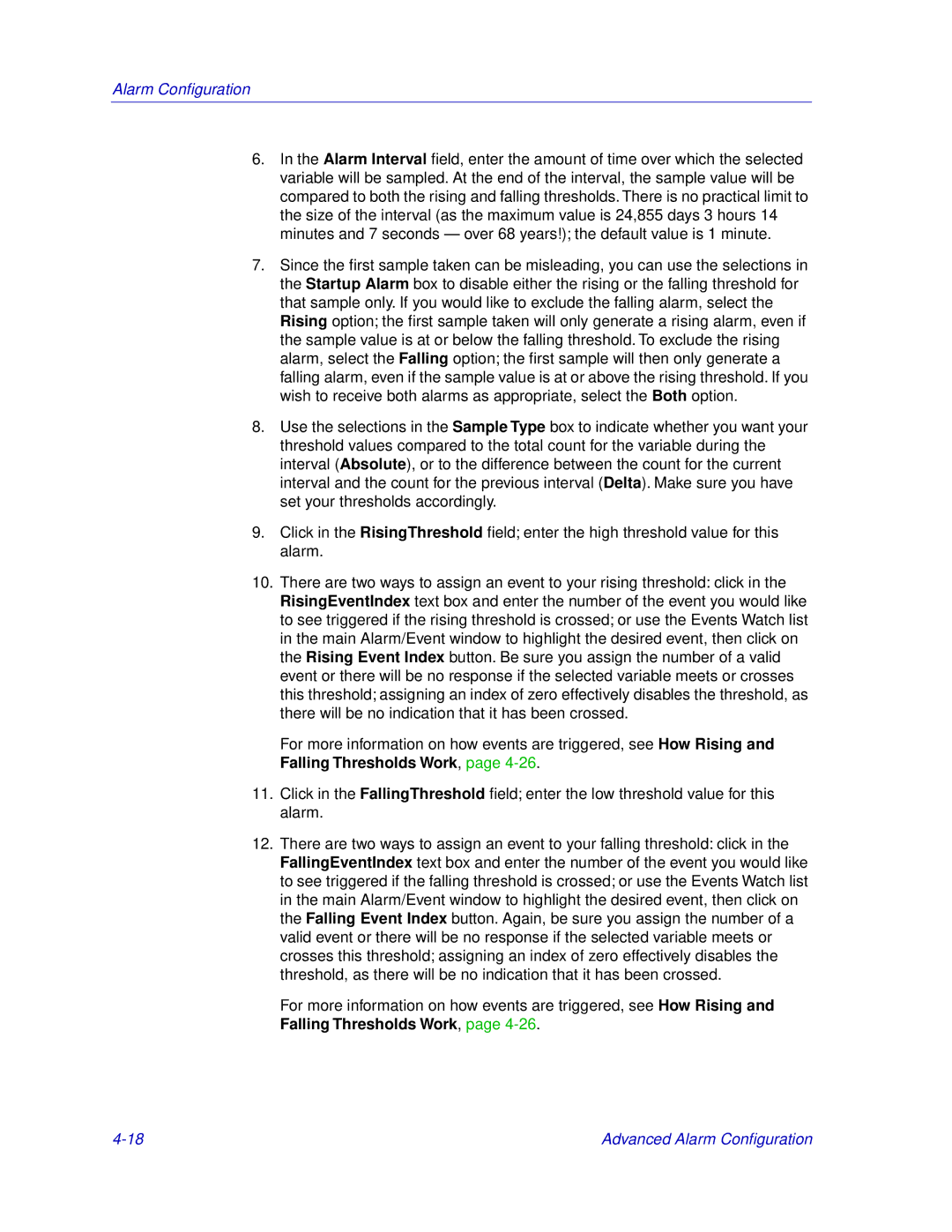Alarm Configuration
6.In the Alarm Interval field, enter the amount of time over which the selected variable will be sampled. At the end of the interval, the sample value will be compared to both the rising and falling thresholds. There is no practical limit to the size of the interval (as the maximum value is 24,855 days 3 hours 14 minutes and 7 seconds — over 68 years!); the default value is 1 minute.
7.Since the first sample taken can be misleading, you can use the selections in the Startup Alarm box to disable either the rising or the falling threshold for that sample only. If you would like to exclude the falling alarm, select the Rising option; the first sample taken will only generate a rising alarm, even if the sample value is at or below the falling threshold. To exclude the rising alarm, select the Falling option; the first sample will then only generate a falling alarm, even if the sample value is at or above the rising threshold. If you wish to receive both alarms as appropriate, select the Both option.
8.Use the selections in the Sample Type box to indicate whether you want your threshold values compared to the total count for the variable during the interval (Absolute), or to the difference between the count for the current interval and the count for the previous interval (Delta). Make sure you have set your thresholds accordingly.
9.Click in the RisingThreshold field; enter the high threshold value for this alarm.
10.There are two ways to assign an event to your rising threshold: click in the RisingEventIndex text box and enter the number of the event you would like to see triggered if the rising threshold is crossed; or use the Events Watch list in the main Alarm/Event window to highlight the desired event, then click on the Rising Event Index button. Be sure you assign the number of a valid event or there will be no response if the selected variable meets or crosses this threshold; assigning an index of zero effectively disables the threshold, as there will be no indication that it has been crossed.
For more information on how events are triggered, see How Rising and Falling Thresholds Work, page
11.Click in the FallingThreshold field; enter the low threshold value for this alarm.
12.There are two ways to assign an event to your falling threshold: click in the FallingEventIndex text box and enter the number of the event you would like to see triggered if the falling threshold is crossed; or use the Events Watch list in the main Alarm/Event window to highlight the desired event, then click on the Falling Event Index button. Again, be sure you assign the number of a valid event or there will be no response if the selected variable meets or crosses this threshold; assigning an index of zero effectively disables the threshold, as there will be no indication that it has been crossed.
For more information on how events are triggered, see How Rising and Falling Thresholds Work, page
Advanced Alarm Configuration |